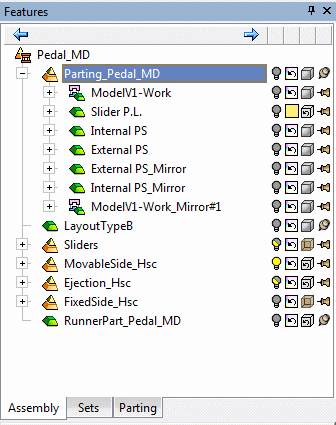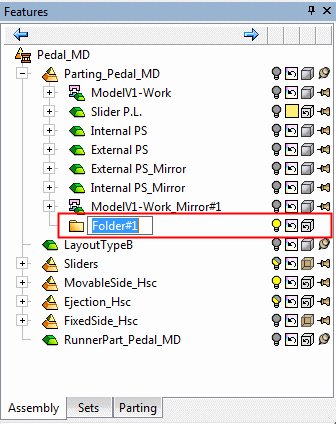Add Folder 
Access: Open this function from one of the following locations:
-
Select Assembly > Tools > Add Folder from the menu bar. This menu option is only available when an assembly is activated (the main assembly or a sub-assembly).
-
Right-click on an assembly name in the Assembly Tree to display the popup menu and select Add Folder.
Create a new folder in the Assembly Tree. This folder can be used to group items together for sorting and control purposes. Any component (from the same assembly level as the created folder) can be placed in the folder.
When a folder is created,created, it is assigned the default name Folder#x (where x is the next free number). The default initial folder position and contents in the Assembly Tree depends on the location from which the folder creation was invoked.
See the Assembly Tree Folder Creation Rules below.
Unlike a sub-assembly, which is a separate file, a tree folder allows related parts such as screws or pins to be grouped together using drag and drop operation (see below). Adding or removing a part from a tree folder has no effect on any other parts that may be related or cut, but it does create a more compact tree that is easier to navigate, and you can hide or show the entire folder with a single click using the lightbulb icon.
Note: Some of Cimatron’s tooling-specific functions (for example Add Cooling Item) automatically create tree folders for the components added by the function.
|
The function can be usedused from an assembly. |
The new folder is added to the bottom of the relevant assembly and given a default name. Edit the name as required. In this case, an empty folder is created. |
|
|
|
Components can be dragged between folders at the same assembly level within the Assembly Tree.
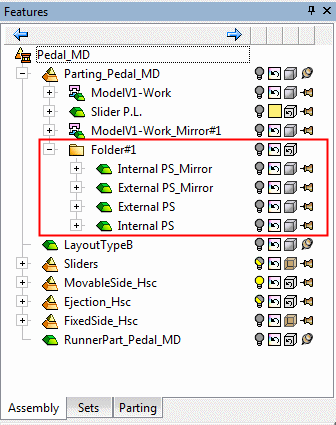
The entire folder can be dragged within its sub-assembly. Right-click the folder to display a popup menu of options.
Assembly Tree Folder Creation Rules
-
If a single assembly or sub-assembly is selected, the Add Folder function creates an empty folder under the active sub-assembly.
-
If a single assembly or sub-assembly is selected, the Add Folder popup menu option creates an empty folder under the selected assembly/sub-assembly.
-
If you right-click multiple items in the assembly tree that are all at the same level, the Add to Folder popup menu option is displayed. This creates a new folder and all selected items are moved into the folder. If a single instance is selected, the Add to Folder popup menu option is not displayed.
See also the Add Folder / Add to Folder popup menu options.