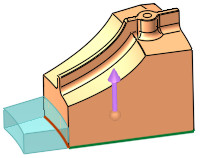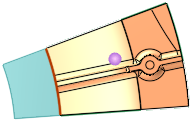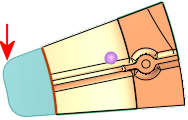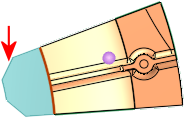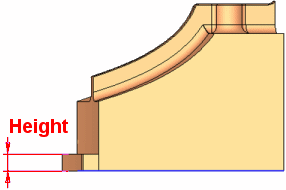|
|
Add Wedge  : Local Wedge > Extend
: Local Wedge > Extend
Access: Open this function from one of the following locations:
-
Select Mold Design > Insert > Add Wedge from the menu bar.
-
Select Die Design > Insert Tools > Add Wedge from the menu bar.
-
Select Insert > Add Wedge from the Mold Design Guide or Die Tool Design Guide (DieDesign).
Add a wedge to a solid object to lock it in position. A cutting object can also be selected.
|
|
|
|
|
|
|
Offset / Straight End |
This is a toggle option Offset/Straight Edge to define whether the wedge acquires the shape of the picked edge or has a straight edge.
|
||||||||||
|
Offset |
This parameter is only displayed if the Extend or Normal options are selected. Define the offset from the picked edge(s).
Valid values: ≥ 0. |
||||||||||
|
Round / Chamfer |
This is a toggle option Round / Chamfer to define the shape of the wedge.
|
||||||||||
|
Round |
Round the wedge corners. When this option is selected, the Radius option is displayed and enables you to define the round radius of the wedge corners.
|
||||||||||
|
Chamfer |
Chamfer the wedge corners. When this option is selected, the Distance option is displayed and enables you to define the chamfer distance of the wedge corners.
|
||||||||||
|
Height |
Set the height of the wedge. This parameter appears for all Global and Local options; the example below is for a Local wedge.
|
||||||||||
|


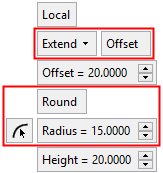

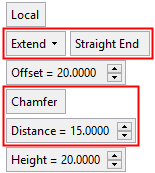
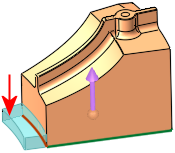
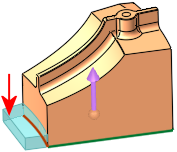
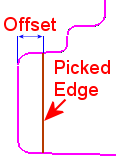
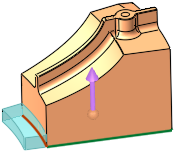
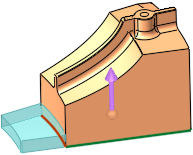
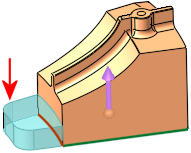
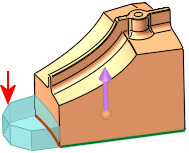
 button to take the information from existing geometry (by picking a cylindrical face or a point).
button to take the information from existing geometry (by picking a cylindrical face or a point).