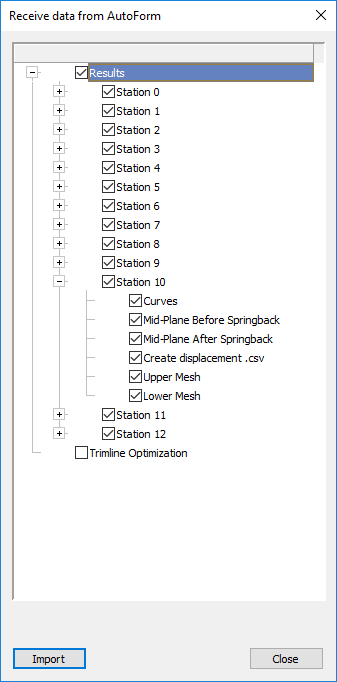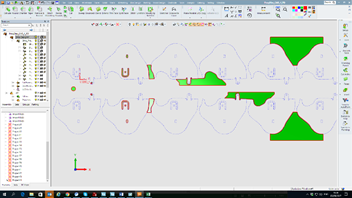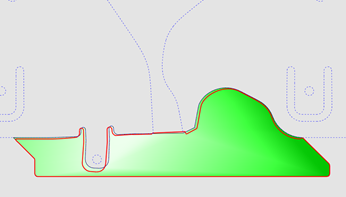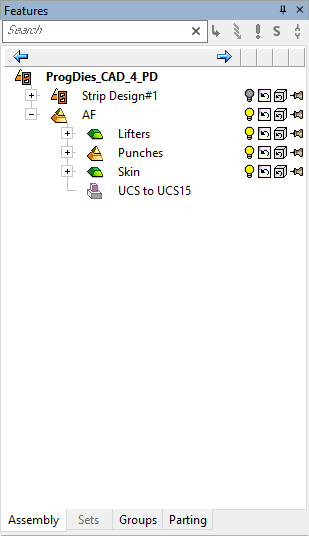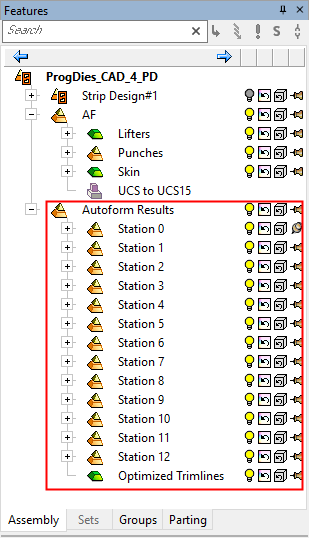|
|
Receive Data from AutoForm 
Access: Open this function from one of the following locations:
-
Select Die Design > AutoForm > Receive Data From AutoForm from the menu bar. Select the required function.
-
Select Receive Data From AutoForm from the following Die Design Guides: Die Tool Design Guide (Progressive).
Receive analysis data from AutoForm using AutoForm's Share via QuickLink tool.
Once the simulation results are available, you can read, manage, and display the results in Cimatron. This powerful capability allows Cimatron users to fix issues that were found in the simulation and optimize their Die design in a seamless continuous process.
In AutoForm, the following operations are performed:
-
The template is loaded and updated with the Cimatron geometry.
-
Additional parameters are defined (such as Material, Motions (for punches), production line settings, cam tools and others).
-
Start the simulation and analysis.
-
Verify the results.
-
Click the Share via Quicklink button to export the data to a zip file. This zip file is then used to import the simulation and analysis results back into Cimatron by using the Receive Data From AutoForm function.
In Cimatron, run the Receive Data From AutoForm function.
-
Open the zip file created by AutoForm's Share via Quicklink tool.
The Receive Data From AutoForm dialog is displayed.
-
Analyze the results.
-
Fix any problems in the Die progressive design.
The Receive Data From AutoForm dialog is displayed so you can configure the display the simulation results of specific entities in Cimatron.
|
|
This dialog provides control of the entities to be opened and displayed in Cimatron. It is used to control visualization of the different stations and saves time in hiding/showing selections of non-required entities. Use this dialog to:
Mark ON the relevant Station checkboxes to receive CSV files for the specific stations. Mark ON the Trimline Optimization checkbox to receive any updated contours for the trimming punches. |
Example Results
When the simulation results are displayed in Cimatron, analyze them and fix any problems in the Die progressive design.
Example results, in Cimatron, of an AutoForm simulation and analysis, are shown below:
|
The entire strip stations with trim line optimization: |
A specific station with overlapping trimming line (the red contour represents the optimized trim line from AutoForm): |
|
|
|
In addition, when the Import button in the dialog is clicked, a new subassembly, Autoform Results is added to the Assembly tree:
|
Assembly tree before importing the AutoForm results: |
Assembly tree after importing the AutoForm results: |
|
|
|
Dialog Buttons
The following buttons are in the dialog
|
Import |
Import the AutoForm simulation and analysis results back into Cimatron. A new subassembly, Autoform Results is added to the Assembly tree. |
|
Close |
Cancel: Cancel all changes and close the dialog/task without saving the settings. |
|