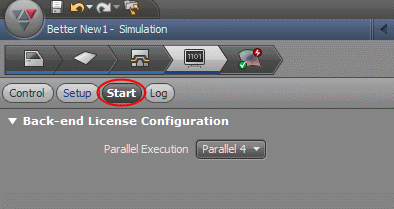|
|
AutoForm: Simulation 
Access: Open this function from one of the following locations:
-
Select Die Design > AutoForm > Send To AutoForm from the menu bar. Select the required function.
-
Select Send To AutoForm from the following Die Design Guides: Die Tool Design Guide (Progressive).
The zip file exported from Cimatron using the Send To AutoForm function, is loaded into AutoForm for simulation and analysis.
|
|
The analysis is calculated in AutoForm by clicking the start button. Refer to the AutoForm Help for information regarding the simulation and analysis process. |
In AutoForm, the following operations are performed:
-
The template is loaded and updated with the Cimatron geometry.
-
Additional parameters are defined (such as Material, Motions (for punches), production line settings, cam tools and others).
-
Start the simulation and analysis.
-
Verify the results.
-
Click the Share via Quicklink button to export the data to a zip file. This zip file is then used to import the simulation and analysis results back into Cimatron by using the Receive Data From AutoForm function.
The integration with AutoForm ProgSim enables you to load a complete strip design created in Cimatron directly into the AutoForm working environment and run the simulation in one continuous process.
AutoForm ProgSim enables Cimatron users the following functionalities:
-
Formability analysis visualization
-
Carrier simulation
-
Extended material properties
-
Force definition per each tool
-
Springback compensation
-
Trim line optimization
-
Collaboration of simulation result data with Cimatron
The image below shows an example of running the Die Strip simulation in the AutoForm environment.

|