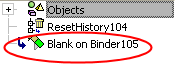Blank on Binder: Working with Two Forming Shapes
Access: Open this function from one of the following locations:
-
Select Die Design > Geometry Manipulation > Blank on Binder from the menu bar.
-
Select Geometry Manipulation > Blank on Binder from the following Die Design Guide: Die Process Design Guide (Forming).
Blank a set of adjacent stitched and skinned faces on the extension of other sets of faces, using finite element analysis (FEA).
This operation uses a finite element enginefinite element engine for blanking (flanging) a given set of adjacent stitched skinned faces and then create a contour on another set of faces, based on the material properties and thickness.
The Finite Element Analysis (FEA) engine used in the DieDesign application is based on technology supplied by the Forming Technologies Inc (FTI) 3rd party engine. For additional information on FTI, see www.forming.com.
The finite element engine is used in the following functions:
Whenever the finite element engine is used, resultant forces are calculated and stored for usage in the Die Forces operation.
Force Calculation: The force calculation employed depends on the type of operation being calculated. For additional information and to define some of the values used in force calculations, see the Die Force Calculation Preferences.
Correction Factor: A Die Preference option enables the setting of a default Correction Factor to manipulate forces calculated by the finite element engine. The forces displayed in the above mentioned functions will be multiplied by this factor.
Various types of Blank on Binder options exist,
-
Working with Two Forming Shapes
Note: The binder object may contain any type of faces but for best results it is recommended that the binder object contains only smooth, planar and cylindrical faces.
Required Step 1 
Pick the binder body.
-
Select the outer body (marked in red) as the binder,
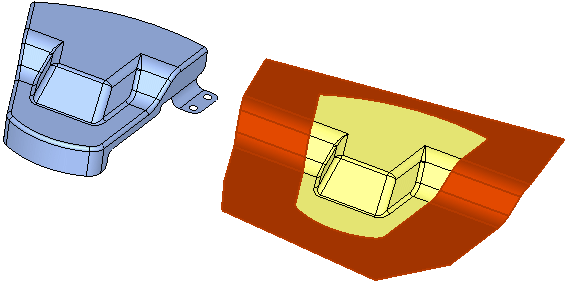
-
ExitExit the step.
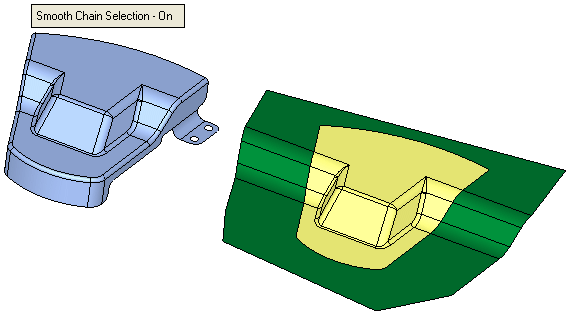
Required Step 2 
Pick the faces to blank.
-
Select the faces from the first forming shape to define as a reference (marked in red),
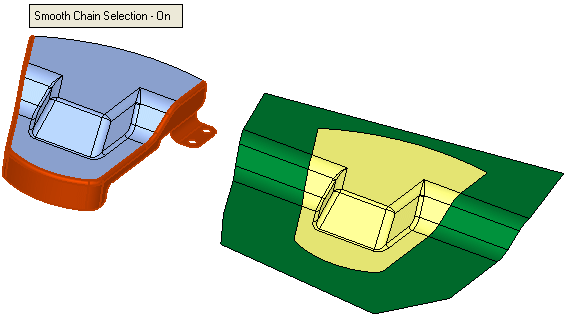
-
ExitExit the step.
Required Step 3
Set the parameters.
-
Accept the default parameters, as shown below (see the parameter explanations above):
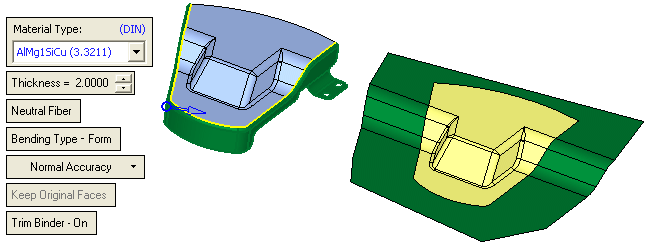
Note: In the first object, the system creates a yellow boundary and marks the reference area for the blank (marked in green) that will be created in the second object.
-
Click OKOK or ApplyApply in the Feature Guide to complete the function.
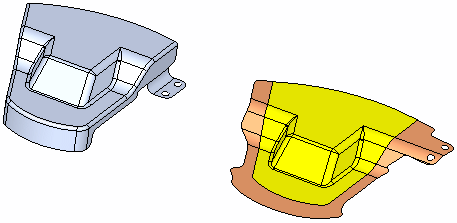
The system performs the Blank on Binder operation on the second object based on the area that was defined on the first object, as shown in the result above.
Optional Steps
For a description of the Optional Steps for this function, see Blank on Binder: Global.
When completed, the new Blank on Binder feature will appear in the Feature Tree,