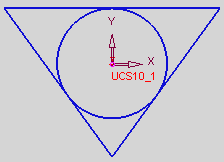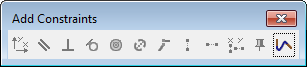|
|
Breaking Constraints
The Sketcher enables you to break a constraint in order to edit an entity. For example, a circle that you want to edit may be tangent to a line that is also constrained to be vertical. You can edit the circle by breaking the circle's constraints with all the entities in the graphics display area.
Note: Alternatively, you can also break constraints by pressing the ALT key and then dragging the entity, as shown in the example below.
To break an entity's constraints with other entities:
-
Click the Select button
 from the Sketcher toolbar, or press exit until you are in Select mode.
from the Sketcher toolbar, or press exit until you are in Select mode.
-
Double-click on the entity that you want to make independent of other entities.
-
You can now edit the entity as you wish.
Notes:
-
Editing lines or circumferences will not break the coincidental constraint.
-
Editing points will break the coincidental constraint.
-
To break the tangent constraint, you must edit the entity from the point near the entity (marking the tangent constraint).
Example: Breaking Constraints Using the ALT Button
-
Add constraints for a circle residing inside a triangle, so the lines are tangent to the circle, as follows:
|
|
|
-
Click the Select button
 to enter selection mode.
to enter selection mode. -
Press the ALT button and then click and drag the entities that you want make independent of other entities, as follows:
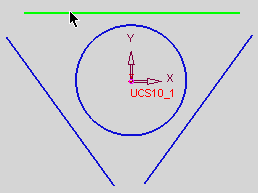
In this example, all the constraints have been broken.
Related Topics
|