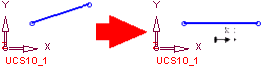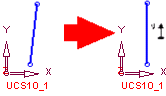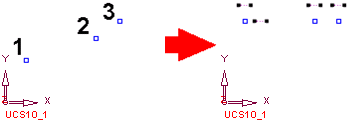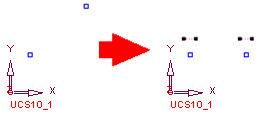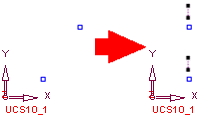|
|
Add Constraints 
Access: Invoke the Sketcher, define the sketch plane and then invoke this function from one of the following locations:
-
Click the Add Constraints button
 in the Sketcher toolbar.
in the Sketcher toolbar. -
Right-click the graphics area and select Add Constraints from the popup menu.
Create constraints between entities.
Constraints are used to eliminate degrees of freedom which can result in a fully constrained sketch. Be aware that adding too many constraints can result in an over-constrained, or even a geometrically impossible sketch. See Constraining / Over-Constraining the Sketch.
Constraints can be applied to the following entities:
Notes: Constraints can be applied when creating entities by using Dynamic Constraint Lines.
When you press the Add Constraints button ![]() , the following Constraint Toolbar appears:
, the following Constraint Toolbar appears:
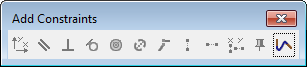
While you are selecting entities, the cursor has the following appearance: 
Select the entities you want to constrain, and press the relevant constraint button.
Note: When entities are selected for editing, only the relevant tools on the Add Constraint toolbar are activated. For example, if two lines are chosen for editing, only the tools for actions on lines are available. The Concentric tool, which is used only for circles or arcs, is grayed out.
The Constraint Toolbar provides the following tools:
|
|
Horizontal/Vertical enables you to make lines horizontal (aligned with the X axis) or vertical (aligned with the Y axis).
|
||||||
|
|
Parallel enables you to make lines parallel to another line. |
||||||
|
|
Normal enables you to make a line normal to another line. |
||||||
|
|
Tangent enables you to make a circle/arc and a line tangent to each other, or to make two circles/arcs/ellipses tangent to each other. |
||||||
|
|
Concentric enables you to make circles/arcs/ellipses concentric to another circle/arc/ellipse. |
||||||
|
|
Same Value enables you to assign lines the same length as another line, or to assign circles/arcs the same diameter as another circle/arc. |
||||||
|
|
Coincident enables you to make selected lines coincident with one another. |
||||||
|
|
Same X enables you to align selected points horizontally to another point. |
||||||
|
|
Same Y enables you to align selected points vertically to another point. |
||||||
|
|
Same X/Y is similar to the Same X and Same Y options. Same X/Y enables you to align selected points horizontally or vertically to another point. The system automatically calculates the minimum adjustment to align all selected points along X or along Y.
|
||||||
|
|
Fix enables you to fix entity locations without adding dimensions. |
||||||
|
|
Show spline slopes displays the spline slopes so you can modify or constrain them. |
The following list provides constraint options for lines, circles / arcs / ellipses, and points.
Line constraints
-
-
Make one or more lines horizontal (aligned with the X axis).
-
Make one or more lines vertical (aligned with the Y axis).
-
Make one or more lines parallel to another line.
-
Make a line normal to another line.
-
Make one or more lines the same length as another line.
-
Make one or more lines coincident with another line.
-
Make a node of a line coincident with another line.
-
Make a line and a circle/arc tangent to each other.
-
Circle / arc / ellipse constraints
-
-
Make a circle/arc or ellipse concentric to another circle/arc or ellipse.
-
Make a circle/arc the same diameter as another circle/arc.
-
Make two circles/arcs or ellipses tangent to each other.
-
Point constraints
-
-
Make points coincident with another point.
-
Align points horizontally or vertically to another point.
-
Spline constraints - slopes
-
-
Constrain the slopes of a spline.
-
Constrain the circle center to the spline.
-
Constrain the circle tangent to the spline.
-
Constrain the line coincident to the spline.
-
See also
- Constraints and Edit Actions
- Show Constraints
- Delete Constraints
- Breaking Constraints
- Fixing Entity Locations
- Constraining / Over-Constraining
|