CMM (XYZ Labeling) > Create Report 
Access: Open this function from the following location:
-
Activate the appropriate part/electrode and then select Tools > Tools > Create Report from the menu bar.
Create a CMM report.
The CMM Report is generated in the following formats:
-
Printed reports that include an image and tables with measuring data. This report is used by the measuring machine operator both for manually programming the machine and as a reference for the automated measuring process (CNC).
-
Text file that lists all the measuring points and their attributes (CSV format). This data can be converted to the code that runs the measuring machine.
The CMM Report eliminates manual operation errors caused by the CMM machine.
After a report is created, the system can automatically run an executable file (*.exe, *.bat, etc.) that can modify the report output as required; for example, to change the output so that it becomes an NC G-Code file for a Heidenhain controller.
For additional information on this functionality, see Run an Executable File on the Report Results below.
For additional information on G-Code files, see NC Post Processing.
The Create Report dialog is displayed.
|
|
Set the parameter options as required:
|
Type of Template |
Select the type of template required. The following types are available from the dropdown list:
CMM Machine Report Single File Web Page (*.mht) Multi Format (*.repx) Excel 97-2003 File (*.xls) Excel File with Macro (*.xlsm) Excel File (*.xlsx) XML File (*.xml) The type of template selected determines the types of Output File(s) available.
|
|
Template Name |
Select the required template. The CMM templates are stored in the following folder of your installation:
When you press the Browse button ( Initially, the Template name is blank, however, once a template is selected, the system automatically displays the selected template and also the folder from which the template was selected.
|
|
Output File |
Select the type of output file required. The available output file types that appear in the dropdown list depend on the Type of Template selected. The following report file types are available:
Word File (*.docx) Single File Web Page (*.mht) PDF File (*.pdf) Web Page (*.html) Report Viewer Rich Text Format File (*.rtf) Excel 97-2003 File (*.xls) Excel File with Macro (*.xlsm) Excel File (*.xlsx) File Format Information for ReportsFile Format Information for Reports Definitions of the available report file format templates are listed below. The last used save type is retained for the next save.
|
|
File Name |
The part name is the default file name. Browse to change the file name and location. |
|
<Full Path Name> |
The full path name is displayed here. |
|
Open Report |
Select the checkbox to automatically open the report when you press OK |
Buttons
The following buttons appear in the dialog:
|
|
Expand/Collapse: Select the groups of parts (defined when attaching labels) to be included in the report. This is a toggle button that expands In the expanded dialog, select the groups to be included in the report.
|
|
|
OK: Accept the changes, perform the operation, and close the current dialog/task. |
|
|
Apply: Accept the changes, perform the operation, and keep the current dialog/task open. |
|
|
Cancel: Cancel all changes and close the dialog/task without saving the settings. |
The example report below shows information about two measuring processes with two different probes.
|
|
The picture displayed in the CMM Report is captured from the second required step of the Attach Labels function by using the The size of the picture displayed in the CMM Report is defined in the Preferences > General > XYZ_Labeling. |
Run an Executable File on the Report Results
After a report is created, the system can automatically run an executable file (*.exe, *.bat, etc.) that can modify the report output as required. For example, to change the output so that it becomes an NC G-Code (see NC Post Processing) file for a Heidenhain controller.
To enable this functionality, create the required executable file in the appropriate sub-folder under the following folder of your installation:
...\Data\CMM\Customized EXE
The following sub-folders exist under the folder Customized EXE:
csv
txt
xls
After a report (csv, txt, or xls) is created, the system looks for an executable file in the sub-folder appropriate to the type of report created. For example, if a csv report is created, the system searches for an .exe file in the follwoing folder:
...\Data\CMM\Customized EXE\csv\
If an .exe file exists in the appropriate sub-folder, the system runs the executable file and uses the full path name of the report that was just created as the input parameter.

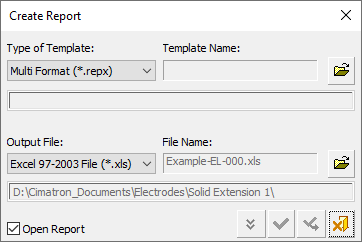
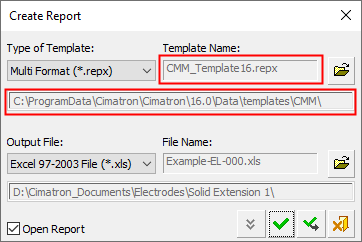
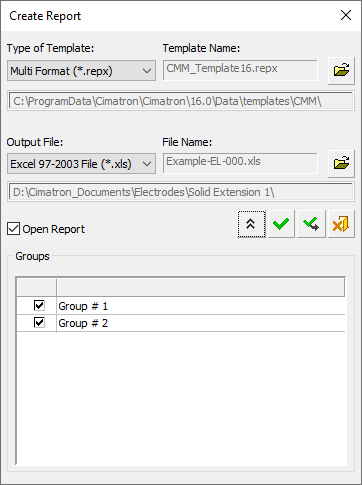
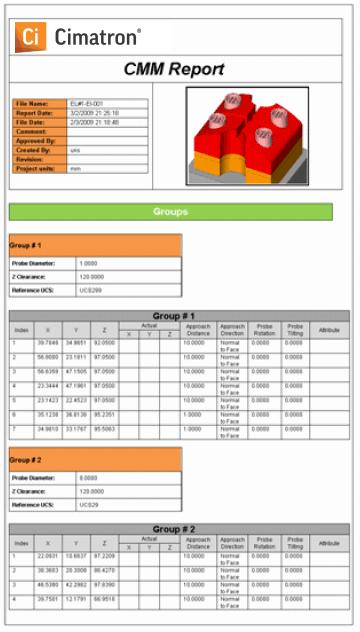
 button.
button.