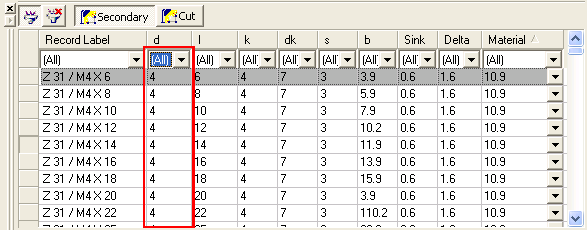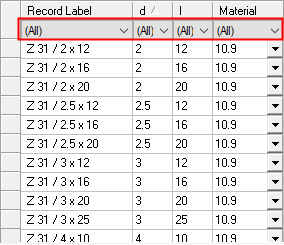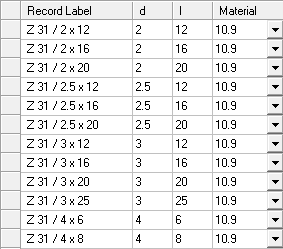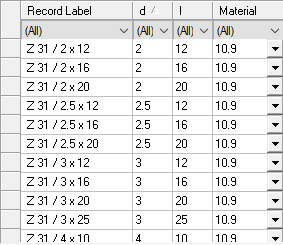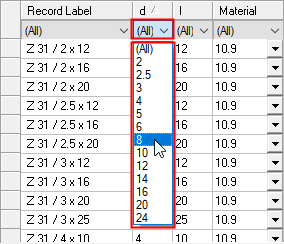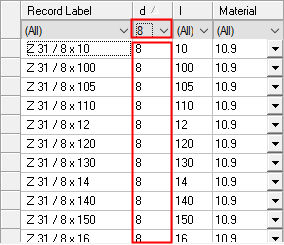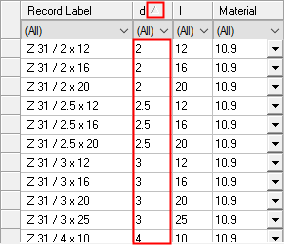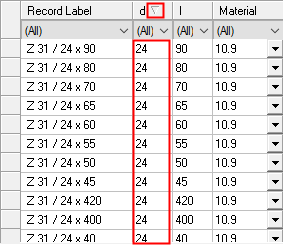Catalog Table: Filters & Sort
Access: The Catalog Table is displayed within the Cimatron Explorer under the following conditions:
-
when pressing the Catalog Table button
 in the Cimatron Explorer.
in the Cimatron Explorer. -
when a catalog part is selected in the File Control pane of the Cimatron Explorer.
-
when various Add, Get and Edit operations are invoked which require interaction with the catalog table.
Use the Catalog Table Filter buttons to do the following.
-
To define multiple filter criteria to display specific catalog records.
-
To clear all filters in one operation.
The Catalog Table Filter buttons are displayed at the top of the Catalog Table within the Cimatron Explorer:
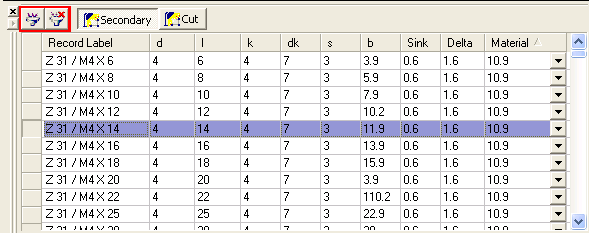
These buttons are used as follows:
|
|
Filter ON/OFF: Toggle button to show/hide the filter row in the table. When ON (the button is highlighted as ON), this displays a filter cell at the top of each column in the table under the column header. Each of these filter cells contains a dropdown list of the values available in that specific column of the table. Set the filter requirements in one or more table columns to display only those rows that meet all the filter criteria. The examples below show the table filtering mechanism used throughout Cimatron.
When the filter row is displayed, set a filter by clicking the filter arrow for a specific column
To clear a specific filter column, select the option ALL from the dropdown list of filter options for that column. To clear all the filters in the table, click the Reset Filter button.
For additional information, see Filter, below. |
||||||||||
|
|
Reset Filter: Clear all filter requirements in all the columns of the table; this sets the filter values to ALL. This cancels all filters and displays all the rows in the table. This option is available when a filter has been applied on at least one column. An example of table filtering. Where available, this table filtering mechanism is used throughout Cimatron. Reset Filter resets all filter values; the value ALL (meaning show all values) is displayed for every column filter. To set a specific column filter to ALL, select ALL from the dropdown list of filter options for that column.
For additional information, see Clear Filter, below. |
The Sort toggle button in a specific table header, sorts the column in ascending/descending order.
|
Sorting Table Columns |
Sort Ascending/Descending: Click a column in the table to display the Sort toggle icon (if it is not already displayed in that column). Toggle the icon as required to show the column contents is ascending or descending order.
An example of table sorting. Where available, this table sorting mechanism is used throughout Cimatron.
|
Filter 
Filter ON/OFF: Toggle button to show/hide the filter row in the table. When ON (the button is highlighted as ON), this displays a filter cell at the top of each column in the table under the column header.
Each of these filter cells contains a dropdown list of the values available in that specific column of the table. Set the filter requirements in one or more table columns to display only those rows that meet all the filter criteria.
Examples:Examples:
The examples below show the table filtering mechanism used throughout Cimatron.
|
Filter row ON: |
Filter row OFF: |
|
|
|
When the filter row is displayed, set a filter by clicking the filter arrow for a specific column ![]() to display a dropdown list of all the values that appear in that column. Select a filter value for this column to display only those rows that meet the filter criteria.
to display a dropdown list of all the values that appear in that column. Select a filter value for this column to display only those rows that meet the filter criteria.
|
Table with no Filter definition: |
Click the filter arrow to select a value from the dropdown list by which to filter the table display: |
Filtered - only the relevant rows are displayed: |
|
|
|
|
To clear a specific filter column, select the option ALL from the dropdown list of filter options for that column. To clear all the filters in the table, click the Reset Filter button.
-
Click the Filter toggle buttonFilter toggle button to display the filter cells at the top of each column in the table, under the column header. Each of these filter cells contains a drop-down list of the values available in that specific column of the table.
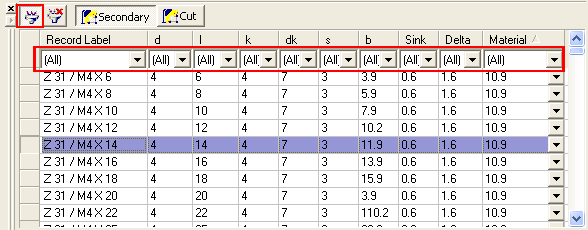
-
For the appropriate dimension column, press the filter down arrow
 to display the drop-down list of dimension values and select the required value.
to display the drop-down list of dimension values and select the required value.
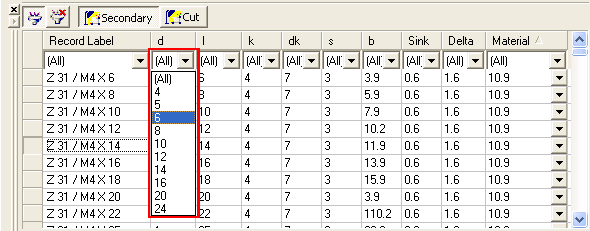
-
The filter cell at the top of the column now contains the value selected from the drop-down list
 and all the catalog records (in the selected column) that meet the filter requirements, are displayed.
and all the catalog records (in the selected column) that meet the filter requirements, are displayed.
Note: Multiple filters can be set to display records that meet very specific dimension criteria.
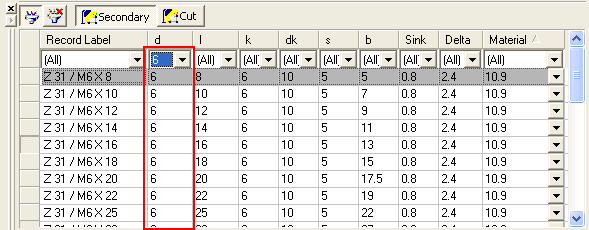
Clear Filter 
Reset Filter: Clear all filter requirements in all the columns of the table; this sets the filter values to ALL. This cancels all filters and displays all the rows in the table. This option is available when a filter has been applied on at least one column.
Examples:Examples:
An example of table filtering. Where available, this table filtering mechanism is used throughout Cimatron.
Reset Filter resets all filter values; the value ALL (meaning show all values) is displayed for every column filter. To set a specific column filter to ALL, select ALL from the dropdown list of filter options for that column.
|
Filtered - only relevant rows displayed |
Click the arrow to set a filter: |
Table with no Filter definition: |
|
|
|
|
-
Click the Clear Filter buttonClear Filter button to set the filters to All.
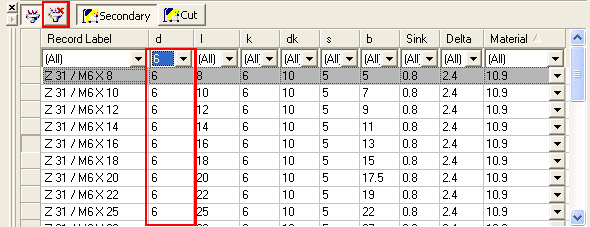
All previously defined filters are cleared and the filter cells (at the top of each of the displayed dimension columns) are changed to All, showing all the records for the catalog part.