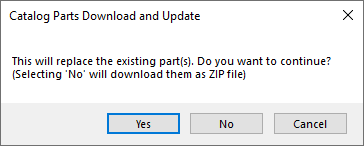|
|
Cimatron Catalog Updates: Higher Level
Access: Open this function from the following location:
-
Cimatron Control Panel: Select Start > All Programs > Cimatron > Cimatron Control Panel.
Select Main Menu > Cimatron Catalog Updates.
Download Mold & Die part catalogs, or update your existing catalogs.
New or updated catalog items are constantly released by Cimatron and uploaded to the server. Once released, the items become immediately available for all Cimatron users, and can be downloaded directly onto your computer.
InvokeInvoke the function to check the status of all catalogs. If required, download or check for an update.
This function has two levels (or modes) of views; a Higher Level and a Lower Level view.
The Higher Level catalog update mode shows the status of all available catalogs, those already installed on your computer (or your network folder) and those that have not been installed and are available for downloading from the server. This enables you to quickly see how many catalog parts are new, updated (with respect to those previously downloaded), or to download a complete catalog.
The Catalog Parts Download and Update (Higher Level) dialog is displayed.
Note: The dialog is displayed automatically the first time you run Cimatron after an installation.
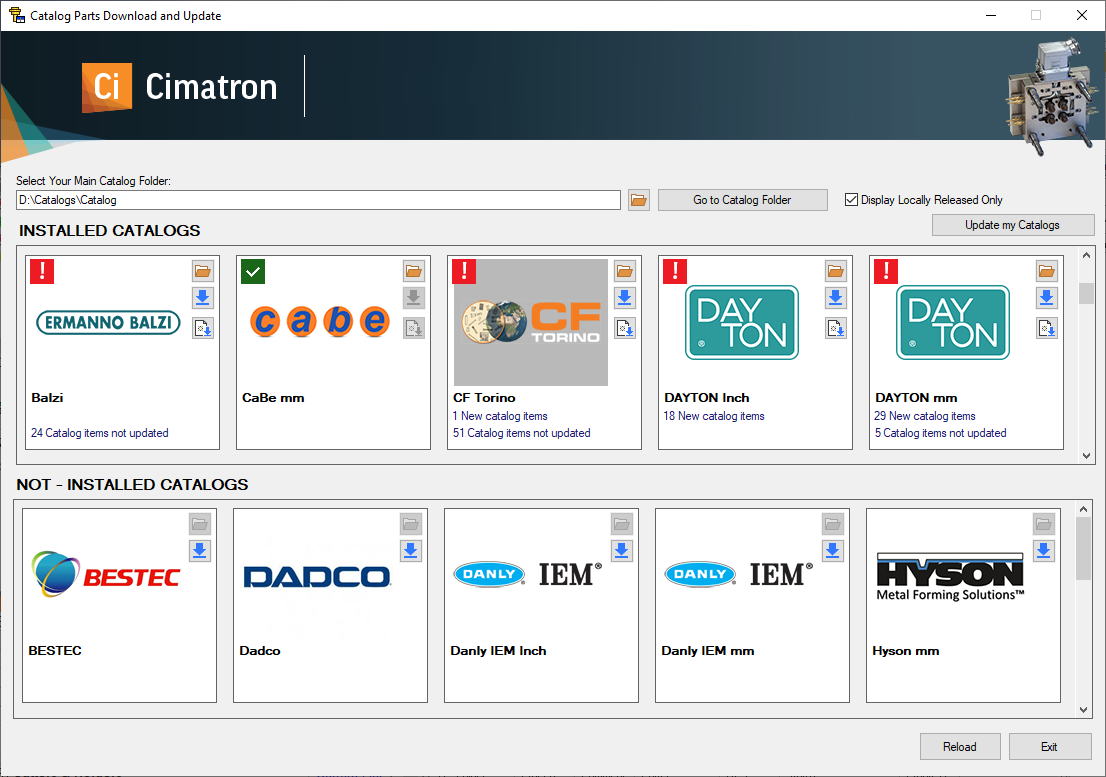
Note: Once the Catalog Update tool is launched, it collects data from the main local catalog folder and from the catalog server. The catalog data appears dynamically after each catalog is loaded. This process may take a while. If you wish to interrupt the load process, press the Esc keyboard button. This stops the load process at the end of the catalog currently being loaded.
This dialog displays the following information:
|
Main Catalog Folder |
The Main Catalog Folder is the parent folder on your computer or local network, under which your catalogs folders are installed. You can browse to change this folder anytime and set another main catalog folder. You can have as many catalog folders as you like under this main folder. If you have ever installed Cimatron Catalogs on your computer from the Cimatron Catalogs DVD, then the Main Catalog folder will show your current Catalog Folder. If a current Catalog Folder is not found, the system will ask you to set the Main Catalog Folder. If you do have Cimatron catalogs installed already on your computer and wish to update this catalog, or to install additional catalogs to the same location, set the path to the Main Catalog Folder. For example, if your Hasco inch catalog is located in the folder: |
||||||
|
Go To Catalog Folder |
Click this button to open the windows browser on the defined catalog folder. |
||||||
|
Display Locally Released Only |
When this checkbox is marked When this checkbox is OFF |
||||||
|
Update my Catalogs |
Download all New and Updated parts for all locally installed catalogs. This option collects all the new and updated parts for all the locally installed catalogs and downloads them. This button is only available if there are New or Updated catalog parts for the locally installed catalogs. The following dialog is displayed:
|
||||||
|
INSTALLED CATALOGS |
Catalogs installed on your computer or local network. Folders sharing the same name as that of one of the official catalog folders on the server, are recognized as catalog folders; their contents are checked (compared with the server) and a status icon is displayed, Folders which do not share the same name as that of one of the official catalog folders on the server, are indicated as |
||||||
|
NOT INSTALLED CATALOGS |
Catalogs that are not installed on your computer or local network, but are available for downloading. |
For each installed catalog, one the following symbols is displayed indicating its status:
|
|
Local Computer - Not on Server: The installed catalog appears on the local computer only - it does not appear on the catalog server. |
|
|
Updated: The installed catalog is updated. |
|
|
No Updated: The installed catalog is not updated. |
|
|
Locked - No License: The installed catalog exists on the server, but you do not have a valid license to use it. |
For all catalogs, the following is displayed:
The catalog logo and name.
The following buttons appear, except for those catalogs appearing only on the local computer or for which you do not have a license.
|
|
Open the locally installed catalog. This displays the Lower Level catalog update mode dialog. The Lower Level catalog update
mode shows data for a specific selected catalog. This displays a comparison
between the locally installed catalog items (on your computer or your
network folder) and the latest catalog items available from the server.
You can see which items are new or updated for a specific catalog and
selectively download them.
|
||||||
|
|
Download the entire catalog folder to your specified Main Catalog Folder location. This includes all catalog parts, assemblies and configurations. Notes:
|
||||||
|
|
Download all New and Updated parts for the specific locally installed catalog. This option collects all the new and updated parts for the specific locally installed catalog and downloads them. This button is only available if there are New or Updated catalog parts for the specific locally installed catalog. The following dialog is displayed:
|
Buttons
The following buttons are in the dialog
|
Reload |
Reload: Refresh the current dialog. |
|
Exit |
Exit: Exit the operation and close the dialog/task. |
|