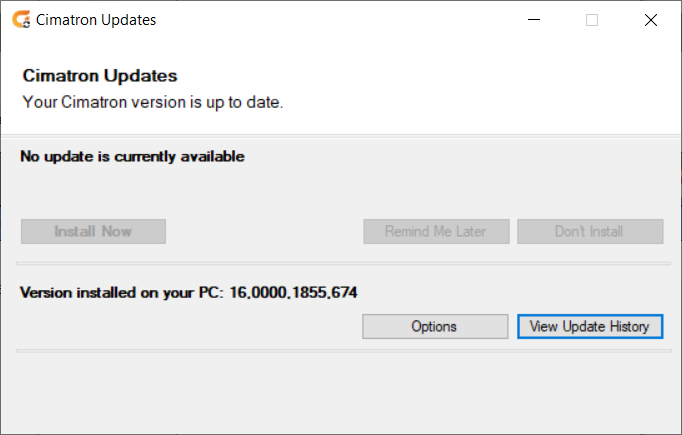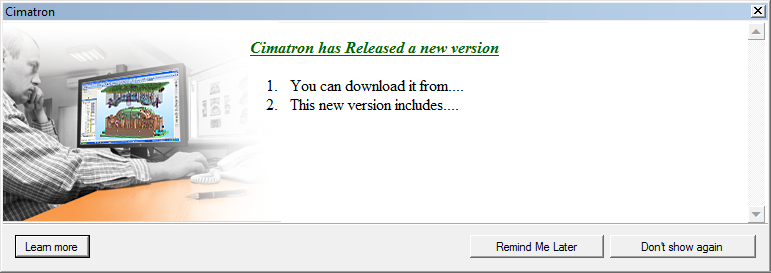|
|
Cimatron Updates Dialog
Access: Open this function from the following location:
-
Cimatron Control Panel: Select Start > All Programs > Cimatron > Cimatron Control Panel.
Select Main Menu > Cimatron Updates.
Check for and download update patches or service packs for your Cimatron version. Only authorized users and those with a maintenance agreement are eligible to download updates.
The Cimatron Updates dialog is displayed automatically when Cimatron is loaded and updates are available for your version. It can also be launched manually from the Cimatron Control Panel when looking for new relevant updates.
|
|
Dialog Description
This dialog displays the current Cimatron version number installed on your computer and also displays the version number(s) of the next available update(s).
In addition, the dialog enables you to decide when to install the updates. If you skip an update and install a later available update, all previous updates are included in the latest update. The update tool keeps the updates in the correct order, and ensures that only valid updates can be installed (see the Update Notes).
Note: As part of the update version number, SP = service pack, P = patch.
To manually check for and download updates:
InvokeInvoke the Cimatron Updates tool.
The Cimatron Updates dialog is displayed as shown above. Select the appropriate options.
|
Install Now |
If an update is available, you may start the download and installation process. |
|
Remind Me Later |
If the process is automatically initiated (at Cimatron startup), you can choose to be reminded again the next time Cimatron is launched. |
|
Don’t Install |
If the process is automatically initiated (at Cimatron startup), you can choose to get notified again only when a new (next) update is available. Basically, you decide to skip this specific update. You can always open the Update Tool manually from the Cimatron Control Panel and install the update you chose to skip. |
|
Options |
This button displays the Options dialog:
See Options Dialog below for additional information. |
|
View Update History |
Opens a list of all the updates that were recorded as installed using the Update Tool. Updates that were run manually are not recorded. |
The bottom of the dialog displays messages regarding your inquiry when updating Cimatron products.
Options Dialog
The Options dialog is displayed by pressing the Options button in the Cimatron Updates dialog.
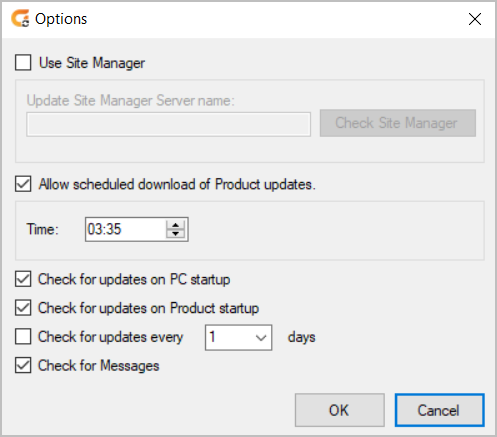
Parameters:
|
Use Site Manager |
A Site Manager server is required when the client has no direct connection to the internet, and it is set to work with a server (typically, another PC in the customer’s network) that does have internet connection. In addition, sites with many users who wish to reduce the download traffic can use the Site Manager server. This way any Update is downloaded only once and is saved only on the server directory. All users can access it on the local network. Note: For additional information on updating your Cimatron system, or minimum hardware and software requirements for the Site Manager, contact your Cimatron Provider or Reseller. When this checkbox is selected, the following additional options become available (by default the checkbox is unselected):
|
||||||
|
Allow Scheduled Download of Product Updates |
Enable scheduled downloads of available updates. This helps to reduce the overall installation time when you choose to install an update. (If the update has already been downloaded, the download part of the update process is skipped.) The scheduler downloads the updates of all Cimatron versions on your computer. In the case of an error, the process is terminated. When this checkbox is selected, the Time field becomes available. (By default the checkbox is unselected.):
|
||||||
|
Check for Updates on PC Startup |
Every time your computer starts, check for updates for all Cimatron versions on your computer. This checkbox is selected by default. Unselect the checkbox to disable this option. When unchecked, updates can still be downloaded and installed by running the Update tool manually from the Cimatron Control Panel. This option is not displayed if the Use Site Manager option is selected. |
||||||
|
Check for Updates on Product Startup |
At every Cimatron startup, check for updates only for that specific Cimatron version. For example, if you invoked Cimatron version 2026, the system will check for product updates only for that version. This checkbox is selected by default. Unselect the checkbox to disable this option. When unchecked, updates can still be downloaded and installed by running the Update tool manually from the Cimatron Control Panel. This option is not displayed if the Use Site Manager option is selected. |
||||||
|
Check for Messages |
At every Cimatron startup, check for messages from your local Cimatron Provider or Reseller. This checkbox is selected by default. Messages are displayed if the following conditions are met: If the Check for Messages checkbox is selected. If there is no version update available. If there is an unread message from the Provider or Reseller. If the above conditions are met, the earliest relevant message is displayed. See the example message below:
A priority mechanism ensures that you never miss a message. At every Cimatron startup, if the above mentioned conditions are met, the earliest relevant message is displayed. Depending on your actions, the same message is either re-displayed at the next startup or the next relevant message is displayed. |
Select OK to implement any changes to the settings in the dialog; select Cancel to cancel any changes.
Important: For additional information on updating your Cimatron system, contact your Cimatron Provider or Reseller.
|