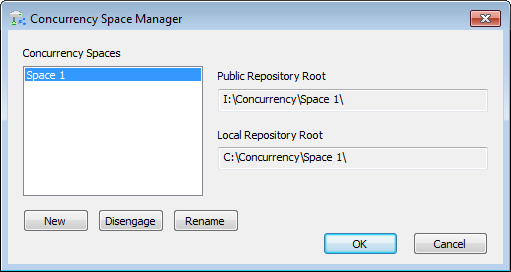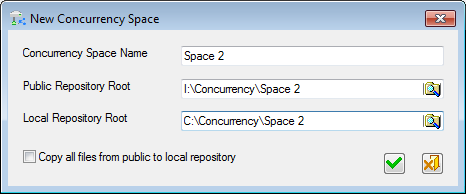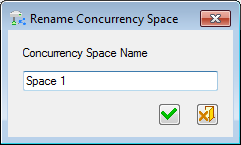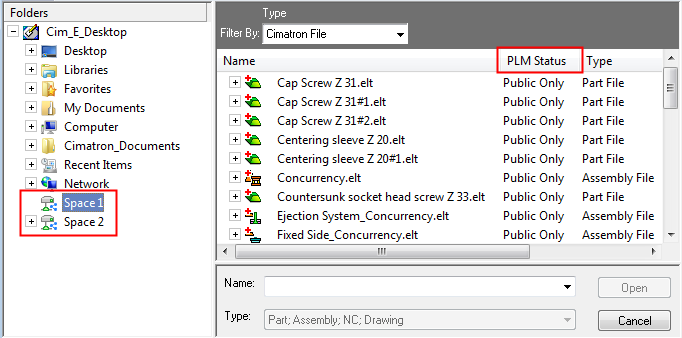|
|
Concurrency Space
Access: Open this function from the following location:
-
Cimatron Control Panel: Select Start > All Programs > Cimatron > Cimatron Control Panel.
Select Settings > Concurrency Space Manager.
Add, define (public and local repository roots), remove, and rename Concurrency Spaces.
The first stage in concurrency operations is to define the local and public repository roots. When this function is invokedinvoked, the Concurrency Space Manager dialog is displayed:
|
|
The Concurrency Spaces pane lists all the existing space names. The Public and Local Repository Root paths of the selected space name are displayed in the relevant fields on the right. If there are no existing space names, the dialog is displayed empty. |
Dialog Buttons
The following buttons appear in this dialog:
|
New |
Define a new concurrency space name and set the public and local repository root paths for the space. The following dialog is displayed:
The checkbox enables you to copy all files from the public to the local repository. |
|
Disengage |
Remove the connection between the public and local repositories. The contents of the local repository are still available, though as normal files. The concurrency space is deleted. A warning message is displayed requiring user confirmation to disengage the public and local repositories. |
|
Rename |
Rename the selected concurrency space. The following dialog is displayed:
Enter the new name for the concurrency space. |
If a new space name is defined, it immediately appears in the Concurrency Space Manager dialog:
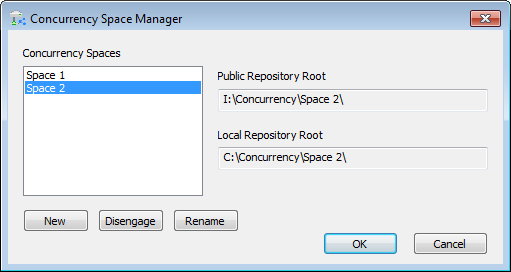
Messages are displayed in the following cases:
-
If the combination of the public and local repository roots already exist for another concurrency space.
-
If the concurrency space name already exists.
-
If you manually edit the names of the public or local repository root paths.
-
If the public or local repository address was already used in another space by the same user.
-
If the public or local repository address is a child folder or a parent folder of a folder that was already used in another space by the same user.
When finished defining a concurrency space, press OK in the dialog to approve the operation. The concurrency space(s) are displayed in the Cimatron Explorer Folders list:
|
|
The current state of each file in the folder is marked by a symbol. To improve clarity, add the column PLM Status to the folder contents list (using the Column Chooser). This column lists the current concurrency state of each file in the folder. |
|