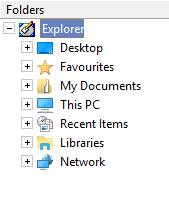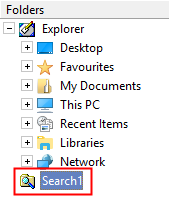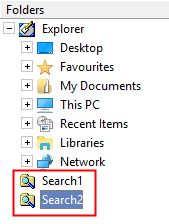|
|
Cimatron Explorer: Search 
Access: Display
the Cimatron
Explorer. Then select the
![]() button,
from the Explorer.
button,
from the Explorer.
Note: The Cimatron Explorer is displayed in numerous operations and also some functions, such as the Add Component function.
The Search is the left pane of the Cimatron Explorer.
Explorer example:Explorer example:
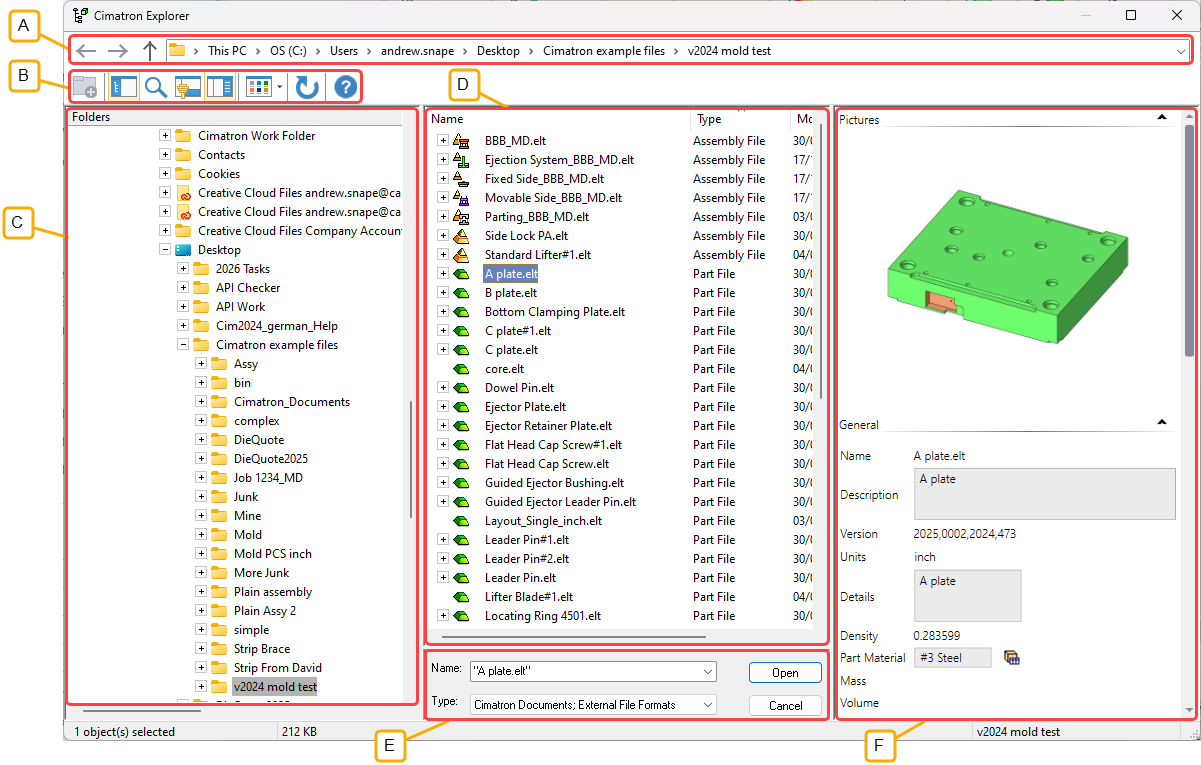
- Address Bar
- Toolbar
- Folder Tree
- File Control
- Command Control
- Properties
A number of search criteria can be used when running a query. These are:
Name
Search for an item by name.
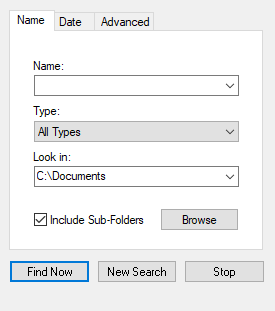
Enter the Name of the item you are looking for.
Define the Type of item:
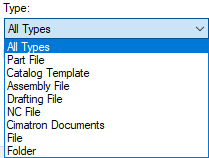
Define the search folder (Look In).
Decide whether to include sub-folders.
Press Find Now. (New Search removes the search criteria; Stop cancels a search in process).
The search results are displayed in the File Control pane. All file names that match the search criteria are displayed. The search results show the file name, the full path name, and the type of file (Assembly File, Part File, etc.).
To open the desired file, either select it and press the Select button at the bottom of the window or right-click the file and press Select in the popup submenu.
Example using Name:Example using Name:
The results are displayed in the File Control pane. Note that all file names that match the search criteria are displayed. The full path names of these files, as well as their type, are also shown.
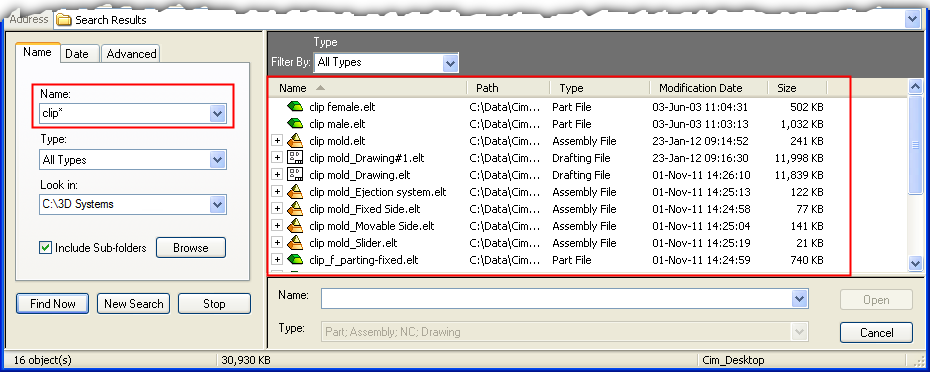
The search results are kept in the Cimatron Explorer until the Explorer is closed (either by selecting a file or canceling or closing the dialog). A separate branch Search 1 appears in the tree. Multiple searches can be done one after the other, with all the search results stored in the appropriate search branches (until the Browser is closed).
Select a search branch to display the search results specific to that branch.
|
Initial State of the Browser tree before a Search. |
After a search, the branch Search 1 is added to the tree. |
After each search, another search branch is added to the tree. |
|
|
|
|
Date
Search for an item by date.
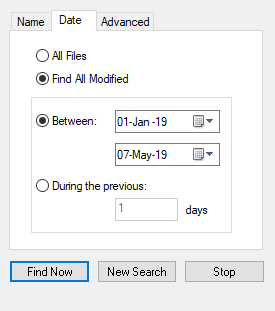
Decide whether you want to search All Files or files Modified on certain days.
If Modified, either enter the Between dates criteria or Previous number of days during which the file was modified.
Press Find Now. (New Search removes the search criteria; Stop cancels a search in process.)
The search results are displayed in the File Control pane.
Advanced
Search for an item using the Advanced criteria.
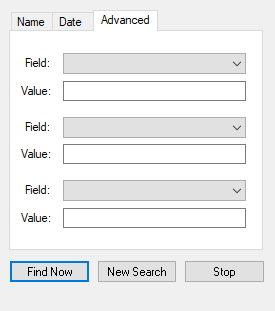
Decide which Field to search.
Enter the search criteria in the Value box. Multiple searches can be made.
Press Find Now. (New Search removes the search criteria; Stop cancels a search in process.)
The search results are displayed in the File Control pane.
Example Using Advanced:Example Using Advanced:
In this example, the search criteria are the Approved By and Designed By fields from the Advanced tab of the Properties pane.
The results are displayed in the File Control pane.
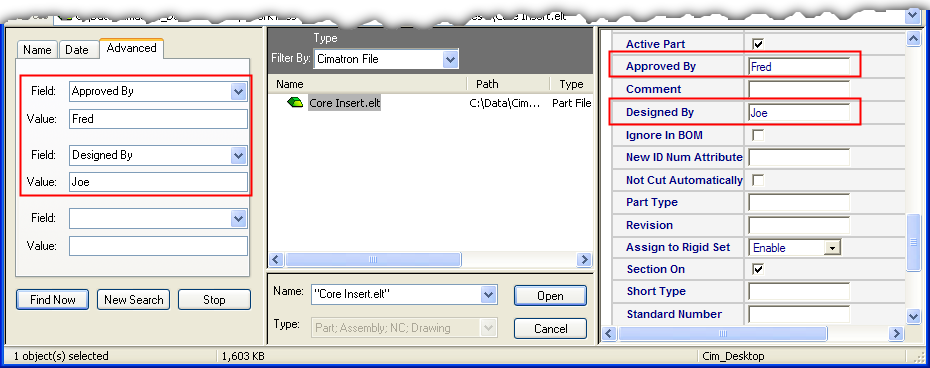
|