Cimatron Explorer 
Access: Open this function from one of the following locations:
-
Select the Open Files
 button in the Quick
Access Toolbar.
button in the Quick
Access Toolbar. -
Select File > File Operation > Open File from the menu bar.
-
To open the Explorer in Manager View, select File > File Tools > Cimatron Explorer from the menu bar.
-
To open the Explorer in Manager View, select Main Menu > Cimatron Explorer from the Cimatron Control Panel.
Note: The Cimatron Explorer is displayed in numerous operations and also some functions, such as the Add Component function.
The Cimatron Explorer is a quick and easy way to navigate your file system. The display and operation of the Cimatron Explorer is similar to other file manager systems; however, the Cimatron Explorer has additional features to enhance its management capabilities.
Cimatron Explorer has numerous features that can help you to manage your files, such as searching, creating new files, opening existing files, deleting, copying/moving, saving, renaming files/folders, renaming assembly components, reconnecting file associativity, compressing/extracting, and viewing a preview picture of the file contents together with the file attributes.
The Cimatron Explorer can also be used to open and save external file (Data Interface) formats. In addition, the Explorer is also used to browse the Catalogs used in the MoldDesign and Electrodes applications.
The Cimatron Explorer consists of the following main sections:
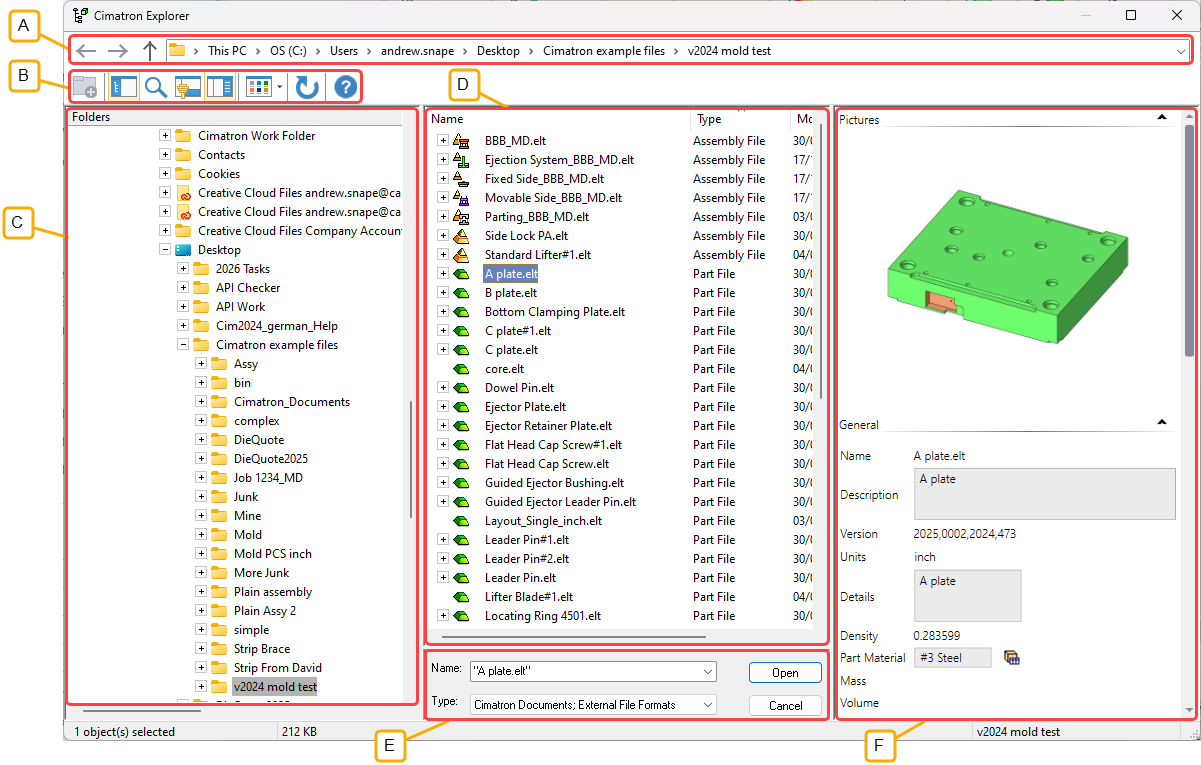
- Address Bar
- Toolbar
- Folder Tree
- File Control
- Command Control
- Properties
The Catalog parameters are displayed in an additional pane:
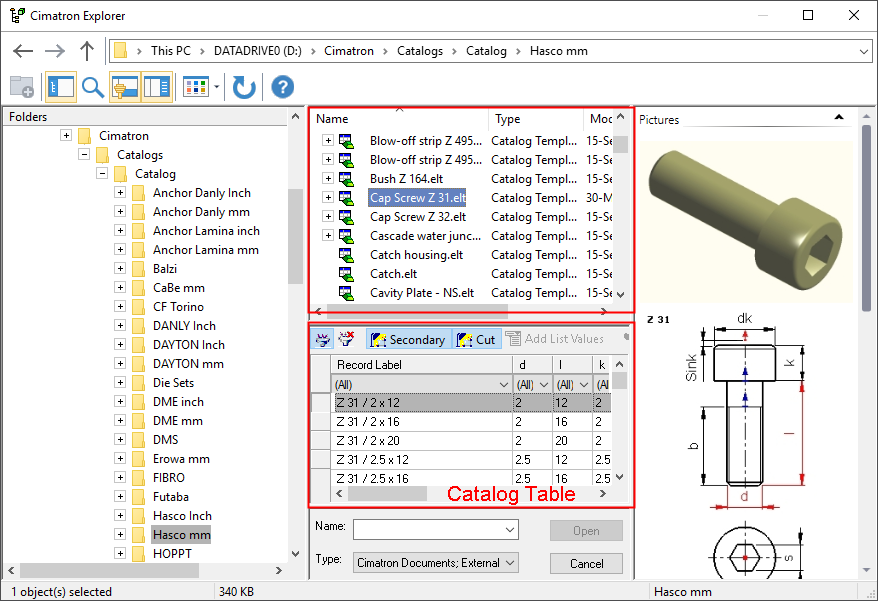
|
See the Address Bar / Toolbar explanations. |
|
|
The Folder Tree pane, on the left, displays the folder structure. |
|
|
The File Control pane, upper middle, displays the contents of the folder indicated in the left pane. These include sub-folders and files as defined in the Filter. |
|
|
The Preview and Properties pane, on the right, displays information about the file indicated in the middle pane. Initially, this includes a preview picture of the file and system generated data. You can add additional information that you decide is important in finding/identifying your files. This information can be used as search criteria when looking for a file. |
|
|
The Command Control pane, lower middle, displays the file name, file type, the Cancel button and the button specific to the operation selected (Select (when opening a file) or Save (when selecting Save As)). |
|
|
The Catalog Table displays the catalog records (dimensions), either for the catalog part selected in the File Control pane of the Cimatron Explorer or for the catalog part being edited. |
|
|
Display the Manager View of the Cimatron Explorer. |
Notes:
-
Folders can be created to organize files.
-
If you want to open a file from another format (SAT, IGES, etc.) you must first use File > Import > From File to translate the file into Cimatron format. After conversion, the file will appear in the Cimatron Explorer and you can use File > Open to start working on the file. See Data Interfaces.
-
Various operations are available from the Cimatron Explorer. Some of these can be accomplished using the submenussubmenus. These submenus differ according to the position from where you access them.
