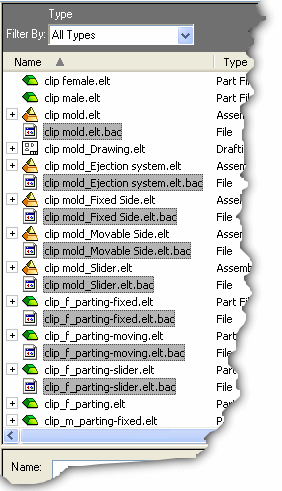|
|
Deleting Unused Files
Access: In the Cimatron Explorer, right-click on the main assembly and select Delete Unused Files from the popup submenu.
Using the Cimatron Explorer, you can delete all the files in a folder not used by the main assembly.
Explorer example:Explorer example:
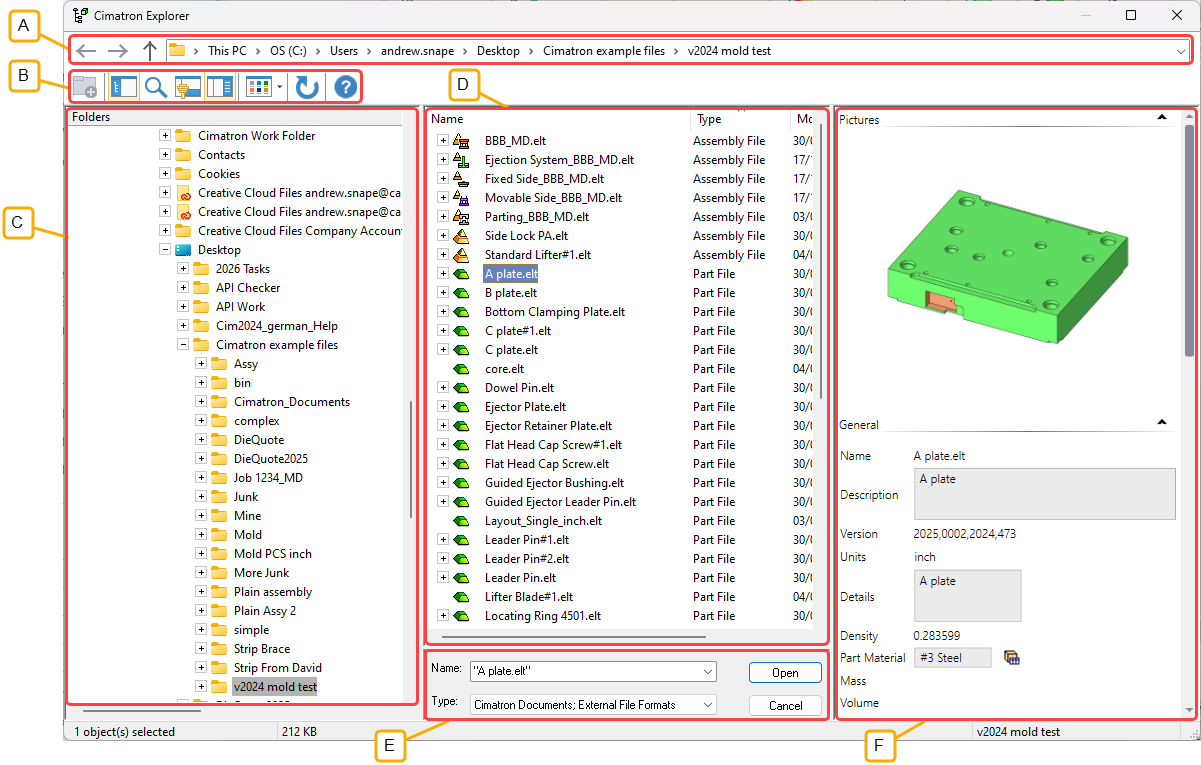
- Address Bar
- Toolbar
- Folder Tree
- File Control
- Command Control
- Properties
The Delete Unused Files utility cleans up unwanted files from job folders. The utility analyzes the selected assembly and identifies all of the files that are no longer related to it. These files can then be deleted or just selected for viewing.
Delete Unused Files not only finds unneeded part files, but also NC and Drafting files that contain no links to the parts in the assembly. It also finds .BAC files, so it can be used as a cleanup utility to get rid of them.
To delete files unused by the main assembly:
In the Cimatron Explorer, right-click on the main assembly.
Select Delete Unused Files from the popup submenu.
Example:Example:
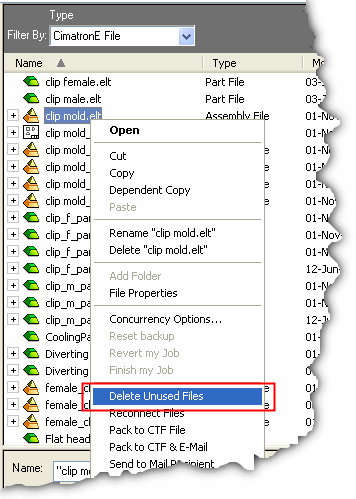
The Delete Unused Files dialog is displayed.
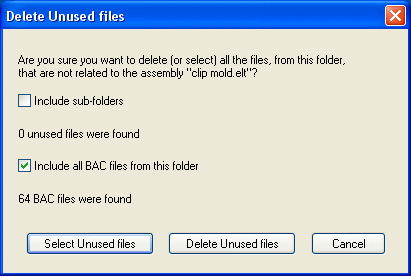
|
Include sub-folders |
Include all sub-folders in this operation. The checkbox status is kept for the next time this dialog is displayed. If this checkbox is checked:
|
|
Include all BAC files from this folder |
Include all BAC and BAC2 files (from the current folder) in this operation. The checkbox status is kept for the next time this dialog is displayed. If this checkbox is checked, the number of BAC and BAC2 files in the folder is displayed. |
|
Select Unused Files |
This option give you extra control over which files are selected for deletion. When you have checked the required checkboxes in the dialog, this option closes the dialog and displays the Cimatron Explorer with all the relevant files already selected.
Manually select additional files or unselect files in the usual way (Ctrl key and left mouse click). Manually delete all the selected files is the usual way (Delete key). A deletion confirmation prompt is displayed. See the notes below. |
|
Delete Unused Files |
This option automatically deletes all the unused files indicated in the dialog. A deletion confirmation prompt is displayed. See the notes below. |
|
Cancel |
Cancel the operation. |
Notes:
-
Deleted items are treated similarly to the Delete operation of the operating system. On Local disks, the deleted items are moved to the Recycle Bin and can be restored. (They can be deleted permanently by holding down the SHIFT key when pressing the Delete Unused Files button.) On a Network, the deleted items are always deleted permanently.
-
All files related to files in the assembly are excluded from deletion lists. This means that if there is a file that is not in the assembly but was imported into one of the parts in the assembly, it will not be deleted. This is relevant also for grand children and great grand children, etc. The same applies to files that use files that are included in the assembly (or linked to them). For example, NC, Electrode, or Drafting files and all their children.
-
The Delete Unused Files operation only applies to Cimatron files.
-
The Delete Unused Files option does not delete files in the "blue area" of the Cimatron Explorer (under other files); the files in this area are used in the assembly as shown below:
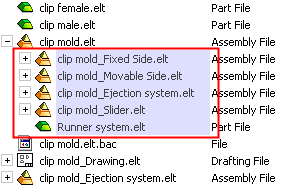
-
The Delete Unused Files option is only available if the assembly is not locked or opened.
-
If, after launching the command, one of the assemblies (including sub-assemblies) that are included in the main assembly is discovered to be locked, a message is displayed informing you to close all files in the assembly before deleting unused files.
|