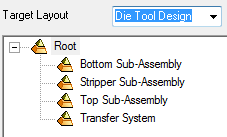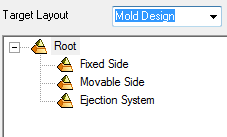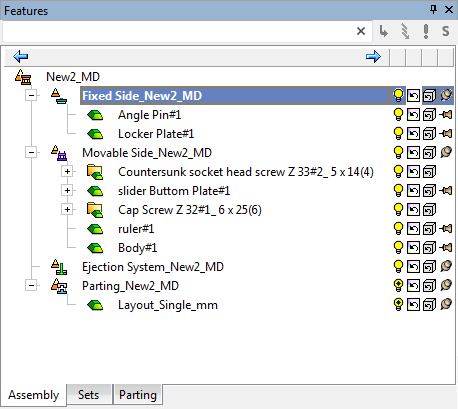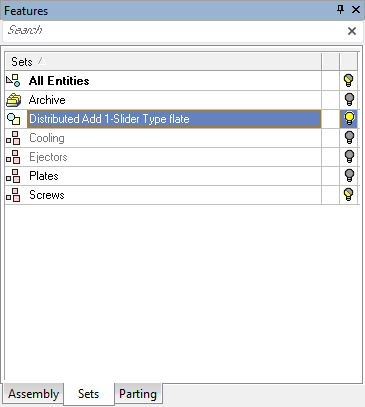Distribution Layout 
Access: Open this function from the following location:
-
Select Assembly > Tools > Distribution Layout from the menu bar.
Set the Distribution Layout to be used when the current assembly is added to another assembly.
The Distribution Layout function is used to arrange the distribution of the components in the current assembly among several target assemblies. When the current assembly is added to another assembly (using the Add Duplicate function), the components are automatically assigned to their target sub-assemblies.
The Distribution Layout function arranges the assembly components prior to the Add operation and automatically assigns them to their target assemblies during the Add operation, whereas the Distributed Add option distributes assembly components during the Add operation.
The Distribution Layout dialog is displayed, which is used to distribute the components of the current assembly among several target assemblies.
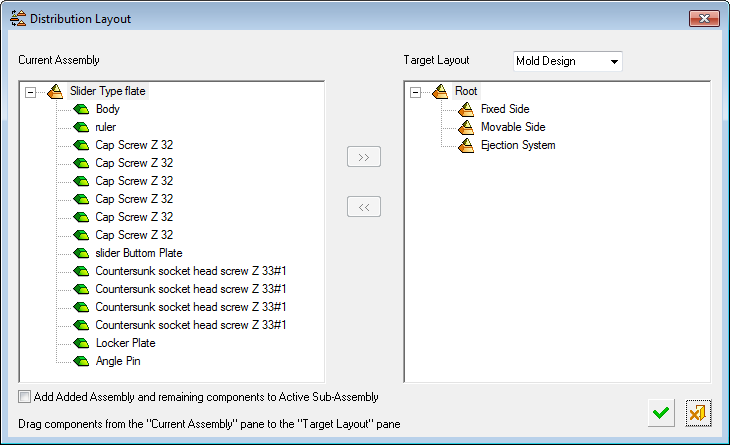
Above the Target Layout pane, use the selector to choose between a Die Tool or Mold Design assembly layout structure.
|
Die Tool Design target layout: |
Mold Design target layout: |
|
|
|
The components highlighted in the Current Assembly pane in this image are to be assigned to the Fixed Side assembly in the Target Layout pane. Selected items can be moved by dragging or by using the arrow buttons in the dialog.
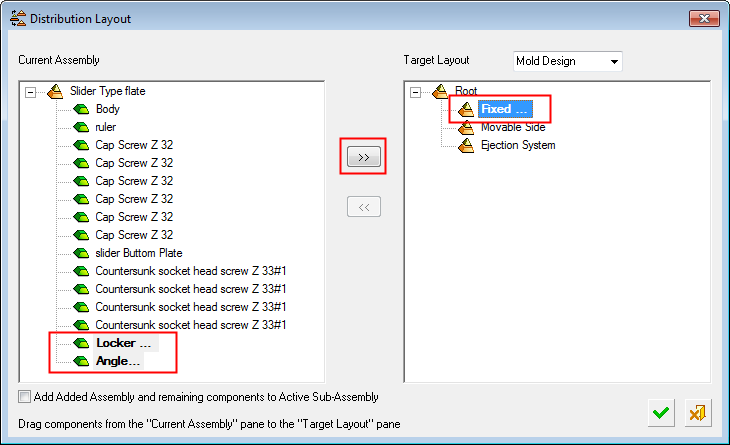
In this image, the selected components have been assigned to the first target assembly. The remaining components are selected to be assigned to another target assembly.
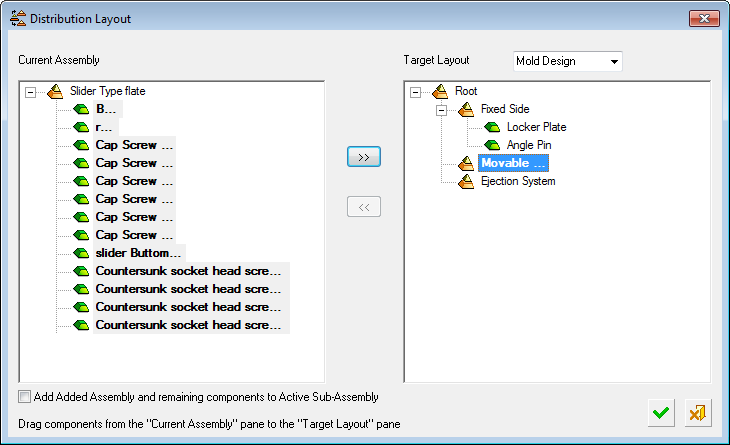
This image shows all components are now assigned to their respective assemblies.
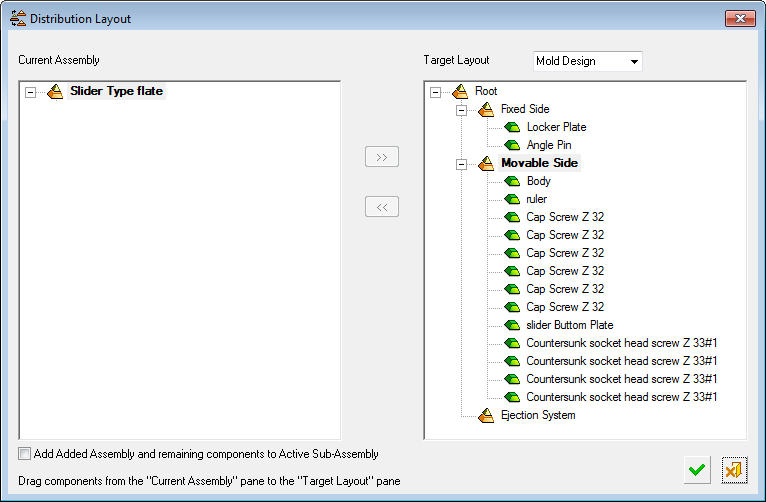
|
Add Added Assembly and remaining components to Active Sub-Assembly |
When this checkbox is ON, the remaining assembly head with all the components that were not assigned to a target assembly, will go into the main assembly as sub-assemblies. This checkbox is also displayed in the Edit Distribution dialog of the Distributed Add function. The default for this checkbox is set in the Distribution Layout tool. By default, this checkbox is set to OFF. |
Click OK ![]() in the dialog, save, and close the current assembly.
in the dialog, save, and close the current assembly.
If the current assembly is added to another assembly (using the Add Duplicate function with the Distributed Add option), the components are automatically assigned to their target sub-assemblies.
|
The added components automatically appear in their respective target assemblies. |
A new Set, named after the added assembly, is created in the activated assembly. This Set consists only of the added assembly components, so that it can easily be viewed, even though its components are distributed among several sub-assemblies. |
|
|
|