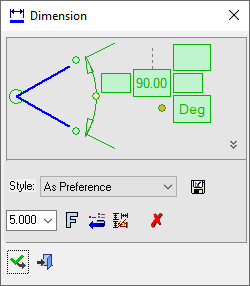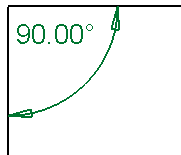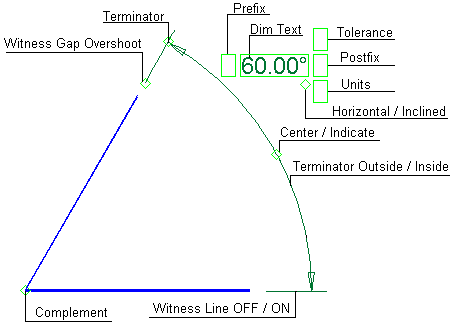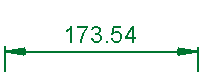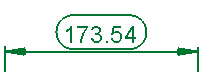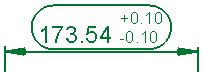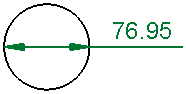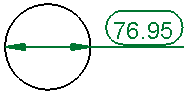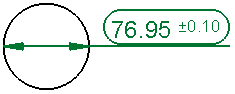Angular Dimensions 
Access: Open this function from one of the following locations:
-
Click
 in the toolbar.
in the toolbar. -
Select Symbols > Textual > Dimension from the menu bar.
-
Select Dimension on the popup menu (right-click the graphics pane area).
Create Angular dimensions.
|
Angular Dimension dialog Click on an item in the dialog for a description. See below for additional information. |
Example Angular dimension |
|
|
See the Advanced Area Options below.
Creating Angular dimensions
InvokeInvoke the Dimensions function. A grayed-out dialog is initially displayed.
See the Dimensioning Process for additional information.
Pick the entities to be dimensioned (three points, two lines, a line and one of its endpoints). When choosing a line and an endpoint, you need to define the X or Y axis; the dimension will be created relative to the chosen axis (in this case, the Supplementary Angle option is available).
Position the dimension.
Edit its parameters with the help of the hot spots and tips either directly in the graphics pane area or on the popup submenu. Change font style ![]() and character size also if required.
and character size also if required.
To complete the current operation and remain in the dialog, select Apply ![]() or <exit><exit>.
or <exit><exit>.
To exit the function, select Close ![]() .
.
Note: For additional information, see the Dimensioning Process and the attached notes.
Dimension dialog for Angular dimensions
|
The Dimension dialog displays the relevant labels and values Click on an item in the dialog for a description. |
Example Angular dimension labels Click a label for a description. |
|
|
See Dimension Overview for a general description. |
Supplementary angle
The Supplementary Angle option enables you to add small angle dimensions when the input is a single entity (between an entity and its terminator). It enables you to flip between a sector (the current angle on the screen) and its supplementary angle to 180 degrees.
For example, if you wish to see a value of 3.35 degrees and the result displayed on the screen is 176.65 (180-3.35) degrees, click the Supplementary Angle option to change the displayed result to 3.35 degrees.
The Supplementary Angle option is active only when creating and editing an angular dimension where the input includes a line, an end point, and X-Y terminators. This parameter is not available in multiple edit mode.
Displaying a small supplementary angle
-
InvokeInvoke the Dimensions function.
-
Select a line, its endpoint and also the X or Y axis. The supplementary angle option is active only when the input is a line, its end point (not 2 lines), and either the X or Y axis.
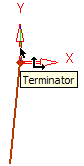
The following example dimension may be displayed.
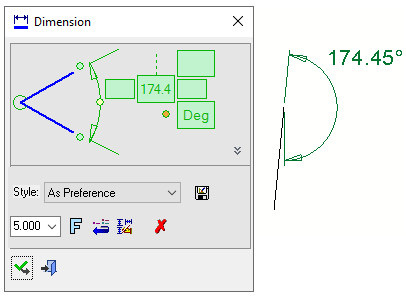
-
To display the supplementary angle, pick the dashed line above the angle value in the Dimension dialog. The dashed line represents the supplementary angle.
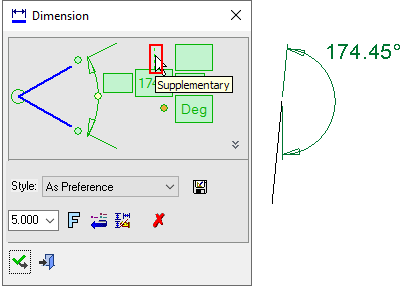
The displayed angle is changed to its supplementary value.
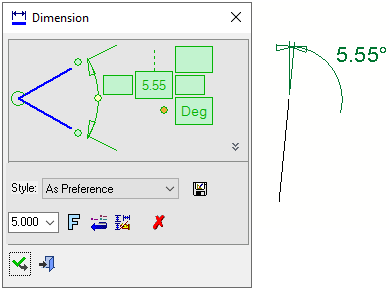
Advanced Area options
All Dimension dialogs have an Advanced Area where additional dimension options are available. Click the Expand toggle button ![]() on the Dimension dialog to show the Advanced Area parameter(s).
on the Dimension dialog to show the Advanced Area parameter(s).
The Inspection Dimension option appears in all the Dimension dialogs; however, additional options may also appear here depending on the entity selected to be dimensioned.
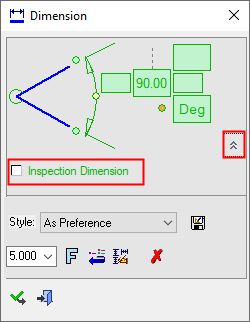
|
Inspection Dimension |
Surround dimensions with a rounded outline. This means that it is a dimension that should be inspected/verified after production.
|