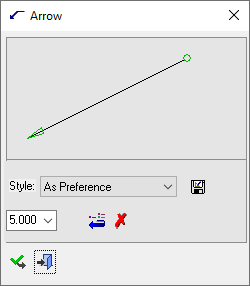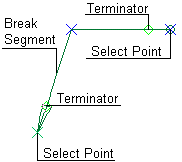|
|
Arrow 
Access: Open this function from one of the following locations:
-
Click the
 button in the toolbar.
button in the toolbar. -
Select Symbols > Symbols > Arrow from the menu bar.
Create an arrow from a start point to a terminator location.
|
The Arrow dialog displays
|
Below is an example of the symbol:
See Entity Overview for a general description. |
To edit (or to re-position) a symbol after it has been created:
Double-click the appropriate symbol. The relevant dialog associated with the symbol is displayed. This means that you are now in edit mode.
Edit the symbol elements and/or re-position the symbol as required.
The procedure below describes how to create this symbol in Cimatron.
To create an arrow:
-
InvokeInvoke the Arrow function.
-
Pick the location of the arrow start point, then pick the location of the leader points or the terminator location.
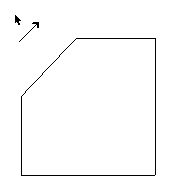
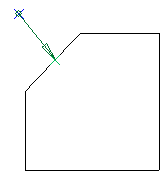
-
Break the segment of an arrow by picking any point on the arrow and dragging it as required. You can also activate an existing point by picking it in order to drag or delete it, or to split a leader.
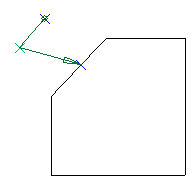
-
Edit its parameters with the help of the hot spots and tips either directly in the graphic area or on the popup submenu.
-
To complete the current operation and remain in the dialog, press the Apply
 button or <exit><exit>.
button or <exit><exit>.
To exit the function, press the Close button.
button.
Notes:
-
Right-click the entity itself to access the entity-specific (for editing) and general functions from the popup submenu.
-
Double-click the entity to edit it.
-
See the Symbol notes for additional information.
|