|
|
Creating a Derived View from a Section View 

Access: A view is created under the currently active sheetactive sheet. The View Creation dialog can be accessed using one of the following methods:
-
Click
 in the toolbar.
in the toolbar. -
Right-click the currently active Sheet item
 in the Drawing Tree and select View Creation.
in the Drawing Tree and select View Creation. -
Right-click the graphics area and select View Creation.
-
Select Views > View Creation > View Creation from the Drafting menu bar.
A view derived from an existing section view can be easily created.
-
InvokeInvoke the View Creation function.
-
Move the cursor over the section view (it becomes highlighted).
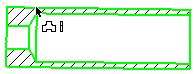
-
Select the view and pick in the graphic area to position the derived view:
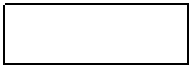
-
Press <exit><exit> to apply the view or Close to apply the view and close the View Creation dialog. (The new derived view keeps the same View Creation parameters as the original view).
|
