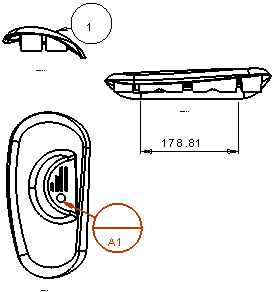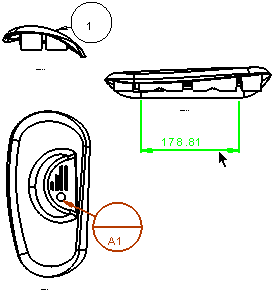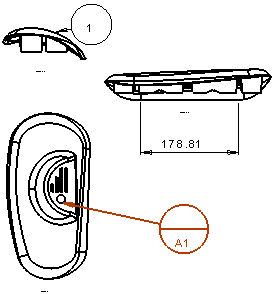Align Symbol Vertically (Y) 
Access: Open this function from one of the following locations:
-
Click the symbol to be aligned and select Symbols > Alignment > Align Symbol Vertically (Y) from the menu bar.
-
Right-click the symbol to be aligned and select Align Symbol Vertically (Y) from the Graphics area popup menu.
Align a symbol with another symbol vertically (in the Y axis).
Aligning symbols vertically (Y)
|
1. Pick the symbol to be aligned and invokeinvoke the Align Symbol Vertically (Y) function. The symbol alignment options in the Graphics Area Popup Menu are available when only symbols are selected. |
2. Select the alignment target symbol (the symbol to which the first selected symbol is to be aligned). |
3. The first selected symbol is now aligned vertically (Y axis) with the alignment target symbol. |
|
|
|
|
Notes:
-
The Undo function is available for all alignment-related operations (Align Symbol Horizontally (X), Align Symbol Vertically (Y), Align View Horizontally (X), Align View Vertically (Y), and Remove View Alignment). If you undo an alignment operation, the aligned entity returns to its original location.
-
When aligning a symbol with a leader, only the symbol part is moved.
-
For general information on symbols, see Drafting Symbols.