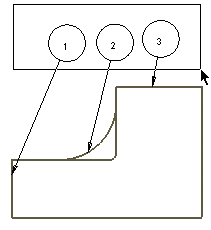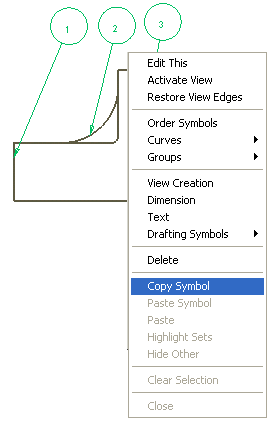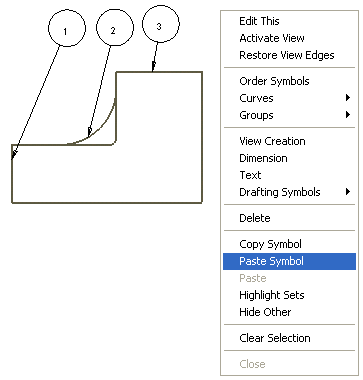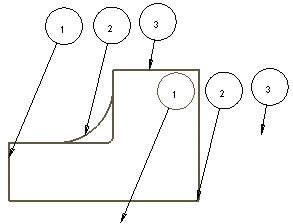Copying Drafting Symbols
Access: Access the Symbols functions using one of the following methods:
-
Right-click the graphics area to display the popup submenu and select the appropriate function from the Drafting Symbols flyout.
-
Select Symbols from the Drafting menu bar and select the appropriate function.
One or more symbols can be copied and pasted within the same graphics area, or from one sheet to another. The symbols are not copied and stored on a clipboard and then pasted like a regular "Copy & Paste" operation, but as they appear on the screen before the copy command is executed. In other words, if you change the original copied symbols after copying they will be pasted with the changes.