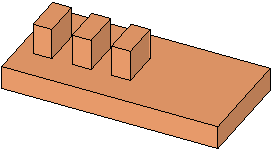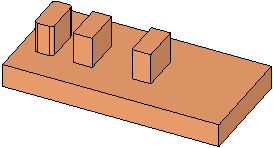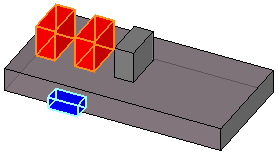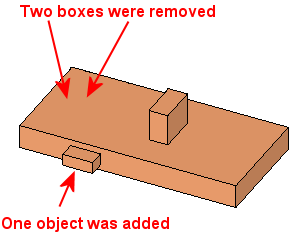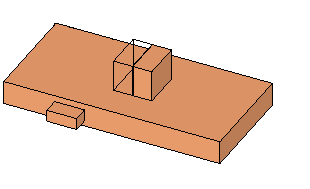|
|
ECO Comparison: Mending
Access: Open this function from one of the following locations:
-
To create a NEW comparison:
Right-click an ECO folder (for example ECO#1) in the ECO Tree and select New ECO Comparison. -
To EDIT an existing comparison:
Right-click an ECO comparison folder (under an ECO folder) in the ECO Tree and select Edit Comparison. -
To UPDATE an existing comparison:
Right-click an ECO comparison folder (under an ECO folder) in the ECO Tree and select Update Comparison.
There is no further interaction when running an update.
See the ECO Tree > popup menus for further information on the options.
Compare and detect any engineering changes made between the ECO part received from the customer and the part to be updated (the work part, which could be a previous ECO or a master part). These changes can then be edited, and the model consequently updated.
In a typical system development cycle, the specification or the implementation is likely to change during engineering development or during integration of the system elements. These last-minute design changes are commonly referred to as Engineering Change Orders (ECOs) and affect the functionality of a design after it has been wholly or partially completed.
The following example explains how to deal with ECO changes applied on mended areas using the parameters, Exact Compare of Unapplied Changes and Rough compare of unapplied changes, up to.
Note: Default ECO comparison colors are defined in the Preferences. The colors set in the Preferences are given to any new comparison. Changes in the ECO dialog do not affect the Preferences.
Below are images of the files used in this example:
|
Master File: |
Work File: |
ECO1 File: |
|
|
|
|
In the comparison below, you can see all the differences between the master and the work file. The differences are due to the mending job. The left-most box was rounded, and the right-most box was moved further to the right.
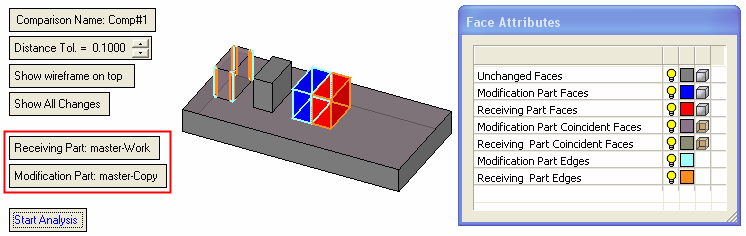
After applying the mending job, a new ECO is received from the client.
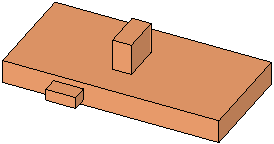
Below is the comparison between the Master and the ECO1. Red faces (the two left boxes) were removed and blue faces were added:
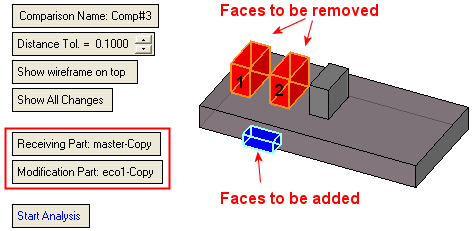 |
Master: |
|
|
|
|
ECO1 |
|
|
|
However, the changes are supposed to be applied in the work file, therefore, the relevant comparison is between the Work Part and the ECO1. In the comparison below, you can see all the differences between the Work Part and the ECO1. This comparison includes the differences between the ECO1 and the master as well as the mending job.
The left-most box are faces to be removed due to the ECO1. Note also that a mending job was done on these faces in the work file (they were rounded as part of the mending job in the work file).
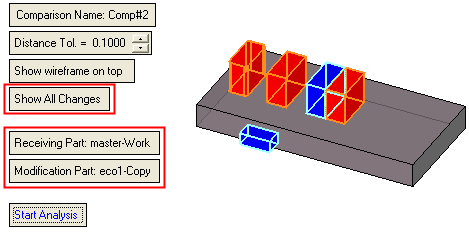
Within the compare of the Work Part and the ECO1, toggle the Show All Changes option to Show Unapplied Changes Since Previous (master) as we would like to keep the mending job in the work file.
In the image below, the system correctly shows the blue faces to be added, however, some of the red faces are not displayed and only their orange edges are shown.
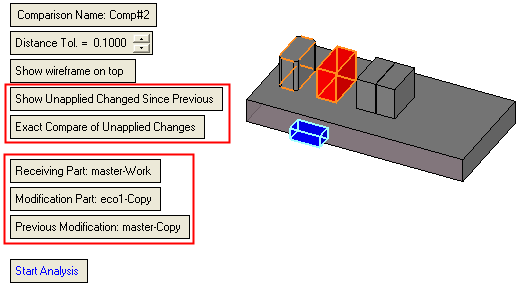
Why did we get this result? This is how the system analyzes the changes:
The system checks if the changes between the ECO1 and the Master are already applied in the work file. If they are not applied, then the system highlights these faces, and they will be included in the comparison. The system "asks" the following questions:
Do the blue faces to be added already exist in the work file? The answer is no (see the images below). The blue faces are not there yet; therefore, they will be included in the comparison as faces to be added.
|
Blue faces to be added to the work part: |
Work part: |
|
|
|
Are the red faces (in the image below) removed from the work file?
In this case, the system can find the red faces of box 2 in the work file as they are similar; if they were not removed from the work file yet, then the system marked them in red as shown in image 3.
What about faces of box 1? The system cannot find the exact red faces of box 1 in the work file since they were slightly changed by the mending job (see the left-most box in image 2 below). If it does not find them, it means that they were already removed from the work file and, thus, it does not mark them in red as faces to be removed from the work file (see image 3).
|
Image 1: Red faces removed from Master |
Image 2: Current Work file |
|
|
|
|
Image 3: |
|
|
|
However, we do want these faces to be removed since the original source faces before they were rounded no longer exist in the ECO1 part.
So how do we solve this problem? We let the system search for those faces at a looser tolerance (and not necessarily to look for the exact faces).
Toggle the option, Exact Compare of Unapplied Changes, to Rough Compare of Unapplied Changes, Up To:. This parameter displays a tolerance field. In this example, if the tolerance (distance) is set to 5 mm, the system can find these 'almost similar' (within the set distance) faces and mark them as faces to be removed.
Therefore the desired result is achieved. The general mended faces are kept, and ECO changes on mended faces are marked to be deleted.
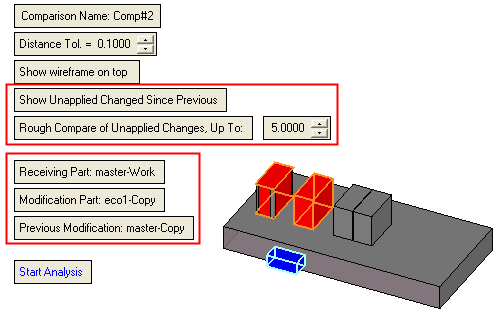
|
This will be the final result after replacing the faces according to the comparison analysis.
Note that the final result in this case is slightly different from the ECO as the third box (shown below in wireframe) was moved by delta within the mending job in the work file.
|
Master:
|
|
Work:
|
|
|
ECO1:
|
|