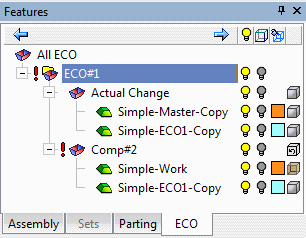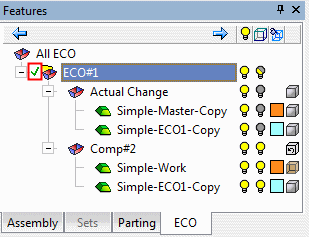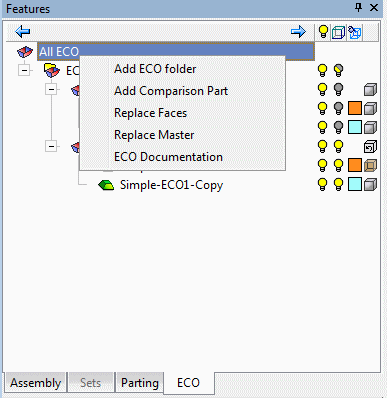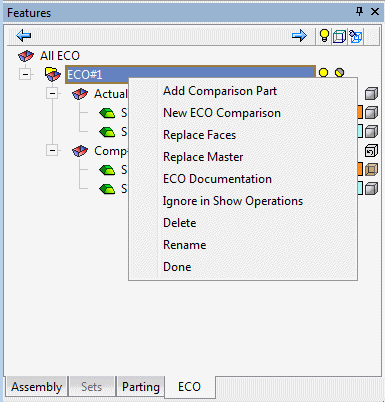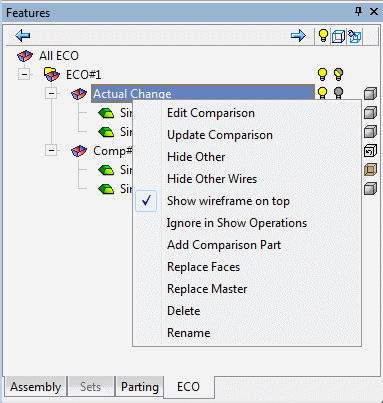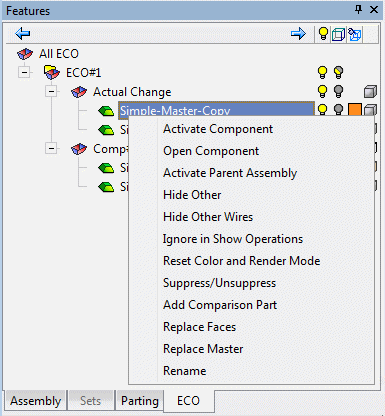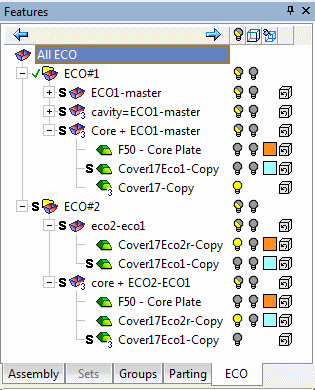|
|
ECO Tree 
Access: Open this function from one of the following locations:
-
Select Assembly > Tools > ECO Tree from the menu bar.
-
Select Tools > ECO > ECO Tree from the menu bar.
Display the ECO Tree which manages all ECOs. It displays information from all the ECO sub-assemblies that are under the main assembly, in a single tree.
The ECO Tree provides access to all the Cimatron ECO Tools. These tools provide advanced and reliable analysis, implementation and documentation of an unlimited number of ECO changes at any stage of a job.
In a typical system development cycle, the specification or the implementation is likely to change during engineering development or during integration of the system elements. These last-minute design changes are commonly referred to as Engineering Change Orders (ECOs) and affect the functionality of a design after it has been wholly or partially completed.
The ECO Tree manages all ECOs. It displays information from all the ECO sub-assemblies that are under the main assembly in a single tree.
The ECO Tree function creates an ECO tab on the tree the first time it is invoked. At all other times (after the ECO tab exists), the ECO Tree function switches to the ECO Tree.
|
|
The root of the ECO Tree is called All ECO. Under this root, folders are created. Each folder represents a comparison operation resulting from an ECO that is received from the customer. By default the system name of each folder is ECO#<n>, where <n> is an index number that increases with every folder created. For example, ECO#1, ECO#2, etc. Under each ECO folder, the comparison operations are listed in folders. By default the system name of each comparison operations folder is Comp#<n>, where <n> is an index number that increases with every folder created. For example, Comp#1, Comp#2, etc. Under each comparison folder, the parts (files) that participated in the comparison operation are listed. If there are 3 parts involved (including a Previous Modification part), the 3rd part is marked with a special icon, and the icon of the comparison itself changes so it is easy to distinguish between a comparison with 2 parts and a comparison with 3 parts. See the Illustrated ECO Tree Example below. |
****Illustrated ECO Tree ExampleIllustrated ECO Tree Example****
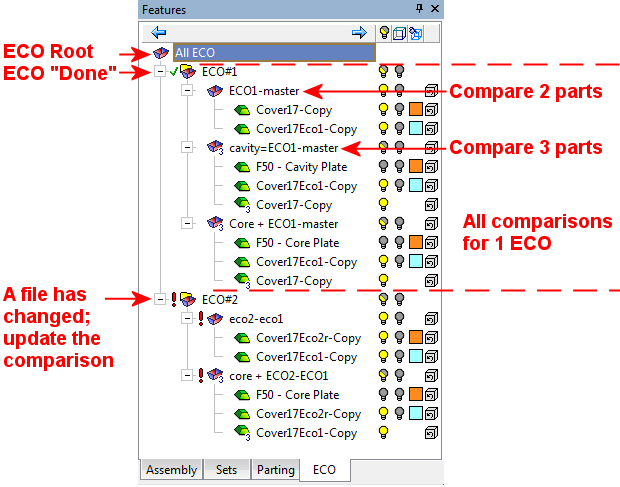
Various comparisons can be made. A comparison can be made between the old ECO and the new ECO, between the new ECO and the Work Part, and between the new ECO and any other part in the mold.
All the ECO-related functions can either be invoked from popup menus on the on the ECO Tree or from Tools > ECO from the main menu. In some cases, commands are only available from the ECO Tree.
Note: Default ECO comparison colors are defined in the Preferences. The colors set in the Preferences are given to any new comparison. Changes in the ECO dialog do not affect the Preferences.
Tree Controls
The following controls are available from the ECO Tree:
Visibility, Color, and Shade Mode
Visibility, Color, and Shade Mode
The following visibility, color, and shade mode controls are available from the ECO Tree:
|
|
Notes:
|
The wireframe visibility for all the changed faces is OFF:
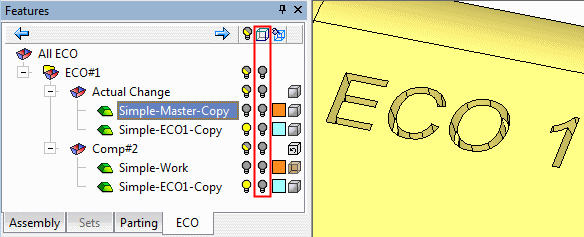
The wireframe visibility for the changed faces for one compare operation is ON. This shows the edges of the changed faces in wireframe mode.
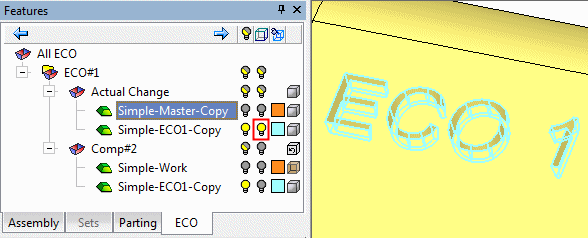
"Changed" and "Done"
|
|
Requires Update: When
|
||||
|
|
Done: When |
Popup Menus
The following popup menus are available from the ECO Tree:
|
Root - All ECO: |
ECO folder: |
|
|
|
|
Compare folder: |
Compare part: |
|
|
|
Explanations for all the popup menu items are listed below in alphabetical order:
|
Activate Component |
Activate the component in the assembly. |
|
Activate Parent assembly |
Activate the parent assembly of the component. |
|
Add Comparison Part |
Invoke the Add Comparison Part function. |
|
Add ECO Folder |
Add an ECO folder. The default name is ECO#<index number> where the index number is one above the last existing number. When the folder is created is the tree, it goes into rename mode enabling you to rename it as required. Note: You can create empty ECO folders, and they will be saved with the assembly file (this enables you to add items to the ECO Documentation tool). |
|
Delete |
Delete the selected ECO folder or comparison. A message requiring confirmation is displayed prior to the deletion. |
|
Done |
Mark the selected folder as "Done". This adds a The "Done" This is a toggle option, and the "Done" The "Done" status is transferred to the ECO Documentation function. If a comparison is subsequently added to the folder, the "Done" status is removed. |
|
ECO Documentation |
Invoke the ECO Documentation function. When invoked from the root folder (All ECO), it opens the tool for all ECOs. When invoked from a folder, it opens the tool for the selected folder. |
|
Edit Comparison |
Edit an existing comparison by invoking the ECO Comparison function. This has the same interaction as when creating a new comparison except that the relevant parts have already been selected. Edit the comparison as required. |
|
Hide Other |
When invoked from a comparison, hide all parts other than the ones that participate in the comparison and show the parts that participate in it. When invoked from a compare part, hide all components other than the selected one. |
|
Hide Other Wires |
When invoked from a comparison, hide the wire frame of other comparison parts and show those of the selected ECO. Other components will not be hidden. When invoked from a compare part, hide the wire frame of other ECO parts and show those of the selected part. Other components will not be hidden. |
|
Ignore in Show Operations |
Define components that will not appear in Show operations. See the explanation for the option in the Assembly Tree. |
|
New ECO Comparison |
Invoke the ECO comparison function. The new comparison will be created under the selected folder. |
|
Open Component |
Open the selected component into a separate window. |
|
Rename |
Rename the selected folder, comparison, or part. |
|
Replace Faces |
Invoke the Replace Faces function. |
|
Replace Master |
Invoke the Replace Master function. |
|
Reset color and render mode |
Reset the default color and render mode for the selected compare part. |
|
Show wireframe on top |
Controls whether wireframe is shown on top of faces or not (as the option does inside the ECO Comparison tool). When the option is ON, a V checkmark is displayed in the popup menu next to the option name. This option can be turned OFF by clicking the option again whenever the popup menu is available (while not in another tool). |
|
Suppress / Unsuppress |
This is a toggle option to suppress/unsuppress the selected part. A confirmation message is displayed. When one or more of the comparison parts are suppressed, less options are available in the popup menu. In addition, the "S" symbol is displayed adjacent to all occurrences of the relevant parts in the ECO Tree and also adjacent to the comparison folders in which they occur.
|
|
Update Comparison |
Update an existing comparison (the faces and wireframe) by invoking the ECO Comparison function. No further interaction is required. This option is normally invoked when the |
|

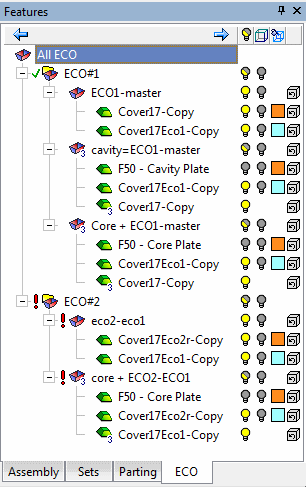








 is displayed this means that something has changed and the comparison is no longer accurate and needs to be updated. For each of the folders where the exclamation mark appears, invoke the
is displayed this means that something has changed and the comparison is no longer accurate and needs to be updated. For each of the folders where the exclamation mark appears, invoke the  below).
below).