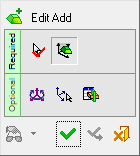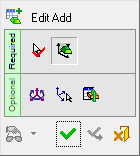Edit Add 
Access: Open this function from one of the following locations:
-
Select Assembly > Component Operations > Edit Add from the menu bar.
-
Right-click a sub-assembly or component in the Assembly Tree to display the popup menu and select Edit Add.
Edit the definition of an Add operation.
Edit an assembly add operation (Add Component, Add Duplicate, Add External Catalog Part, Add From Catalog and Add New Component).
Editing an Add Operation
-
Right-click on the added component in the Assembly Tree and select Edit Add from the popup submenu.
The Edit Add Feature Guide is loaded. For more, see Further Information. -
Select different connect constraints.
-
Click OKOK or ApplyApply in the Feature Guide to complete the function.
If any changes have been made, an alert is displayed.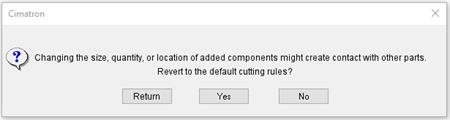
-
Click Yes to perform the Edit Add operation and have Cut Manager recalculate based on known cutting rules for each instance and location.
-
Click No to apply cuts using the existing cut manager status.
-
Click Return to cancel the changes and return to editing the Add operation.
Click Yes to perform the Edit Add operation and have Cut Manager recalculate based on known cutting rules per instance and location, or No to cancel the change.
-
Notes:
-
Edit Add is relevant only for added components that were placed on a UCS, Face, or Cone Face. Components that were added using the option Place by Pick are not editable.
-
The options used when an editable component is added are saved. This includes components added with the option Same Component (to create its own 'Add Group'―instances of a component in a folder in the Assembly Tree) and also includes components that were added with the option Different Components. When entering the Edit Add function, the parameters used in adding the component are displayed.
-
Cimatron will still register a change of quantity if instances are removed and the same items added back into the assembly.
-
If a folder of instances includes components from different 'Add Groups', the 'Add Group' of the selected component is highlighted.
-
When editing a component that was added with the option Different Components, all other parts from the same 'Add Group' are also edited.
-
When editing the Add procedure, the assembly that includes the edited component is activated and remains activated after exiting the function.
-
Components that were added in versions of Cimatron earlier than version 5, are not editable.
-
Cut Manager will reapply the size and position edits of these added components after editing.
Further Information
The Edit Add Feature Guide is loaded. This is similar to the Add Component or Add From Catalog function (depending on whether a non-catalog or catalog component was added), together with the parameters used in adding the component.
|
Add Component |
Add from Catalog |
|
|
|
The feature uses the parameters that were used when the component was added in the placing options Place by UCS, Place on Face or Place on Cone Face. For example, if the On Assembly UCS option was originally used to add the component, the Place by UCS options are displayed in Edit Add. The placing options cannot be edited in Edit Add.
Some options (in the Feature Guide or parameters) may be dimmed to show they are not available for editing. The following operations are available—one or more of these operations can be used depending on the specific placing option.
| Feature | Description | Notes | ||||
| Pick additional UCSs to add more instances. | The preview shows the old and new instances. The offset and rotation parameters that were applied on the existing components, are also applied on the new components. | Only available in Place by UCS. | ||||
| Deselect existing UCS to remove components from the assembly. | Only available in Place by UCS. | |||||
| Pick additional points (geometrical and/or nominal points) to add more instances. | The preview shows the old and new instances. The offset and rotation parameters that were applied on the existing components, are also applied on the new components. | Available in Place on Face and Place on Cone Face. | ||||
| Deselect existing points to remove them from the assembly. | Available in Place on Face and Place on Cone Face. | |||||
| Reselect the face the component is added to. | Pick a different face to place the component. | Only available in Place on Face. | ||||
| Change the offset and rotation parameters of the components. | This change will affect old and new instances | |||||
| Change the UCS option (Active/Model/Select). | This change will affect old and new instances | |||||
| Flip | This change will affect old and new instances | |||||
| With/Without Cut | This change will affect old and new instances | |||||
| Snap to Grid/Free and Grid value | This change will affect old and new instances | |||||
| If the edited component is a CatalogCatalog part, the parameter Edit Parameters is available. | All instances of that part will be changed in the assembly | |||||
| If the edited component is a CatalogCatalog part, and when using the Different Components option, the following switch option is displayed: New components added from catalog / New components added from existing component |
This option deals with specific cases such as when adding more ejectors, they come in with ejector trim and ejector pocket features that are already on the existing ejectors. The option is unavailable until at least one item was added. |
|