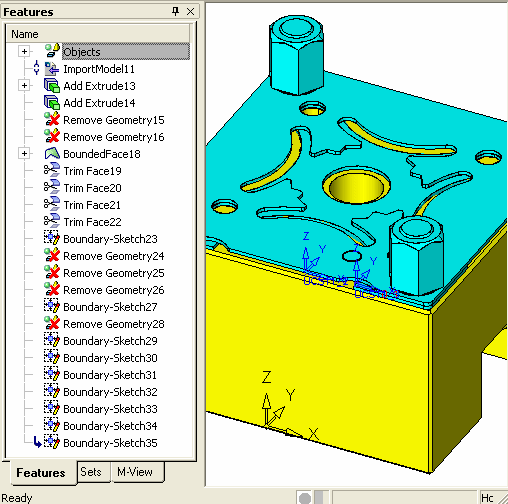|
|
Tree Pane: Auto Hide
All Cimatron information trees and Feature Guides can be hidden or closed to increase the viewable display area.
|
Demo: Press the button below to view a short movie demonstrating the function. |
|
|
Auto Hide
Auto hiding an information tree collapses the tree to the left margin of the display area to increase the viewable display area. The tree can easily be recalled by mousing over the collapsed tree name. In Auto Hide mode, whenever the tree is not being used, it is collapsed.
Auto hiding a tree
-
Pick the Auto Hide button when it is vertical
 .
.
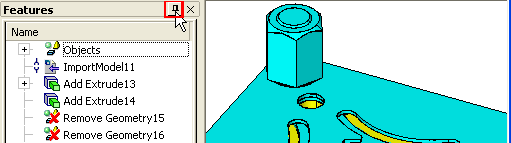
The tree is now collapses to the left margin of the display area.
Recalling a collapsed tree
-
Move your mouse cursor over the name of the collapsed tree.
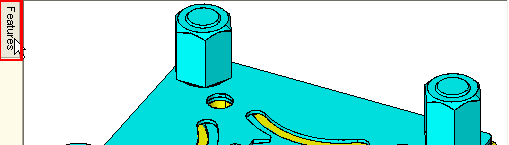
The tree is now displayed and all the usual operations can be carried out on it.
Stopping Auto Hide
-
Pick the Auto Hide button when it is horizontal
 .
.
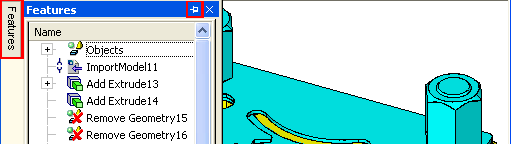
The tree will now be displayed at all times.
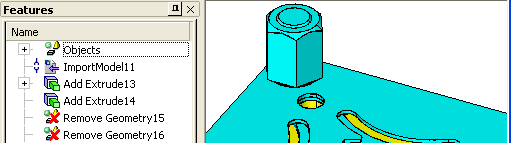
Close
Closing an information tree maximizes the viewable display area. The tree can easily be displayed again by selecting View > Panes > Tree from the menu bar.
Closing a tree
-
Pick the tree Close button
 .
.
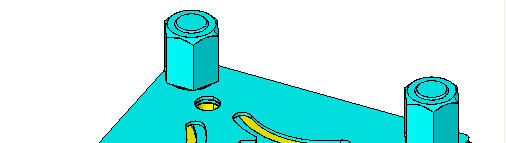
The tree is closed, maximizing the viewable display area.
|