|
|
Import BoM 
Access: Open this function from one of the following locations:
-
Click the
 button in the toolbar.
button in the toolbar. -
Select Symbols > Tables > BOM from the menu bar.
-
Select Drafting Symbols > BOM on the popup menu (right-click the graphics area).
Import a BOM from a previously created configuration (.csv) file.
Importing an existing BoM from a file
- InvokeInvoke the BOM function. The BOM Creation dialog appears:
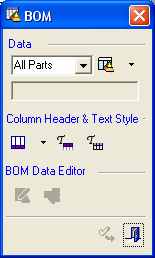
- Select the File option from the dropdown list or click the Open BOM File button
 (if it is displayed already) to import a .csv file.
(if it is displayed already) to import a .csv file.
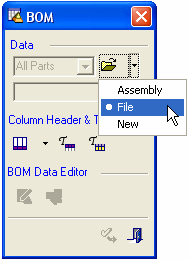
- The Open the BOM file browse dialog is displayed. Browse to the required .csv file and click Open in the dialog.
- When the cursor changes to
 ., indicate the initial position of the bottom left corner of the BOM table on the Drafting Sheet.
., indicate the initial position of the bottom left corner of the BOM table on the Drafting Sheet.
After the BOM is positioned, it can be modified.
|
