|
|
Modifying the BOM: By Reconnecting it to the Model
Modify the BOM by reconnecting it to the model. An Assembly BOM is carried over to the Drafting, which allows you to hold BOM tables of a single assembly in several drawings, all synchronized with the same data. Any change to the Drafting BOM (except the addition of a new column) causes the Drafting BOM to be disconnected from the Assembly BOM.
The Reconnect to Model button  is displayed if there is a change in the data of the Drafting BOM that does not exist in the Assembly BOM. This button appears in the BOM Table Editor and ID Number dialogs. When the two BOMs are synchronized, the Reconnect to Model button is grayed out.
is displayed if there is a change in the data of the Drafting BOM that does not exist in the Assembly BOM. This button appears in the BOM Table Editor and ID Number dialogs. When the two BOMs are synchronized, the Reconnect to Model button is grayed out.
- BOM Table Editor dialog exampleBOM Table Editor dialog example
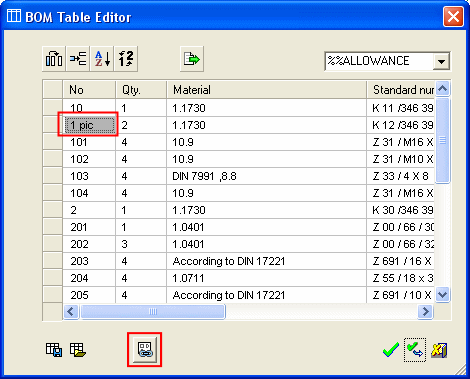
- ID Number dialog exampleID Number dialog example

Re-synchronizing the Assembly and Drafting BOMs
-
Press the Reconnect to Model button
 .
.
A message is displayed asking you if you want to overwrite the changes to the Drafting BOM with those from the Assembly BOM.
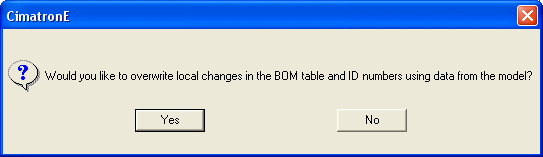
|
Yes |
Synchronize the two BOMs. The Drafting BOM is overwritten by the Assembly BOM. |
|
No |
The Drafting BOM remains disconnected from the Assembly BOM. In this case, the Drafting BOM will still receive updates from the Assembly BOM, but any local change in the Drafting BOM is kept. |
-
Click Yes. The data that was changed (in this case in the BOM Table Editor) reverts back to its original value from the Assembly BOM.
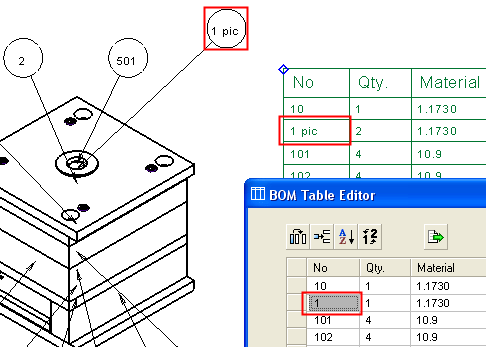
-
Click Apply to update the Drafting BOM Table and the ID Num.
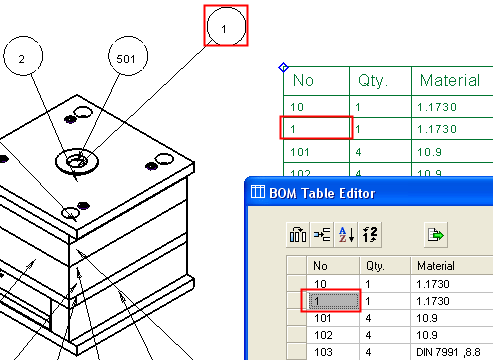
Note that the Reconnect to Model button is now grayed out as the two BOMs (Assembly and Drafting) are now synchronized.
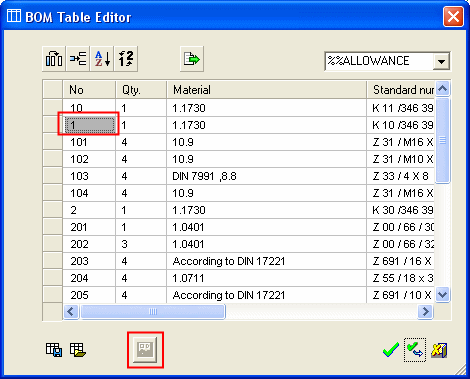
|