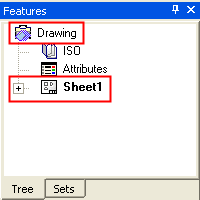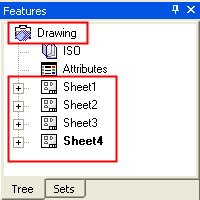|
|
Save as (Create) a Drawing Template
Access: Open this function from the following location:
-
Select File > File Operation > Save as Drawing Template from the Drafting menu bar.
Save the drafting sheet as a template. This saves a Drawing containing multiple Sheets as a Drawing Template. If a Drawing only contains a single Sheet, it will be saved as a Sheet Template (as in Save Sheet as Template).
The
![]() icon is displayed when a drafting
file is open.
icon is displayed when a drafting
file is open.
Definitions:
-
Sheet Template: A template that contains a single sheet.
-
Drawing Template: A template that contains multiple sheets.
Before saving the multiple sheets as a Drawing Template, for each sheet first build a regular drafting sheet containing the attributes that will be saved to form the template. The example below shows a sheet with four views of a model, some text, and a frame.
Important:
-
Each view in the template must have a unique name.
-
The active UCS from which you create the template must be the model UCS, otherwise the result of the template creation will be incorrect.
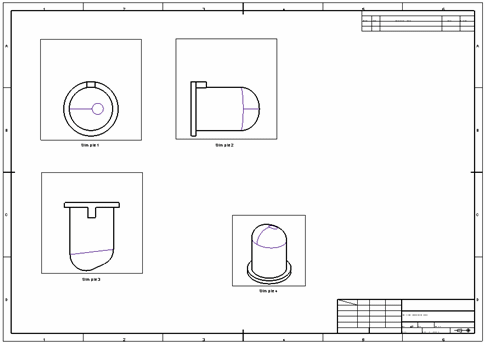
To save a multiple sheets as a Drawing Template:
Create multiple sheets containing the attributes that will be saved to form the template.
|
Drawing with one sheet: |
Drawing with multiple sheets: |
|
|
|
InvokeInvoke the Save as Drawing Template function; the Drafting Templates dialog is displayed:
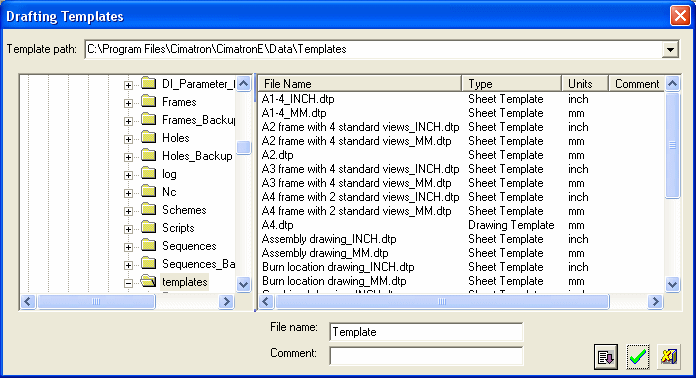
Note: Under the Type column there are Sheet Templates and Drawing Templates:
- Sheet Template: A template that contains a single sheet.
- Drawing Template: A template that contains multiple sheets
In the File Name field, name the template to be saved. Note the template path where the file will be saved (change the path as appropriate). Enter a comment, if required.
Click the Expand ![]() button to set any appropriate options (see below):
button to set any appropriate options (see below):
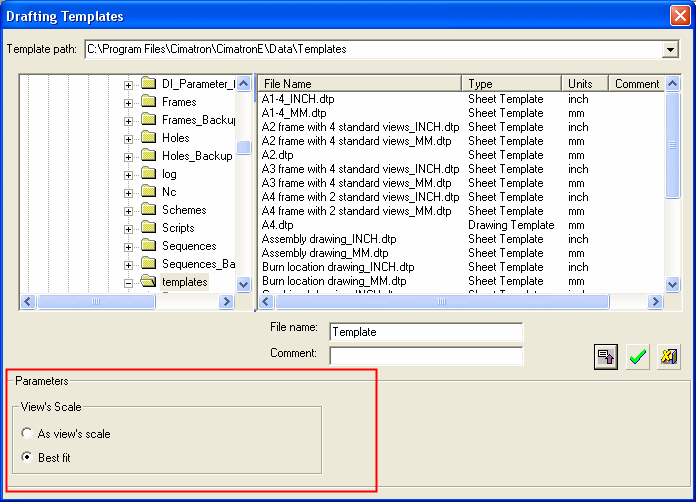
|
View's Scale |
Choose the method of scaling the drawing. The following options are available:
|
Click OK ![]() to save the Drawing Template (.dtp).
to save the Drawing Template (.dtp).
|