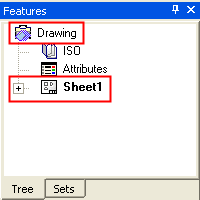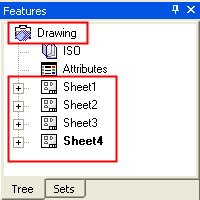|
|
Create New Sheet 
Access: Open this function from one of the following locations:
-
Select Sheets > Create Sheet > Create New Sheet from the menu bar.
-
Select Create New Sheet on the popup menu in the Drawing Tree (right-click
 in the Drawing Tree).
in the Drawing Tree).
Create a new sheet. When a drafting file is created, a drawing and one sheet are automatically created. An unlimited number of sheets can be included in a drawing to arrange numerous views as required.
This structure is displayed in the Drawing Tree.
|
Drawing with one sheet |
Drawing with multiple sheets |
|
|
|
A Sheet contains a layout of 2D views of a model, part, or assembly. In addition to 2D geometry created using the sketcher, drafting symbols, and annotations can be added to sheets.
Rename a sheet
The default name for the first (automatically created) sheet is Sheet1. Subsequent sheets added to the drawing are named Sheet<n>, where <n> is the order number in which the sheet was created. For example, Sheet2, Sheet3, and so on.
To rename a sheet, right-click on the sheet item in the Drawing Tree, select Rename, and enter the new sheet name.
Reorder sheets
Drag and drop your sheets one at a time into the preferred order. A sheet can be dragged above or below any another sheet (anywhere in the sheets section of the tree). A red line (a below) is displayed in the hierarchy to indicate where a dragged sheet will be dropped - A crossed circle icon(b below) is displayed if the target location is invalid (For example, a sheet cannot be dropped onto another sheet).
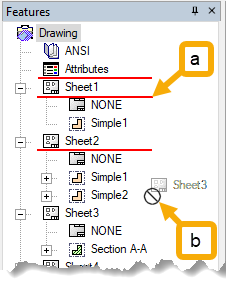
Define a frame and setting standards and view attributes
Each sheet automatically includes the option to define a Frame. In addition, you have the option to also set standards and view attributes. If a standard and view attributes are not established for a sheet, the defaults for the drawing will be used. Defaults are defined in Drafting Preferences.
Use a sheet template
A Sheet Template is used to create a drawing with predefined views, frame, tables and text. You can use it to save time by customizing Sheet Templates so that new drawings open up with the frame, views, text, and tables of your liking.
Create a new sheet
To create a new sheet, invokeinvoke the Create New Sheet function. A new numbered sheet is added to the Drawing Tree.
The sheets can be arranged in the graphic area as cascaded or tiled by selecting these options from Window in the menu bar.
Right-click the Sheet item in the Drawing Tree to access the following popup options:
-
Cut: Cut the sheet to be pasted.
-
Copy: Copy the current sheet to the clipboard.
-
Paste: Paste the copied view, sketch attribute or standard to the new location.
-
Delete: Permanently delete the selected sheet.
-
Rename: Enter the new sheet name.
Update all sheets
Use the Update All function to update all sheets in a drafting file.
A drafting file may contain multiple sheets with each sheet containing views that relate to multiple separate models (part or assembly). Prior to Cimatron 2024, updating multiple models in a drafting file had to be done manually, one model at a time.
The Update All function automates this process by updating all components (models, views, and sheets) in one operation with the option to generate a report that outlines the sheets that were updated and their update status (see Creating Reports).
Export a part to a sheet (from the Modeling environment)
A part file can be automatically exported to a drafting file and displayed using a predefined template.
-
Select File > Export > To Drafting from the menu bar.
-
From the Drafting Templates dialog, select the template according to which the part will be displayed in the sheet. (If a drafting file is currently open, the part is exported to a new sheet in the open drafting file. If no drafting file is open, a new one is created containing the new sheet).
|