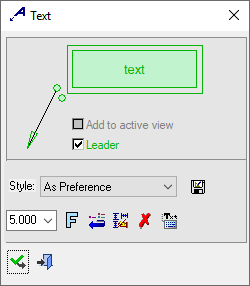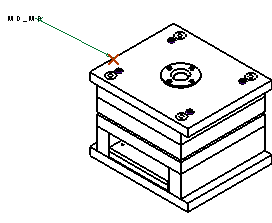|
|
Symbolic Text: Use
Access: Open this function from one of the following locations:
-
Click the
 button in the toolbar.
button in the toolbar. -
Select Tools > PMI > Text from the menu bar.
-
Select Symbols > Textual > Text from the menu bar.
-
Select Text on the popup menu (right-click the graphics area).
Using Symbolic Text in Views
Using Symbolic Text can help automate common notes on a drawing. The Symbolic Text option allows you to enter a field type (in the format %%<field type>). The field type can be part of a sentence and separated by blanks from other words. It is selected from a list in the Text Editor and is later updated with the corresponding field name. The symbolic text can be added to a View or BOM .
However, not every note that you might need is provided by the system's default attributes. For this reason the <Product_Name> Control Panel has the Attributes Manager utility. Here you can create a new attribute, and if the Update Symbolic Text Table box is checked, the new attribute will also become a new Symbolic Text.
The symbolic text is accessed from the sym_text.csv file in the following folder:
...\ProgramData\Cimatron\Cimatron\\Data\Resource
Note: New attributes are connected to files such as parts or assemblies, and proper use of Symbolic Text requires it be attached to that part or assembly, so the information can be passed down to the Variable Text. However, since the assembly is often not included in every drawing, text that is useful at the project level (such as Job Number), is not passed down and the Symbolic Text has no part to be attached to.
Rather than typing this information over and over into every part attribute, an easier way is to create a dummy part in each project folder, then entering the text (for example Job Number) as an attribute for this part. The geometry for the dummy part can be a tiny object. Place the dummy part into the corner of the drawing, and you can use it as the attachment part for the Symbolic Texts in your frame or views.
Symbolic Text - Example Excel
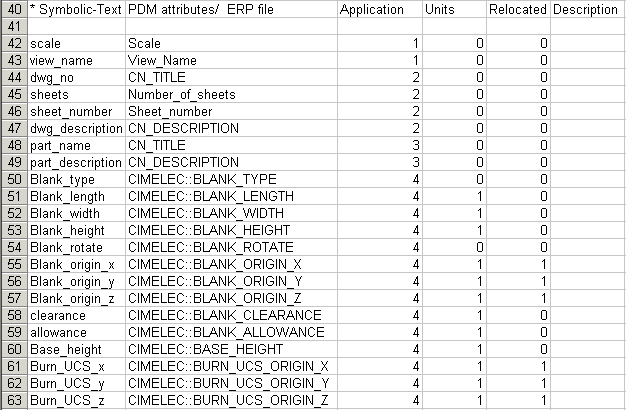
Column Headers
|
Symbolic Text |
Enter the name of the symbolic text from the <Product_Name> Explorer or XML. |
|
PDM Attributes / ERP File |
Enter the name of the attribute. (This column is not translated). |
|
Application |
Select the application from which you want to read the data: |
|
Units |
0 = Not unit-dependent. (Same result for inch and mm). |
|
Relocated |
Only relevant for electrodes. |
|
Description |
Enter notes or description (optional). |
Notes:
-
Text fields are divided by Application into the four groups they describe:
1= View_data, 2 = Drafting, 3 = Part, 4 = Electrode. -
Symbolic text parameters are named so that they can easily be located in the parameter list. For example, symbolic text parameters for sheets in Drafting all start with the word Sheet at the beginning of the parameter name , symbolic text parameters for DieDesign data all start with the word Die at the beginning of the parameter name, and so on .
-
Empty symbolic text fields are not printed or plotted. The empty fields refer to those with the "%%<name>" values displayed. If some fields have visible text and some are empty, only the fields with visible text are printed or plotted.
In this topic:
-
Attaching Symbolic Text to a Component in an Assembly View (Without Leader)
-
Attaching Symbolic Text to a Component in an Assembly View (With Leader)
-
Attaching Symbolic Text to a View Using the Right-Click Menu
Adding Symbolic Text to a View
- InvokeInvoke the Text function.
- Pick the point on a geometry to which to attach the leader of the text.
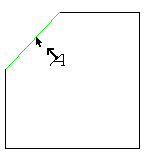
- Place the cursor where the text is to be positioned and right-click.
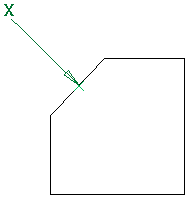
- Click the Open Editor
 button to edit the text in the Text Editor:
button to edit the text in the Text Editor:
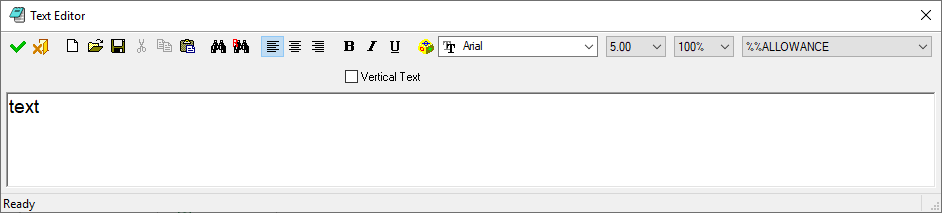
- Select a field from the scroll-down menu, edit the text as required and press
 to apply it. The field type is displayed.
to apply it. The field type is displayed.
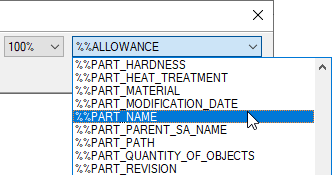
-
<exit><exit> or click
 in the Text popup submenu and the field name appears automatically.
in the Text popup submenu and the field name appears automatically.Notes:
-
Symbolic text that appears with a leader is automatically updated unless Detach symbolic text
 is applied.
is applied. -
If two views are picked, the first one is deselected.
-
The Select All and Selection box options are disabled.
-
The Attach button is disabled if no views are drawn on the sheet.
-
Attached Symbolic-Text can be moved from one view to another by dragging the leader point. The field name is then updated accordingly.
-
Hebrew and English characters can be used together in the Text Editor while maintaining the correct direction.
-
-
Right-click on the entity itself to access the entity-specific and general functions from the popup submenu.
-
The Text dialog is displayed showing the Symbolic Text format in the text field.
Click a dialog item for an explanation: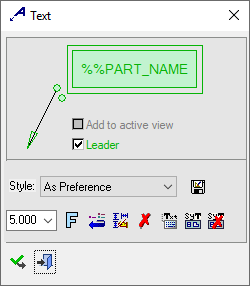
Attaching Symbolic Text to a Component in an Assembly View (Without Leader)
The following example describes how to attach symbolic text to the selected geometry without a leader using the Attach Symbolic Text button ![]() without connecting a leader.
without connecting a leader.
-
InvokeInvoke the Text function.
-
Place the cursor where the text is to be positioned.
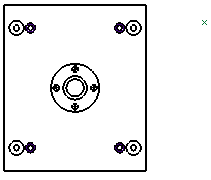
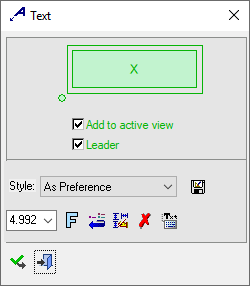
- Click the Open Editor
 button in the Text Dialog to open the Text Editor and select a field from the scroll-down menu.
button in the Text Dialog to open the Text Editor and select a field from the scroll-down menu.
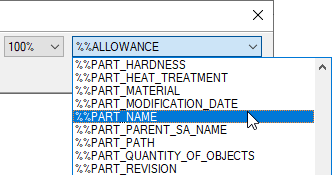
The selected text is displayed in the Text Editor.
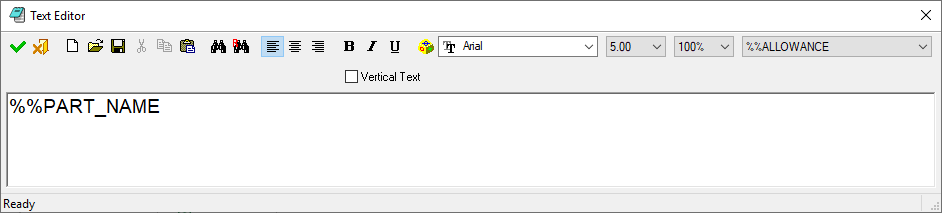
-
Press OK
 in the Text Editor.
in the Text Editor.
The following is displayed: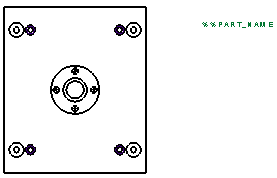
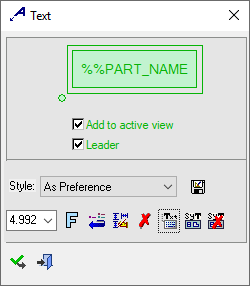
-
From the Text dialog, click the Attach Symbolic Text button
 and select the geometry to display the field data of the Assembly, Sub-assembly or Part, as shown in the following example:
and select the geometry to display the field data of the Assembly, Sub-assembly or Part, as shown in the following example: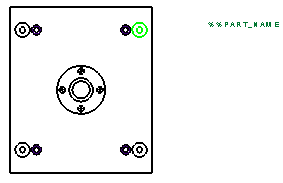
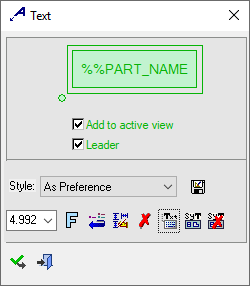
In this example the part highlighted in green is selected (as shown above).
-
<exit><exit> twice or click
 to close the Text popup submenu to display the part name automatically, as shown below.
to close the Text popup submenu to display the part name automatically, as shown below.
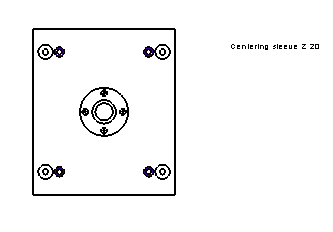
Attach Symbolic Text to a Component in an Assembly View (With Leader)
This example describes how to attached symbolic text to a selected view using the Filter Component ![]() icon on the toolbar and connecting a leader.
icon on the toolbar and connecting a leader.
-
InvokeInvoke the Text function.
-
Place the cursor where the text is to be positioned.
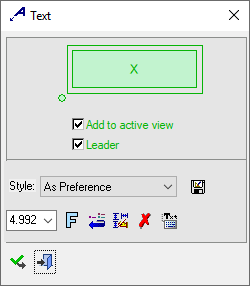
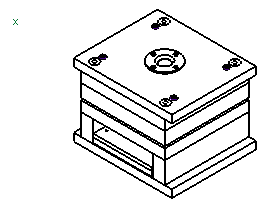
- Click the Open Editor
 button in the Text Dialog to open the Text Editor and select a field from the scroll-down menu.
button in the Text Dialog to open the Text Editor and select a field from the scroll-down menu.
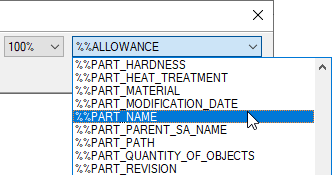
The selected text is displayed in the Text Editor.
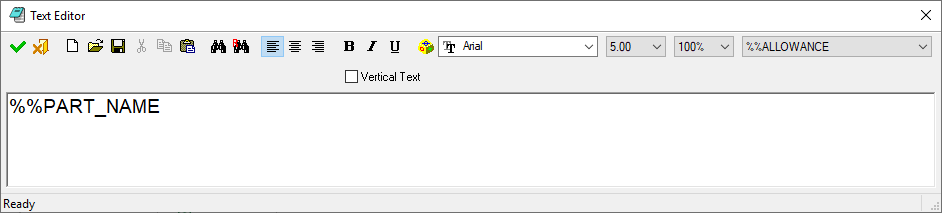
-
Press OK
 in the Text Editor.
in the Text Editor.
The following is displayed: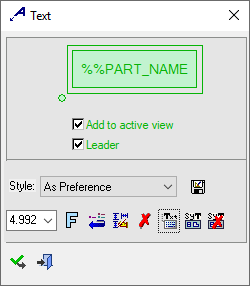
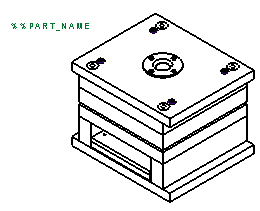
-
From the Text dialog, click the Attach Symbolic Text button
 .
. -
From the main toolbar, select the Filter Component
 icon and select the view to attach to the symbolic text, as follows:
icon and select the view to attach to the symbolic text, as follows: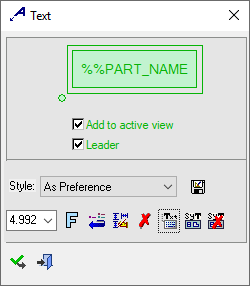
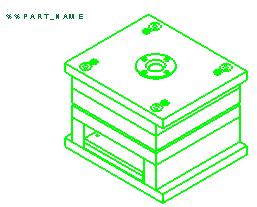
- <exit><exit> twice or click
 to close the Text popup submenu. The following is displayed.
to close the Text popup submenu. The following is displayed.
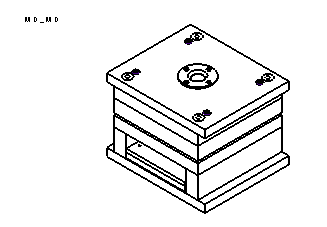
In this example the Assembly part name is attached to the view. - You can add a leader by clicking the
 toolbar button to display the Text dialog again and then placing the cursor in the relevant location for the leader. The leader is added automatically, as follows:
toolbar button to display the Text dialog again and then placing the cursor in the relevant location for the leader. The leader is added automatically, as follows:
|
|
|
Attaching Symbolic Text to a View Using the Right-Click Menu
-
Right-click on the required view. A Popup menu is displayed.
-
Click Activate View, as follows:
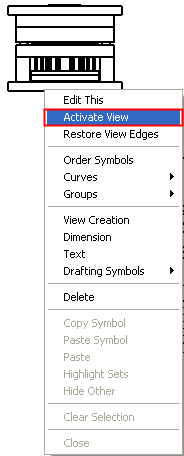
The view activated, as follows:
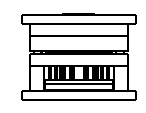
-
InvokeInvoke the Text function.
-
Place the cursor where the text is to be positioned.
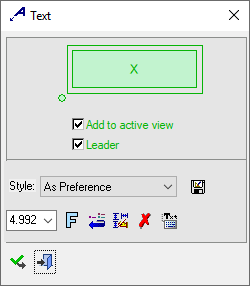
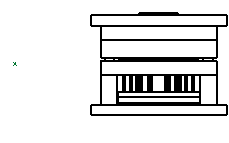
- Click the Open Editor
 button in the Text Dialog to open the Text Editor and select a field from the scroll-down menu.
button in the Text Dialog to open the Text Editor and select a field from the scroll-down menu.
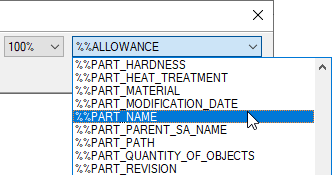
The selected text is displayed in the Text Editor.
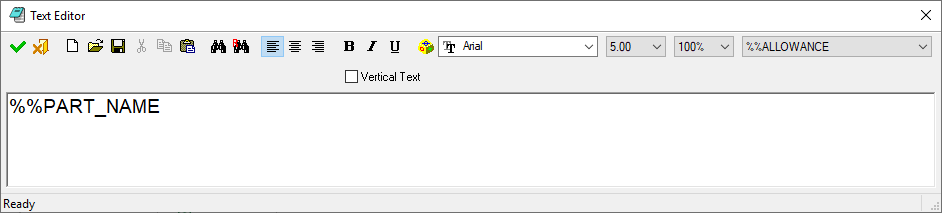
-
Click OK
 in the Text Editor.
in the Text Editor.
The following is displayed: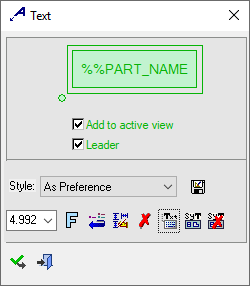
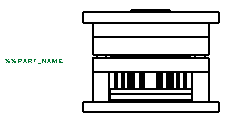
- Right-click on the selected view a popup menu is displayed.
-
Select the Attach text to view option as follows:
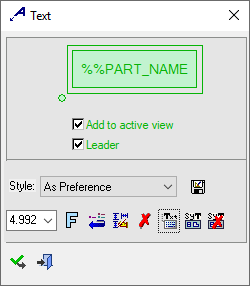
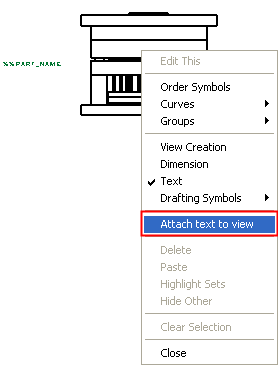
-
Select the required view, as follows:
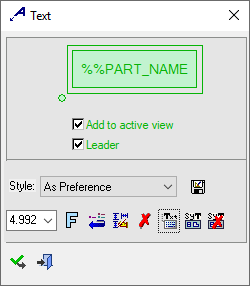
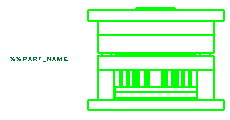
- <exit><exit> twice or click
 to close the Text popup submenu. The following is displayed.
to close the Text popup submenu. The following is displayed.
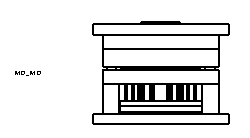
In this example the Assembly part name is attached to the view.
Symbolic Text in Die Design
Cimatron can use symbolic text to add dynamic data in the Sketcher within the Die Design environment.
Add Symbolic Text for DIE_WEIGHT_PART and DIE_WEIGHT_STRIP (Progressive Die only)
This capability uses two symbolic text fields as placeholders on the sketch, DIE_WEIGHT_PART and DIE_WEIGHT_STRIP to show the weight of a part or of the strip per progression, based on the values held in the Strip Layout tab of the Material Standard database
To add the symbolic text field, follow the steps outlined in the procedure above - Adding Symbolic text to View - and add either the DIE_WEIGHT_PART and DIE_WEIGHT_STRIP field.
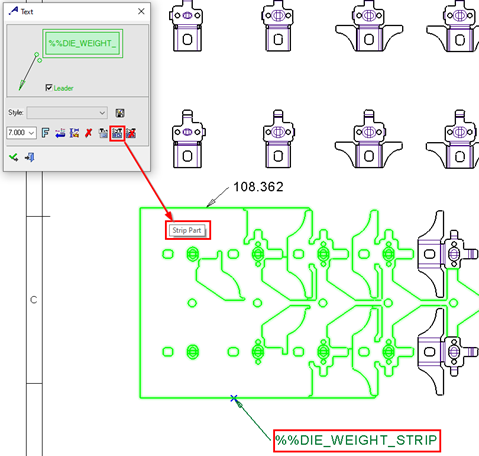
-
The DIE_WEIGHT_PART field displays the weight of the part per one progression using the following formula;
Blank Area * Thickness * Density/1,000,000
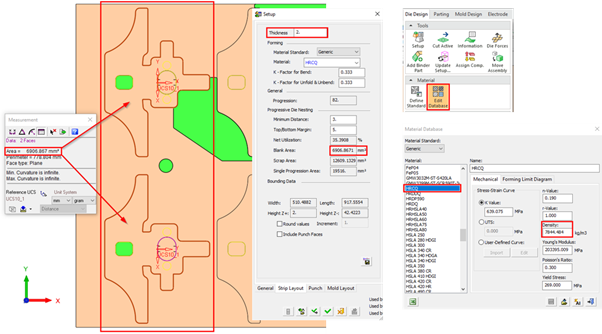
-
The DIE_WEIGHT_STRIP field displays the weight of the strip per one progression using the following formula;
Progression Area * Thickness * Density/1,000,000
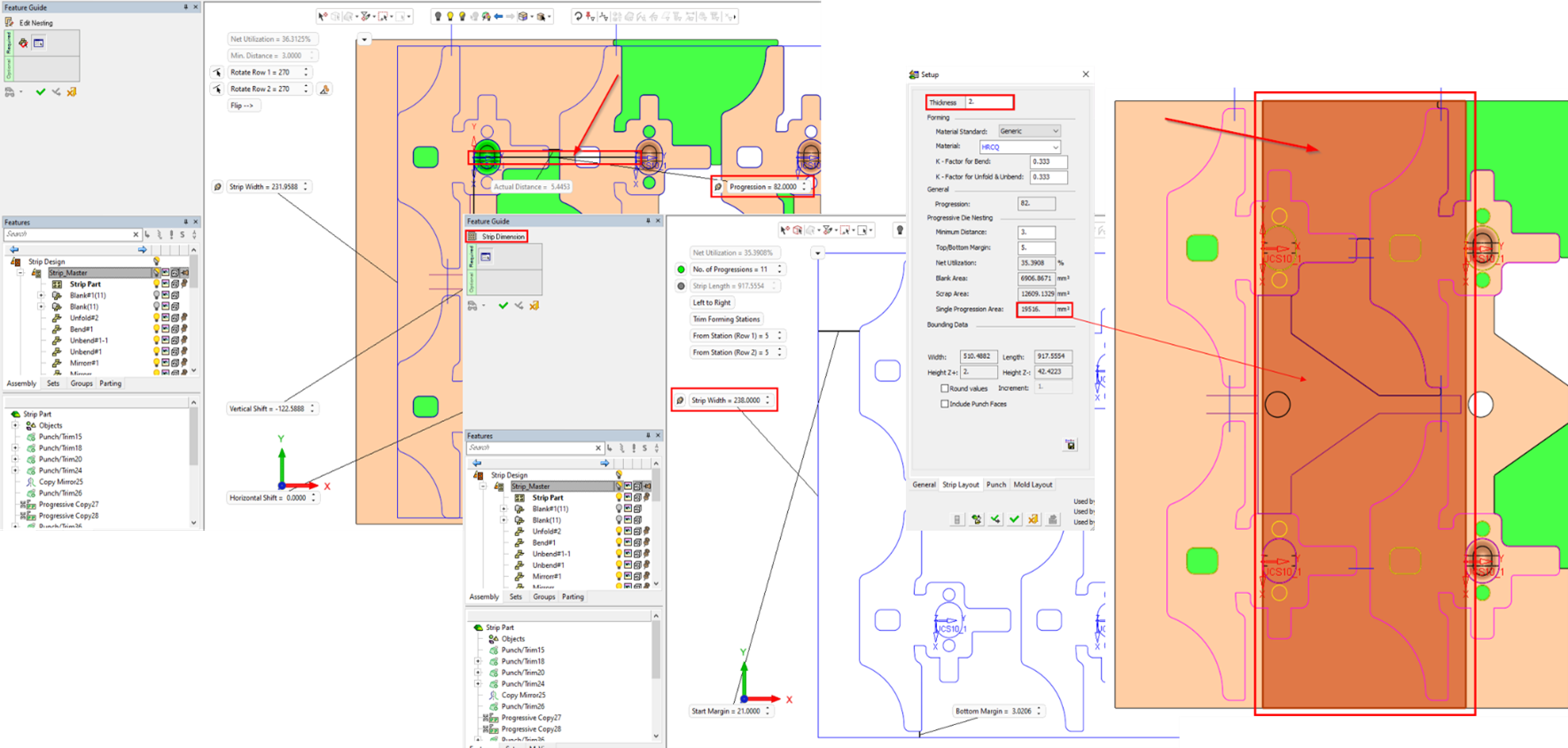
|