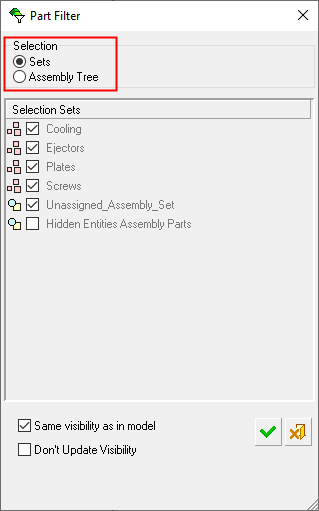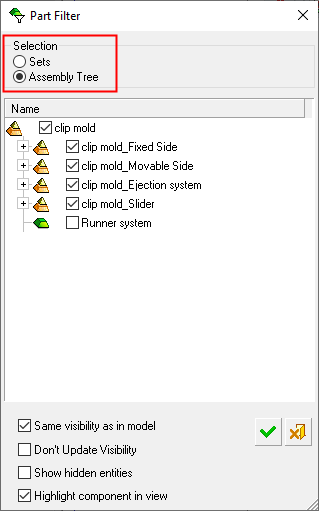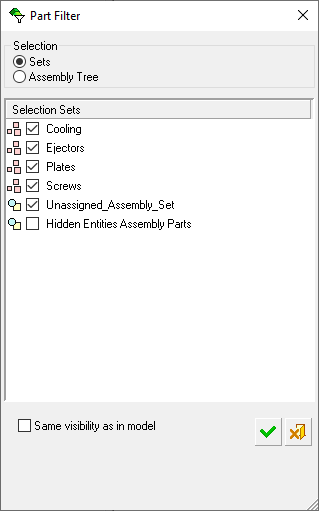Part Filter 

Access: A view is created under the currently active sheetactive sheet. Display the View Creation dialog and then click the Part filter button  in the View Creation dialog. The Part Filter dialog is displayed.
in the View Creation dialog. The Part Filter dialog is displayed.
The Part Filter allows you to display or hide parts of an object or faces that have been assigned to sets in the modeling environment or parts that make up an assembly. One or more of these sets or parts can be selected to be hidden or displayed in the drafting view.
|
Part Filter dialog for Sets |
Part Filter dialog for Assembly Tree |
|
|
|
Sets
In the example below, the Unassigned Assembly Set has been deselected and will be hidden from the view.
-
Select Sets in the Selection area and the checkbox of the parts to be displayed. Hold down the Ctrl key in order to select more than one set or the Shift key to select the first and last sets of a row. The Unassigned Assembly Set contains all left-over geometry (geometry not assigned to any set).
|
In the left image below, the sets are grayed out and their checkboxes cannot be selected. This is because the Same Visibility as in Model checkbox is selected (ON). In the right image, the Same Visibility as in Model checkbox is OFF and the sets can be selected. See Options for more information. |
|
|
|
|
2. Select the checkbox option at the bottom of the dialog, as required.
3. Click OK. and <exit><exit>. The selected sets are displayed in the view.
Assembly Tree
In the following example, the sub-assembly Fixed Side (static Mold Parts) has been deselected and will be hidden from the view.
-
Click the Part filter button
 in the View creation dialog. The Part Filter dialog is displayed.
in the View creation dialog. The Part Filter dialog is displayed. -
Select Assembly Tree in the Selection area and select/deselect the checkboxes of the sub-assemblies and/or their parts to include/exclude them from the view. The components of selected checkboxes are included in the view, and the components of deselected checkboxes are excluded from the view. (The sub-assemblies appear in the Part Filter hierarchically like they do in the Cimatron Explorer).
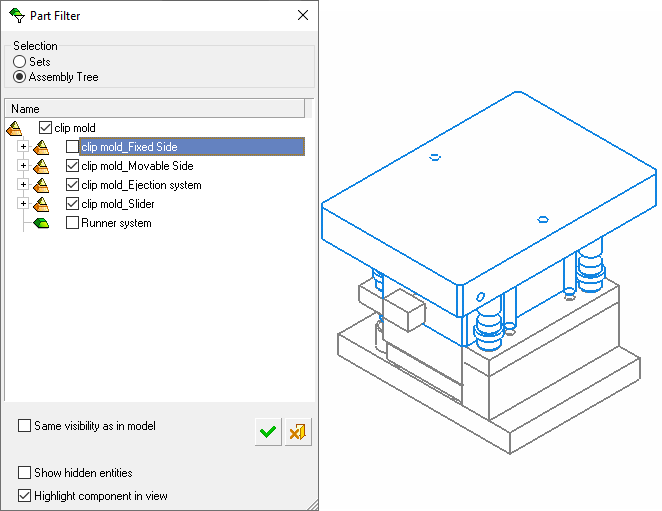
-
Select the checkbox options at the bottom of the dialog, as required.
-
Click OK and <exit><exit>. The selected sub-assemblies are displayed in the view.
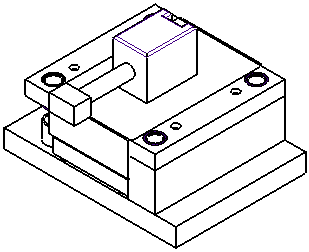
Options
Some or all of the following checkbox options appear at the bottom of the Part Filter dialog.
|
Same Visibility as in Model |
Select this checkbox to keep the same visibility status as in the model. This keeps the hide/show status that exists in the source file when the view is created. This is relevant for simple and section views. When this option is selected, the following occurs:
This option also appears in the expanded Apply Drafting Templates dialog where, if selected, it creates all views as Same Visibility as in Model views. See the expanded Apply Drafting Templates dialog for details. |
||||
|
Don't Update Visibility |
This option is only available if the Same Visibility as in Model checkbox is selected.
When this option is not selected, the view is updated with the current visibility of the model and will continue to be updated. By default this option is not selected. |
||||
|
Show Hidden Entities |
Select this checkbox to display entities that were hidden in sets in the part file. |
||||
|
Highlight Component in View |
Select this checkbox to highlight the sub-assemblies and/or their parts in the view as the appropriate checkboxes are selected. |
Notes:
-
When working with an assembly, only components can be selected for inclusion in a set.
-
Selecting/deselecting a sub-assembly automatically includes all its components.
-
If the model does not contain sets, the option is unavailable.
-
When working with an assembly, hidden sets of the part are hidden in the assembly and in the view.
-
The default settings of the assembly attributes (whether hidden or shown) are defined in the Cimatron Explorer.
-
When the Part filter dialog is opened for a new view, the status of the sets (hidden, displayed) is according to the status in the model.
-
When selecting an existing view (to create a new projection or derived projection) or a section view, the part filter list is copied to the new view with its current default status.
-
When selecting a detailed view, the part filter option is disabled. The displayed & hidden entities will be the same as the base view.
-
Updating the model part automatically updates the set entity list and the view is updated accordingly.