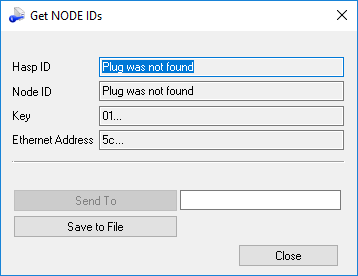|
|
Get Node IDs - Client Side
To use this product, you require a license file. The license file is sent to you by your local Provider or Reseller. This license is issued for a specific computer and Hasp number.
To receive the license file, you first have to run the Get Node IDs utility. This utility creates a text file that should be sent to your Provider or Reseller. This text file contains data about your computer required by the system to issue you your license file. In return, you will receive your license file.
The Get Node IDs utility is included with the product installation and is accessible from the Cimatron Control Panel.
The Get Node IDs dialog is displayed below along with a table outlining the dialog's control and button descriptions:
|
|
Note: To create the license file, you must have a plug or a physical LAN Ethernet address. |
Dialog fields
Hasp ID |
Displays the Hasp ID number. |
Node ID |
Displays the Node ID number. |
Key |
Displays the machine key. |
Ethernet Address |
Displays the Ethernet address. |
Send To |
Create a text file and automatically send it to the email address entered in the adjacent field. The Send To button is available once an email address is entered. The text file contains data about your computer required to issue you your license file (see below, in the Save to File explanation). The email address should be that of your Provider or Reseller. An appropriate message is displayed when the email is successfully sent or if a problem occurs. The selected email address is saved in the Registry for the next time the tool is used. |
Save to File |
Save the text file containing data about your computer required to issue you your license file. This file should then be manually emailed to your Provider or Reseller. |
Close |
Close the application. |
Use the License Manager to define the path to the license file so the product can verify the license.
See Licensing Troubleshooting.
Note: For more on licensing, contact your Provider or Reseller.
|