HTML Export
Access: Open this function from one of the following locations:
-
Click the
 icon from the toolbar.
icon from the toolbar. -
Select File > Export > Export or Export by Pick from the menu bar.
From the Export dialog, select STL from the Files of Type field.
Convert (export) Cimatron files into HTML files.
InvokeInvoke this data interface operation. To export to an HTML file, follow the general export interaction. The parameters specific to this operation are shown below (these are displayed when the Expand button ![]() is pressed in the Export dialog).
is pressed in the Export dialog).
For a summary of the Data Interface Import/Export formats supported by Cimatron (including their CAD version numbers), see Cimatron's Import/Export Capabilities at a Glance.
Cimatron retains the settings of the data interface (Import/Export) dialog from its last use, including the menu state (expanded or collapsed) and the tab that was opened.
Note: To define default settings for the Advanced parameters, use the Data Interface Preferences. Click the Preferences ![]() icon (at the top right of the Export dialog) to open the Preferences Editor and go to General > Data Interface.
icon (at the top right of the Export dialog) to open the Preferences Editor and go to General > Data Interface.
General tab
This tab displays general file conversion parameters.
Note: Click the Expand button ![]() at the bottom of the Export dialog to reveal these parameters.
at the bottom of the Export dialog to reveal these parameters.
For a parameter description, click on a parameter in the dialog image below.
To display additional parameters, click the relevant tab in the dialog image below.
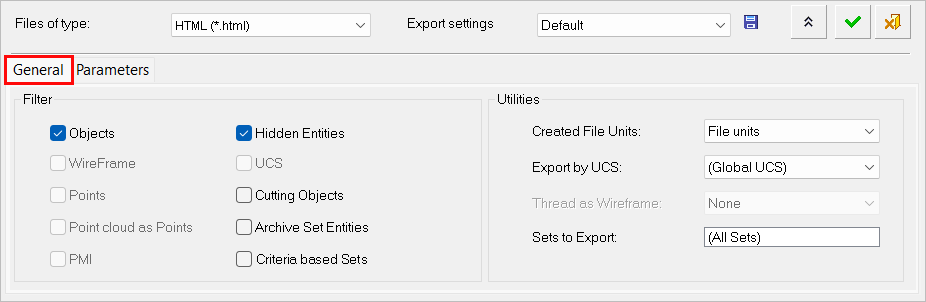
Parameters tab
This tab displays parameters specifically for exporting Cimatron files into STL files.
For a parameter description, click on a parameter in the dialog image below.
To display additional parameters, click the relevant tab in the dialog image below.
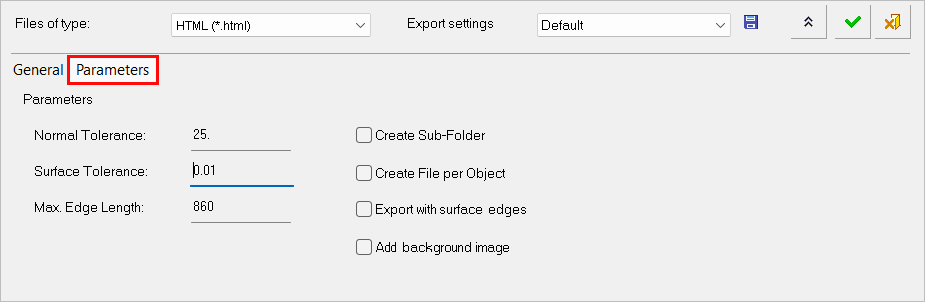
To export a file follow the general export interaction.
