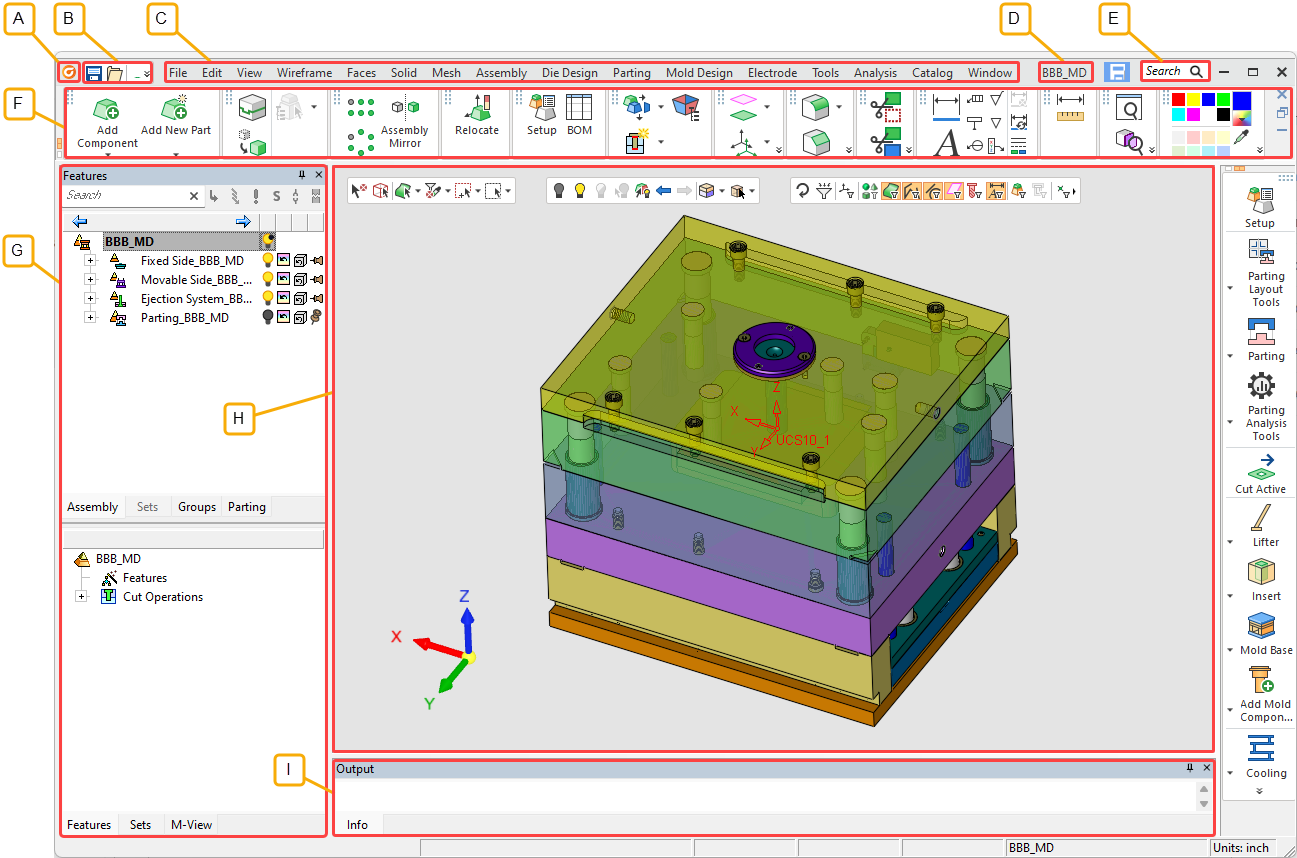Interface Layout
The following image displays the main elements of the Cimatron user interface:
|
|
For more about each of these elements, see: |
|
A |
Cimatron Symbol: Hover over the symbol to display the Cimatron version number.
|
|
B |
Quick Access Toolbar: The Quick Access toolbar contains commonly used controls, such as Save, Open File, Create a New File, Undo, Redo, and Update the Current File. The toolbar also provides access to the Cimatron default Preferences settings. The same controls are displayed in the Quick Access toolbar regardless of the currently active file type (Part, Assembly, Drafting, or NC Manufacturing). The Quick Access toolbar can be customized as required. For more, see Quick Access Toolbar. |
|
C |
Menu Bar: The Menu Bar contains the commands specific to the currently active file type (Part, Assembly, Drafting, or NC Manufacturing). Hover the mouse cursor over a menu title to display a list of functions relevant to the menu title. This function list is grouped into sections by functionality. For example, the Wireframe menu displays a list of menu sections containing functions grouped by functionality. A menu section called Create Curves (under the Wireframe menu) groups together functions related to wireframe curve creation, such as Circle, Spline, and Helix. A Preference option defines whether or not to automatically expand menus when hovering over a menu title. For more, see Menu Bar. |
|
D |
File Name: The name of the file currently active in the graphics window or, if no file is open, the product name and version number (e.g. Cimatron |
|
E |
Search for Functions: Function search by name. The system searches the functions that are valid in the active environment (Part, Assembly, Drafting, or NC Manufacturing) and displays a dropdown list of all relevant function names and/or tooltip texts that include the search string. This dropdown list appears immediately and is filtered interactively while typing. Click a function in the 'found' list to invoke it. For more, see Search Function. |
|
F |
Toolbar: The default Toolbar area (displayed at the top of the Cimatron window) contains a number of toolbars that provide easy access to the most commonly used functions and also the online Help (F1). The toolbars that are displayed depend on the currently active file type. The toolbar layout can be customized (added, removed, and positioned) as required.
Tools that can be Journaled are highlighted with an orange icon when Journaling is enabled. For more, see Journaling. For more, see Toolbar Strip. |
|
G |
Tree Pane: The Cimatron Tree Pane displays information on the currently open file. This information is contained in tabs that are displayed, depending on the currently active file type (Part, Assembly, Drafting, or NC Manufacturing). Examples of the types of trees that are displayed in this pane are the Feature Tree, Assembly Tree, Parting Tree, Electrode Tree, and Drawing Tree. For more, see Tree Pane. |
|
H |
Graphics Pane: The Graphics Pane displays all geometrical features and also operation parameters. This is your work area where you manipulate the entities in your active file. |
|
I |
Output Pane: The Output Pane is displayed at the bottom of the Cimatron window and is used to display system messages. For more, see Output Pane. |
The display of some elements that make up the system window (such as the menu bar, toolbars, and trees) depend on the currently active file type (Part, Assembly, Drafting, or NC Manufacturing).