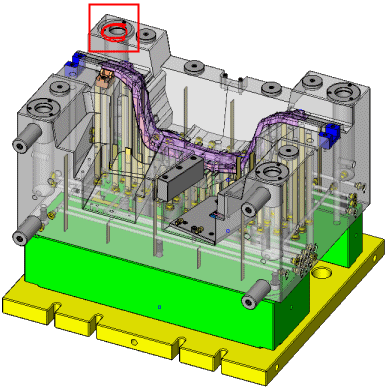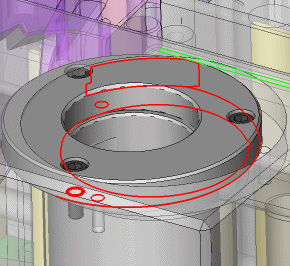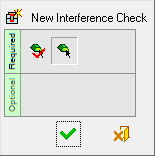|
|
Interference Check 
Access: Open this function from one of the following locations:
-
Select the New Interference CheckNew Interference Check icon
 from the toolbar.
from the toolbar. -
Select Analysis > Interference Check > New Interference Check from the menu bar.
Start a new interference check analysis, which looks for interference between components.
The Interference Check Tools are displayed if an assembly is active.
Detect an interference/intersection among components in the assembly and display the geometries involved in that interference.
|
An interference has been detected. |
Zoom in to inspect the problem. |
|
|
|
Note: For a simple interference check, you can also use the Deviation Map function.
General Interaction
The following is the Feature Guide for New Interference Check.
|
|
|
Required Step 1 ![]() : Pick the first group of components (B-rep or mesh objects) which are to be checked for interference.
: Pick the first group of components (B-rep or mesh objects) which are to be checked for interference.
Required Step 2 ![]() : Select the appropriate interference checking option and, if required, pick a second group of components which are to be checked for interference against the first group.
: Select the appropriate interference checking option and, if required, pick a second group of components which are to be checked for interference against the first group.
Detailed Interaction
See Options and Results.
|