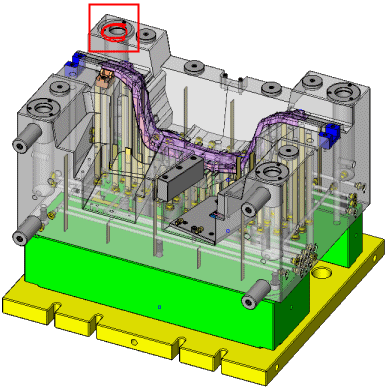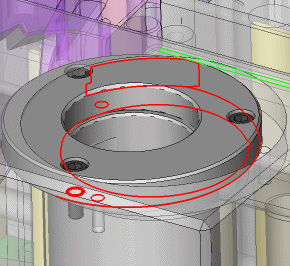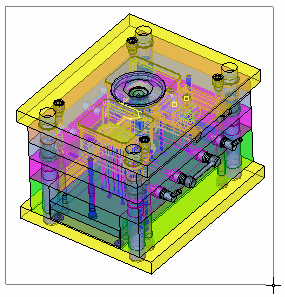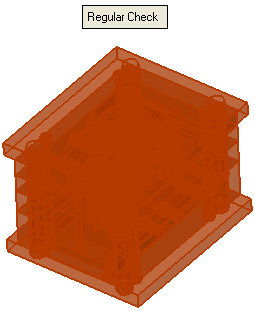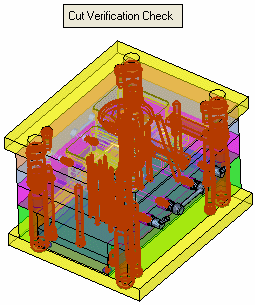New Interference Check  : Options and Results
: Options and Results
Access: Open this function from one of the following locations:
-
Select the New Interference CheckNew Interference Check icon
 from the toolbar.
from the toolbar. -
Select Analysis > Interference Check > New Interference Check from the menu bar.
Start a new interference check analysis, which looks for interference between components.
Detect an interference/intersectioninterference/intersection among components in the assembly and display the geometries involved in that interference.
|
An interference has been detected. |
Zoom in to inspect the problem. |
|
|
|
Once a New Interference Check has been performed and an interference has been detected, the following additional options can be run:
Required Step 1 
Pick the first group of components (B-rep or mesh objects) which are to be checked for interference.
When picking the first group of components, the following guidelines apply:
All components within the assembly may be picked.
The standard picking options apply (individual pick, By Box and Select All), as well as picking by Set.
At least one component must be picked; the maximum number is unlimited.
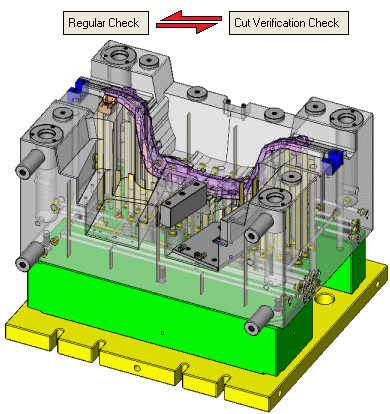
The interference check options available to you in the 2nd stage of the function depend on your selection in the 1st stage. See the notes in Step 2, below.
The following interference checking toggle options are displayed:
|
Regular Check |
Check for interference within all the picked components. All picked components are selected for the interference check.
|
||||
|
Cut Verification Check |
Verify cut operations; check for interference in cut operations only. Of all the components picked for the interference check, only those components having cutting objects are selected. The interference check then detects cuts that have yet to be made in the surrounding components and highlights any cutting part that does not have a suitably designed pocket to accommodate it.
|
Required Step 2 
The interaction for the 2nd stage of the function depends on the toggle option selected in the 1st stage.
Regular Check: Interference check, step 2 interaction
Cut Verification Check: Interference check, step 2 interaction