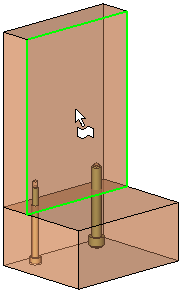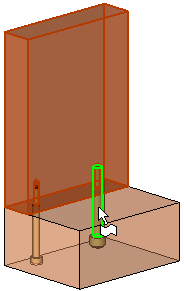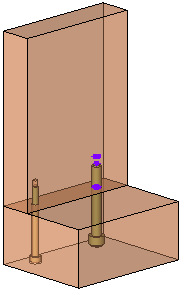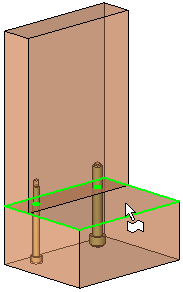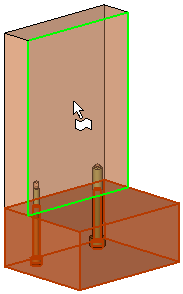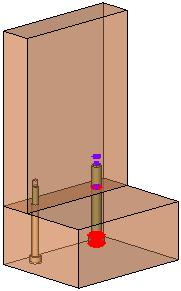New Interference Check  : Regular Check - Step 2
: Regular Check - Step 2
In the New Interference Check function, if the Regular Check option was selected in Step 1 of the function, the interaction of Step 2 of the function is detailed below.
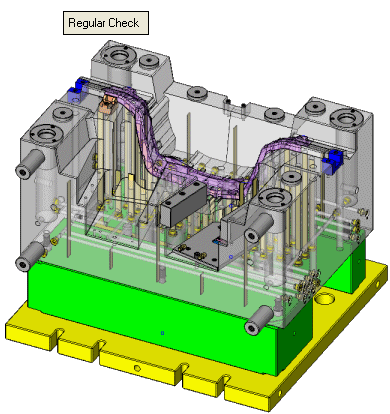
Required Step 2 
Pick the second group of components which are to be checked for interference against the first group, or (if more than one component was picked in Step 1) decide to perform the interference check within the first group of picked components.
The following interference checking options are displayed in a toggle button:
|
Check for interference within the first group of picked componentsfirst group of picked components. Note: This toggle option is only displayed if more than one component was picked in Step 1. |
|
|
Pick a second group of components and check for interference between the two groups of picked componentstwo groups of picked components. |
Notes:
-
1 component picked in Step 1
If only one component was picked in Step 1, you need to pick at least one additional component in Step 2, in order to perform the interference check.
In this case, the interference checking toggle options button (Inside Group/Between Groups) is grayed out, with only the Between Groups option displayed.
Pick a second group of components and check for interference between the two groups of picked componentstwo groups of picked components. -
>1 component picked in Step 1
If more than one component was picked in Step 1, you can either perform the interference check within that first group of picked components (Inside Group option), or pick a second group of components which are to be checked for interference against the first group (Between Groups option).
Inside Group
Perform an interference check within the first group of picked componentsfirst group of picked components.
Note: This toggle option is only displayed if more than one component was picked in Step 1.
-
Required Step 1: Pick the components of the first group.
|
Pick the first component of the group. |
Pick the second component of the group. |
|
|
|
-
Required Step 2: Select the Inside Group toggle option.
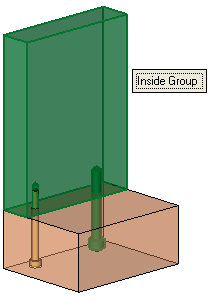
-
Press OK
 in the Feature Guide to perform an interference check.
in the Feature Guide to perform an interference check.
|
|
An appropriate message is displayed informing you whether an interference has or has not been detected. In this case, an interference has been detected with the cutting object of the cap screw (with screws, the check is performed with the cutting object) as the thicker screw has been placed in a small hole. Note: If an interference has been detected, the intersecting curves between the components are outlined in the interference result color defined in the Preferences. |
Between Groups
Perform an interference check between the two groups of picked componentstwo groups of picked components.
Note: This toggle option is always displayed. If only one component was picked in Step 1, the toggle button is grayed out and this is the only option available.
-
Required Step 1: Pick the components of the first group.
|
Pick the first component of the group. |
Pick the second component of the group. |
|
|
|
-
Required Step 2: Pick the components of the second group (in this case, both the cap screws). Select the Between Groups toggle option.
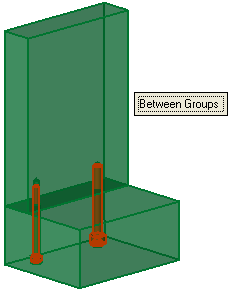
-
Press OK
 in the Feature Guide to perform an interference check.
in the Feature Guide to perform an interference check.
|
|
An appropriate message is displayed informing you whether an interference has or has not been detected. In this case, an interference has been detected with the cutting object of the cap screw (with screws, the check is performed with the cutting object) and also the part body of the screw, as the thicker screw has been placed in a small hole. Note: If an interference has been detected, the intersecting curves between the components are outlined in the interference result color defined in the Preferences. |