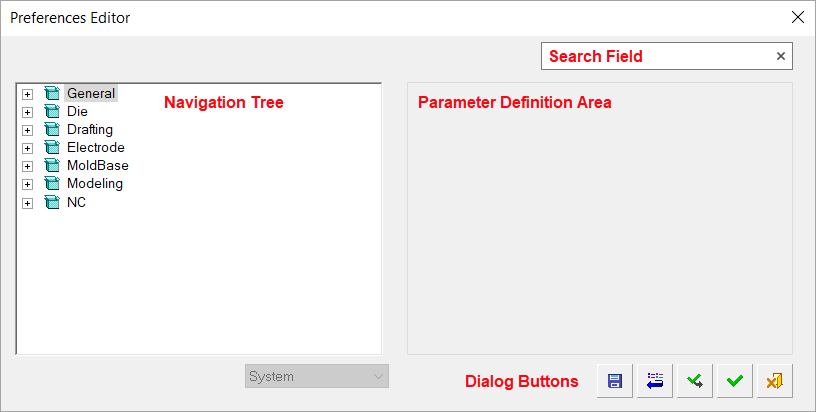Cimatron Preferences 
Access: Invoke this function from one of the following locations:
-
Select the Preferences button
 from the Quick Access Toolbar, or
from the Quick Access Toolbar, or -
Select Tools > Main Tools > Preferences from the menu bar.
The Cimatron Preferences are used to customize certain aspects of your work mode and control what appears in the display. Parameters defined in the Preferences will be set as defaults throughout Cimatron. This automatic definition of parameters can save you time and also ensure consistency.
In addition to Cimatron's system default Preferences mentioned above, you can also define personal default Preferences known as My Default Preferences, which are saved to a file separate from the system default Preferences. You also have the option to reset all Preferences to either your personal default Preferences (My Default Preferences) or the system default Preferences. This functionality is especially useful when frequently switching between diverse work modes.
The Preferences are grouped around applications. Each Preferences parameter is located in a branch under the application in which it appears. For example, the background color of the graphics area of the display is something that affects all applications and is located under the General Preferences. On the other hand, the color of the active object only affects modeling and is located under the Modeling Preferences, while the toolpath attributes are located under the NC Preferences, and so on.
Preferences Editor
The General Preferences are always displayed in the Preferences Editor dialog. The other preferences are displayed according to the application in which you are currently working. For example, if you are working in Drafting, then the Drafting Preferences are also displayed in the Preferences Editor dialog, and so on.
The Preferences Editor dialog is displayed below.
|
|
The following preferences are available (listed alphabetically): |
The Preferences Editor dialog consists of a Navigation Tree on the left and the Parameter Definition Area on the right.
The Navigation Tree displays applications that are relevant in the currently open file.
The Parameter Definition Area is initially displayed as empty. However, once you start navigating through the various applications, the appropriate parameters are displayed.
Note: The default settings for the entire system can be reset by using the Reset Preferences option in the Cimatron Control Panel > Settings tab. You must first close Cimatron before resetting Preferences. See Reset Preferences for more information.
Interaction
Search
A search field at the top of the Preferences Editor dialog enables you to search for text in all the Preference pages. When the required search string is entered, all the Preferences pages where the entered text appears are shown in a search results dropdown list.
Click an entry in the search results list to display the relevant Preferences page.
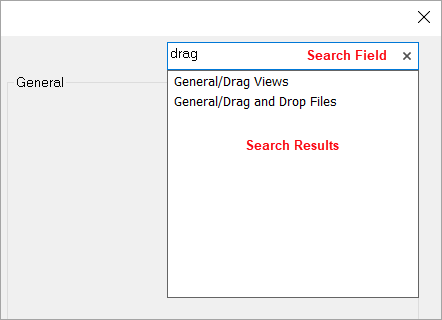
The search field is not case sensitive and whole strings may be entered, for example, "output pane."
Navigation
Select an item from the navigation tree (left pane) to display the appropriate Preferences parameters in the parameter definition area (right pane). For example:
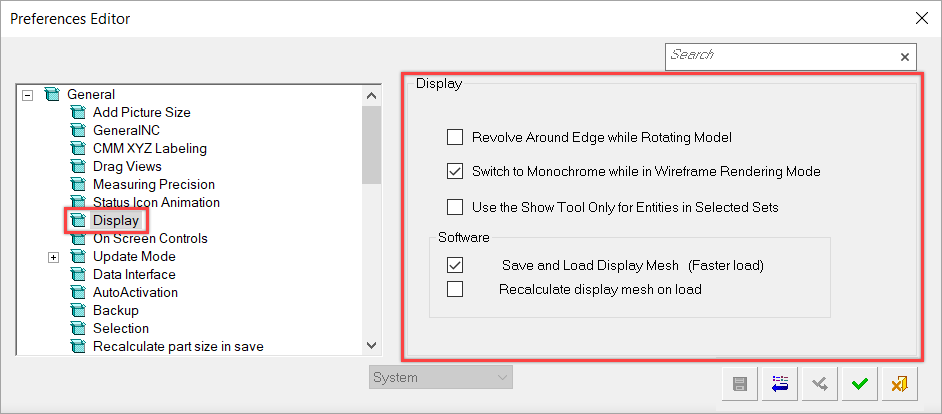
Continue your selection of default parameters to be used throughout Cimatron.
Dialog buttons
The following buttons are in the dialog
|
|
Save Current Preferences as My Default Preferences: Save selected Preferences as your personal default Preferences. |
|
|
Restore System Default: Reset all values and settings to the system defaults. |
|
|
Apply: Accept the changes, perform the operation, and keep the current dialog/task open. |
|
|
OK: Accept the changes, perform the operation, and close the current dialog/task. |
|
|
Cancel: Cancel all changes and close the dialog/task without saving the settings. |
In some cases, when any of the parameters are changed, two additional confirmation buttons are displayed:
|
MM / INCHES |
Set the default units of measurement (millimeters or inches). |
|
File / All Application |
Set the parameter changes to the current file only or throughout the application. |
My Default Preferences – Saving Personal Default Preferences
You can save personal default Preferences known as My Default Preferences that can be used in place of the system default Preferences.
Saving My Default Preferences
Select the appropriate Preferences parameters in the Preferences Editor dialog.
Click ApplyApply or OKOK to save your Preferences to file while still maintaining the system default Preferences separately.
See My Default Preferences for more information on using this feature.