|
|
License Manager - Client Side - Activate
To obtain a local license you must click the Activate button. The following example is for Cimatron.
Before activating the license, the License Manager dialog is displayed as follows:
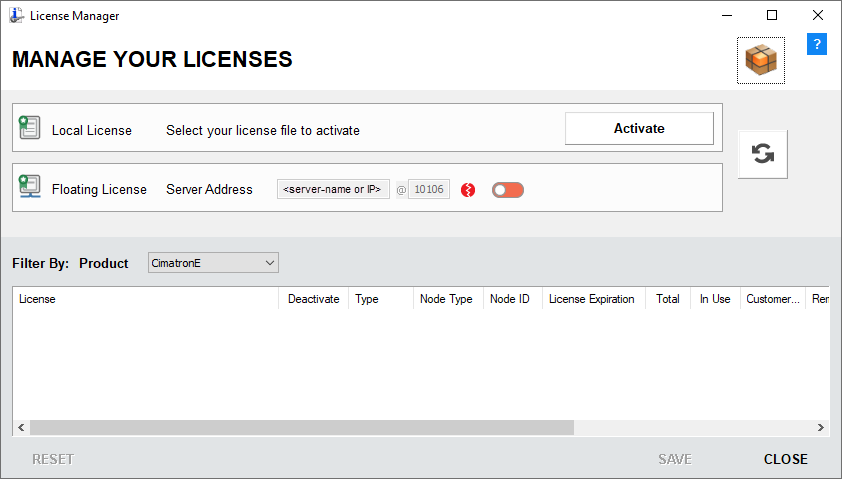
To set up the Local License:
-
Click Activate.
For a Local-Node License, click Activate to browse and select the license file(s) received from your Provider or Reseller - see Get Node IDs.
-
After activating the license, the following dialog is displayed:
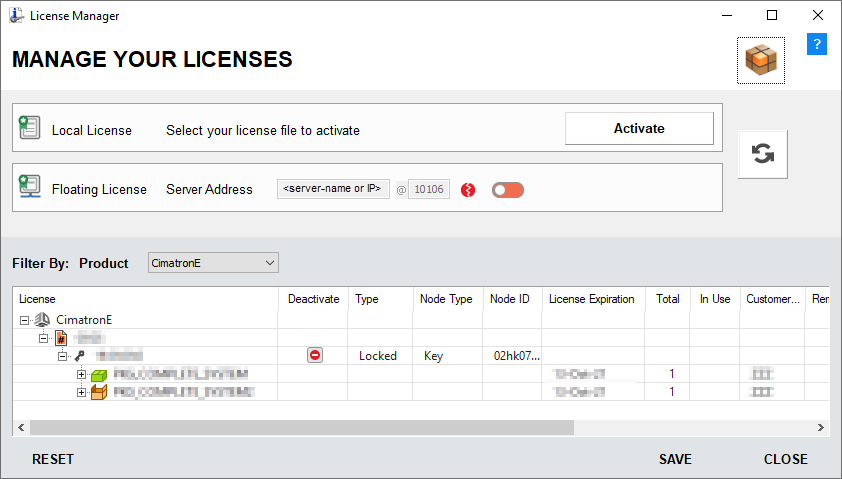
-
After a license is activated, a Deactivate button
 is displayed in the Deactivate column of the license in the License Manager dialog. To deactivate a license, click the relevant Deactivate button
is displayed in the Deactivate column of the license in the License Manager dialog. To deactivate a license, click the relevant Deactivate button  .
.
|