|
|
Floating License - Client Side
Access: Open this function from the following location:
-
Press the License Information button in the License Server Monitor
This product supports Floating Licensing. The license file configuration determines the available licenses.
To work with a Floating License, you should set the client computer to connect to a certain server and set the server license port number according to the CimLmService Monitor.
The product supports floating licensing via a TCP/IP port number. This port number (10106) is the default port that is used to communicate between the floating license server and the clients. The server and the clients must be configured to the same port. This means that if you change this port number in the floating license server (via the CimLmService Monitor), you must also change the port number on the client side (via the License Manager dialog), and vice versa.
Note: The server and the clients must be configured to the same port!
The example below shows Cimatron license information.
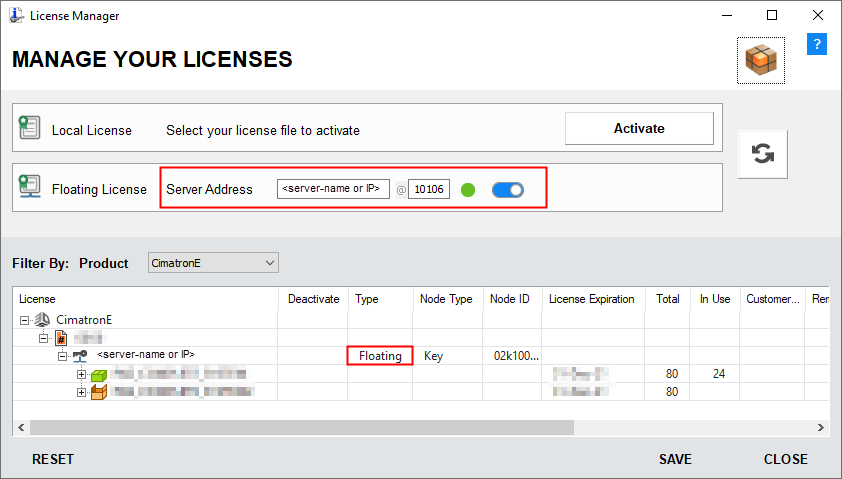
To set up the Floating License Information (Client Side):
-
InvokeInvoke the License Manager tool. An empty License Manager dialog is displayed showing relevant installed software from the Client computer.
-
In the displayed License Manager dialog, toggle the floating license button from OFF
 to ON
to ON  .
.This enables the Server Address field; enter the license server address (<the server IP address or the server name> and also the Port).
For example: <server IP address>@10106 or <license server name>@10106.
Note: A default TCP/IP port number (10106) is supplied with the license file.
In Use Column
The In Use column shows the number of packages or modules that are currently grabbed, out of the total available. To retrieve additional information regarding these grabbed packages or modules, right-click on the appropriate row to display the Module Users dialog which shows the list of the user and PC names.
This information is only shown for a floating license.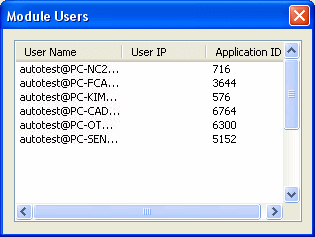
-
Click Save.
-
Click Close to close the License Manager dialog.
For an explanation of this dialog, see:
See also:
Note: For more on licensing, contact your Provider or Reseller.
|
