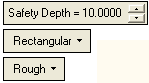|
|
Mold Quote > Electrodes  : Options and Results
: Options and Results
Access: Open this function from the following location:
-
Select Mold Design > Mold Quote > Electrodes from the menu bar.
Define the required Electrodes machining and also their burning areas. These electrodes are to be milled and are therefore priced according to the required milling strategies of rough and finish, and by the required stock material.
The Electrode Table displays the relevant data. This information is used later when generating quoting data.
Required Step 1 
Pick the work part. By default, all work parts are automatically selected, and step 2 is invoked.
However, if you do activate this step, the selected work parts are highlighted. Press <exit><exit> when finished, to move to step 2.
Required Step 2 
Select electrode stocks. When you enter this step of the function, the Electrode Table is opened (containing data for all previously defined Electrodes - see below) and the following parameters are displayed:
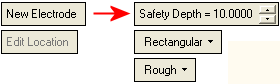
In this step, all mold components are hidden, except for the selected work parts and the entities defined as electrode stock.
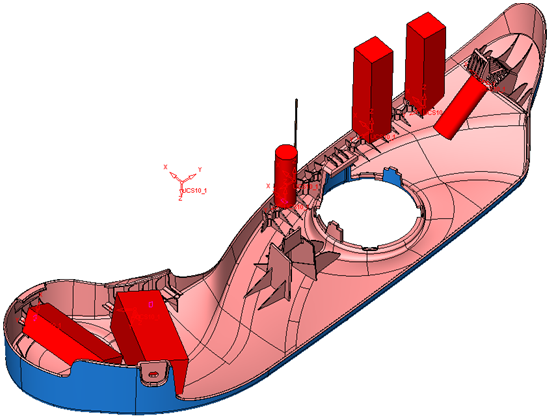
|
New Electrode |
This option enables you to pick an electrode stock to create a new electrode set. When this option is selected, the following parameters are displayed:
When these parameters are displayed, pick one or more entities to be defined as electrode stock. Press <exit><exit> when finished. A new row is added to the Electrode Table for each selected entity (see below). |
||||||
|
Edit Location |
Select a defined electrode from the Electrode Table and then pick one or more additional burning locations for the electrode (the Electrode Table is hidden during this operation). Press <exit><exit> when finished to re-displayed the Electrode Table showing the location(s) added to the selected (highlighted) electrode (under the Num. of Locations column). This option is grayed out until an electrode is selected from the Electrode Table. |
The following Electrode Table is displayed showing relevant data:

Selecting a row in the table also highlights the relevant electrode stock in the display area.
|
Color |
The color of the Electrode machine operations are defined automatically. Change the color by picking the color icon and selecting the color from the displayed color palette. |
|
Electrode Name |
The electrode name is defined automatically and consists of the name of the selected electrode stock. Edit the name as required. |
|
Pricing Type |
Select the required type from the dropdown list. |
|
Num. of Locations |
The number of locations where the electrode stock appears. See the Edit Location parameter description, above. |
|
Qty. |
Define the quantity of electrodes in the electrode set. |
|
Stock Shape |
The shape of the electrode stock, as selected from the parameter dropdown list of options. |
|
XYZ |
The bounding box covering the locations of the electrode stock. These fields are calculated automatically. |
|
Stock Material |
Select the required type from the dropdown list. |
|
Hardness |
Select the required type from the dropdown list. |
|
Stock Mach. Volume |
The volume between the stock and the upper skin of the part. |
|
Stock Mach. Area |
The area of the surfaces (the upper skin) that is included within the stock. |
|
Burning Depth |
The estimated maximum burning depth. |
|
Burning Area |
The estimated burning surface area. |
|
Comment |
Enter a comment as required. |
| The following appears at the bottom of the table: | |
|
Delete |
Delete a selected row in the Electrode Table. This deletes the selected row (electrode stock), together with all its calculated data. |
Press OK ![]() or Apply
or Apply ![]() in the Feature Guide to complete the function.
in the Feature Guide to complete the function.
|