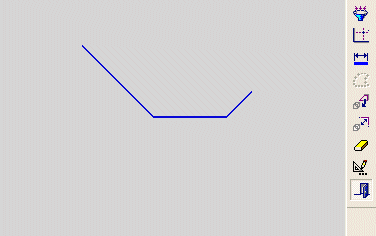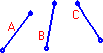Making Lines the Same Length
The Same Value tool ![]() in the Constraint toolbar enables you to assign selected lines the same length as the longest selected line.
in the Constraint toolbar enables you to assign selected lines the same length as the longest selected line.
-
First, select the lines whose lengths are to be the same.
-
Then, select the Same Value tool.
If none of the lines are restricted by pre-existing constraints, the lines will adopt the length of the line that is the longest.
If entities are restricted by pre-existing constraints, whenever possible, the independent lines will adopt the length of the constrained line.
Note: If one of the lines is not in the current sketch, you must add it to the sketch as a reference entity.
|
Demo: Press the button below to view a short movie demonstrating the function: |
|
|
Give lines the same length as another line
Select the Add Constraints button ![]() from the Sketcher toolbar.
from the Sketcher toolbar.
The cursor will be a pointer-and-grid  symbol.
symbol.
Click the lines whose lengths are to be the same.
 |
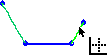 |
Click the Same Value tool ![]() .
.
The selected lines are now the same length as the longest selected line.

When the Same Value tool ![]() is used, the longest selected line defines the length of the other selected lines.
is used, the longest selected line defines the length of the other selected lines.
In the example above, none of the lines were previously constrained. If entities are already constrained, whenever possible, the independent lines are assigned the length of the constrained line.
Note: When lines are re-positioned to be the same length as a selected line, the nodes that were defined first when you created the line (1) remain fixed, the nodes that were defined second (2) move to make the lines the same length as the required line.
|
|
|
Notes:
-
You can also first pick the entities to constrain (while in Select mode), then select the Add Constraints option, then choose the desired constraint.
-
Edit functions are restricted by pre-existing constraints. An entity will not be edited if underlying constraints do not permit. If required, you can break an entity's constraints to make it independent of all other entities.
Related Topics