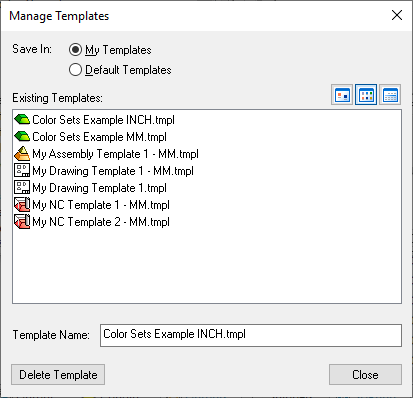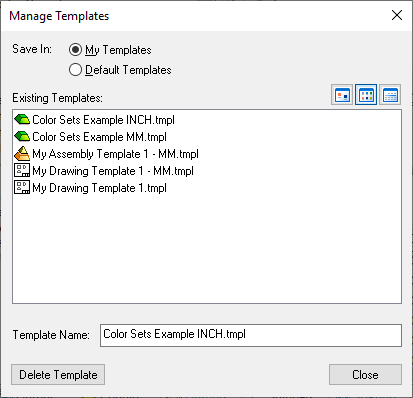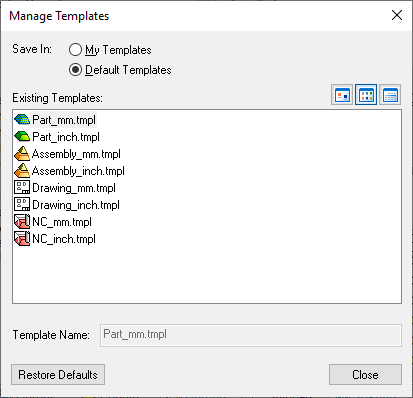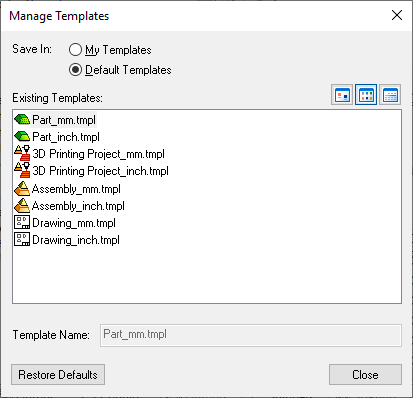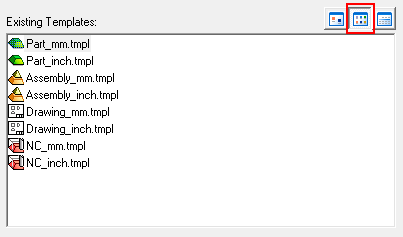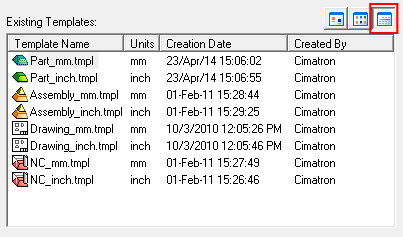Manage Templates 
Access: Select File > File Operation > Manage Templates from the menu bar.
Manage file templates. Delete user templates or Restore default templates.
The Manage Templates dialog is displayed for My Templates (user-defined) and Default Templates.
|
My Templates: Display a list of user-defined templates. |
Default Templates: Display a list of system default templates (those that appear by default on the first tab of the New File dialog). |
|
|
|
Select the operation:
|
My Templates |
Display a list of user-defined templates. User-defined file templates (My Templates - *.TMPL files) are stored in the following folder:
...\ProgramData\Cimatron\Cimatron\2026.0\Data\templates
|
|
Default Templates |
Display a list of system default templates (those that appear by default on the first tab of the New File dialog). System-defined default file templates (Default Templates - *.TMPL files) are stored in the following folder:
...\ProgramData\Cimatron\Cimatron\2026.0\Data\templates\Default
|
|
Template Name |
Display the name of the template on which the operation will be performed. |
|
Delete Template |
Delete the selected template. A message requiring confirmation is displayed. This option is displayed when the My Templates option is selected. |
|
Restore Defaults |
Restore the default settings for the selected template. A message requiring confirmation is displayed. This option is displayed when the Default Templates option is selected. |
|
Close |
Exit: Exit the operation and close the dialog/task. |
Use the template display view buttons ![]() to present the view of the list of templates as required.
to present the view of the list of templates as required.
|
|
Large Icons: Display the templates as large icons in the dialog. |
|
|
List: Display the templates as a list in the dialog. |
|
|
Details: Display all relevant details of the templates in the dialog. |
Display view examples:
|
Large Icons: |
List: |
|
|
|
|
Details: |
|
|
|
|