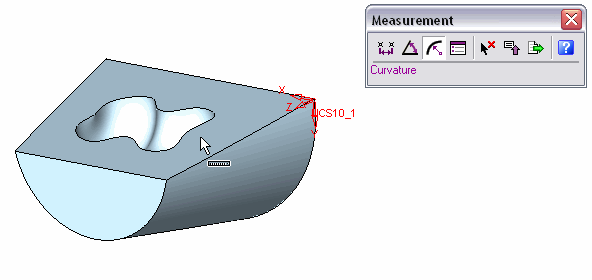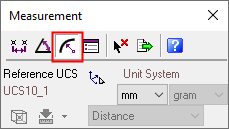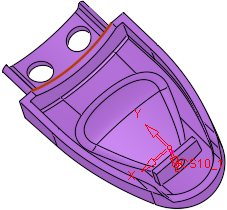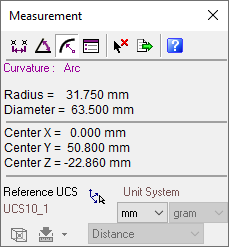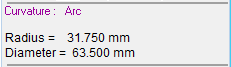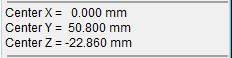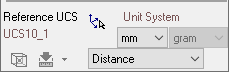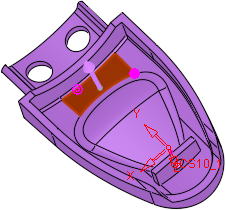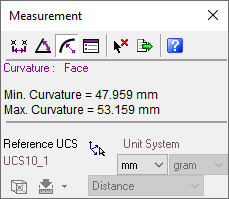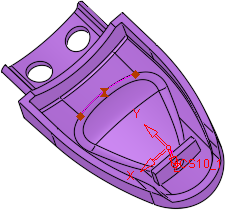|
|
Measurement  : Curvature
: Curvature
Select the ![]() Measuring
button or select Analyze > Measurement
from the menu bar.
From the displayed Measurement
dialog click the Curvature
Measuring
button or select Analyze > Measurement
from the menu bar.
From the displayed Measurement
dialog click the Curvature
![]() button.
button.
Cimatron provides various combinations for measuring curves. Examples include arcs, circles, ellipses, composite curves, face curves and so on.
|
Demo: Press the button below to view a short movie demonstrating the function: |
|
|
The Measurement dialog is displayed. Click the Curvature ![]() button.
button.
|
|
When switching between measurement types, the system automatically displays the last measurement type in the current measuring session. For example, if you use the |
Some examples for measuring curvature, described in this Help are displayed, as follows:
Measuring Arc Curvatures
Select the required arc. The system automatically calculates and displays the radius and diameter of the arc, as follows:
|
|
|
The Measurement dialog displays the following information:
|
|
Primary Data Area: |
|
|
Secondary Data Area: |
|
|
Advanced Area: Change the defaults if applicable. Note: Minimum Distance and Maximum Distance are not applicable in this case. |
Measuring Curvatures
Select the required curve. The system automatically displays the circles containing the minimum and maximum curves, as follows:
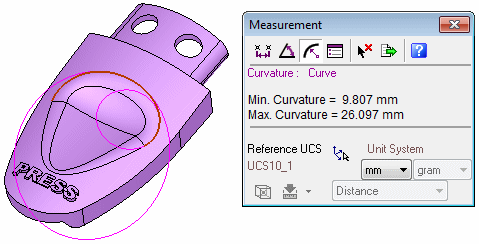
Measuring Face Curvatures
Select the required face. The system automatically displays an arrow showing the measurement direction (meaning the side of the face being measured). In addition, the following circles are displayed:
● Filled in Circle: Indicates the maximum curvature area.
o
Hollow Circle: Indicates the minimum curvature area.
|
|
|
Note: You can select and turn the arrow to change the direction of measurement.
Measuring Three Point Curvatures
Select three points. The system automatically creates an arc and calculates and displays the radius and diameter, as follows:
|
|
|
|