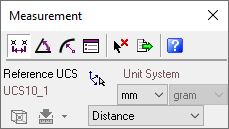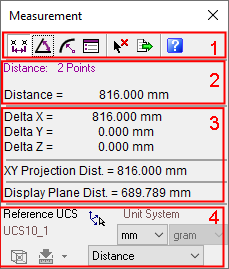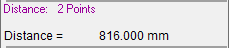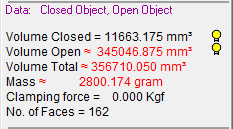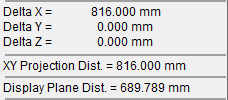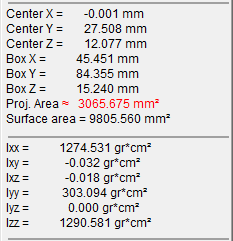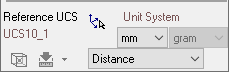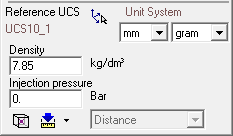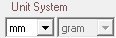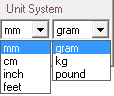|
|
Measurement 
Access:
Select the ![]() Measuring
button or select Analyze > Measurement
from the menu bar.
Measuring
button or select Analyze > Measurement
from the menu bar.
Measure distance, angles, curvature and general data of objects and entities.
The measurement tool in Cimatron enables users to measure various measurement types, such as distances between faces, curve angles and so on from the Measurement dialog. The system provides clear geometrical data of the measurement type that is currently active.
The Measurement dialog is displayed:
|
|
When switching between measurement types, the system automatically displays the last measurement type in the current measuring session. For example, if you use the |
When selecting an entity in the main window, this dialog expands, as follows:
|
|
The Measurement dialog contains the following elements:
See Differences between "Distance", "XY Projection Dist." and "Display Plane Dist.". |
Measuring Toolbar
The Measuring toolbar contains the following buttons:

|
|
Measures the distance of the selection, such as, the distance between two end points, the arc diameter and radius. and more. |
|
|
Measures the angle of the selection. |
|
|
Measures the curvature of the selection. |
|
|
Displays the data of the specific selection. |
|
|
Clears the selection from the main window. |
|
|
Exports the data in the Measurement dialog to Notepad, enabling you to save the data to a local directory for backup purposes. When measuring object data, clicking this button displays the Report Preview window. For further details on how to generate and display reports, refer to Displaying Reports. |
|
|
Accesses this online help. |
Primary Data Area
The Primary Data Area displays the type of measurement and related data. The types of values that are displayed depend upon the measuring option chosen and the entities selected. In the examples below, the Primary Data areas for measuring distance and data are shown.
See Measuring Data and Measuring Object/Mesh Object Data for additional information.
|
|
|
Note: When no entity is selected the system displays the last measurement type.
|
|
Displays the type of measurement. For example, Distance, Angle, Curvature. In this example, the distance between two points is selected. Other examples include the distance between two faces, the distance between a line and a face and so on. |
|
|
Displays the value of the measurement selection. When selecting multiple points, the system always displays the value of the shortest distance between two available entities. |
Secondary Data Area
The Secondary Data Area displays the values of the selection. The types of values that are displayed depend upon the measuring option chosen and the entities selected. For example, for Measuring Distance, the following values are displayed: the Delta for X, Y and Z axis of the selection and also the XY projected distance of the selection (the distance along the XY plane).
In the examples below, the Secondary Data areas for measuring distance and data are shown. See Measuring Data and Measuring Object/Mesh Object Data for additional information.
See Differences between "Distance", "XY Projection Dist." and "Display Plane Dist.".
|
|
|
Advanced Area
The Advanced Area displays additional information. The types of values that are displayed depend upon the measuring option chosen and the entities selected. In the examples below, the Secondary Data areas for measuring distance and data are shown.
See Measuring Data and Measuring Object/Mesh Object Data for additional information.
|
|
|
|
|
Displays the Reference UCS which serves as a reference point for all measurements. |
||||||
|
|
Displays the measurement units. Select the required units of measurement from the dropdown lists:
|
||||||
|
|
Enables you to select a different Reference UCS. |
||||||
|
|
Create a point at the center of gravity. |
||||||
|
|
Select Auto / Manual Calculation from the dropdown list:
This option is enabled for data measurements only. |
||||||
|
|
Displays the type of distance between the entities being measured. Select the required distance from the dropdown list:
|
|