Mechanism Assembly: Defining Parent/Child Relations 
Access: Open this function from the following location:
-
Select Catalog > Create Mechanism Assembly > Parent/Child from the Assembly menu bar.
Set the Parent/Child relations in the Mechanism Assembly. This enables you to create groups of parts that will be suppressed/unsuppressed together. It will also determine the "direction" of Catalog Relations between the parts.
For example: if there are screws and dowel pins that are children of a the guide strip, this means that suppressing the guide strip (the parent) will also suppress the screws and pins (the children). It also means that the dimensions of the screws and pins will be controlled by the guide strip and not vice versa.
Note: The Main Part must be defined before creating parent/child relationships.
General Interaction
The Parent Child Relation dialog is displayed.
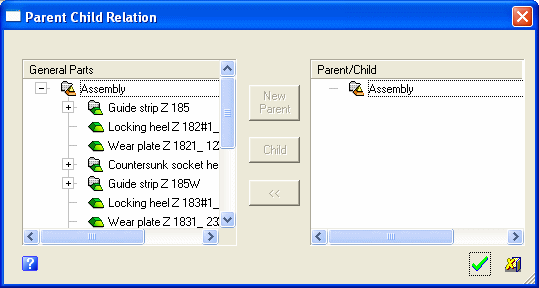
Initially, all the assembly parts (other than the Main Part) are listed in the left pane of the dialog. Define the various parent/child relationships.
Notes:
-
Parts can also be picked from the display area.
-
Whether parts are selected from the dialog or picked from the display area, the part is highlighted in both the dialog and the display area.
Define a parent
-
Select a part in the left pane of the dialog.
-
Click the New Parent buttonNew Parent button.
A new parent is created in the Parent/Child pane.
Notes:
-
A part cannot be a parent if it is a dependent part with Catalog Relations.
-
If a parent part is not assigned at least one child, a warning message is displayed and the parent is reverted back to the General Parts pane.
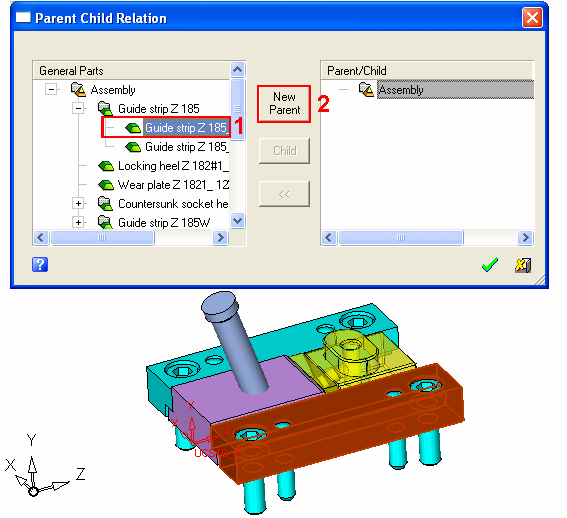
Note that the part selected in the dialog is also highlighted in the display. When the New Parent button is pressed, the part is moved to the right pane as a parent.
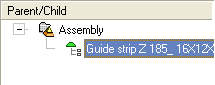
You can now define the children of the parent, or define another parent.
-
Define a child
-
Select the parent of the child in the right pane.
-
Select the part(s) in the left pane.
-
Click the Child buttonChild button.
A new child is added to the selected parent.
Notes:
-
If more than one part of the same type is defined as a child, the system recognizes that these parts are the same and creates a folder under the parent in the right pane.
-
Multiple parts can be defined simultaneously.
-
If a parent part is not assigned at least one child, a warning message is displayed and the parent is reverted back to the General Parts pane.

The system recognizes that some of these parts are the same and creates the appropriate folders under the parent in the right pane.
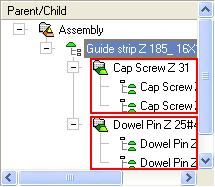
-
Revert selected items from the Parent/Child pane back to the General Parts pane
-
Select the part(s) to be reverted.
-
Click the Back buttonBack button.
Notes:
-
Parents or children can be reverted back. Reverting parents will also revert all their children.
-
Multiple parents or children can be reverted simultaneously.
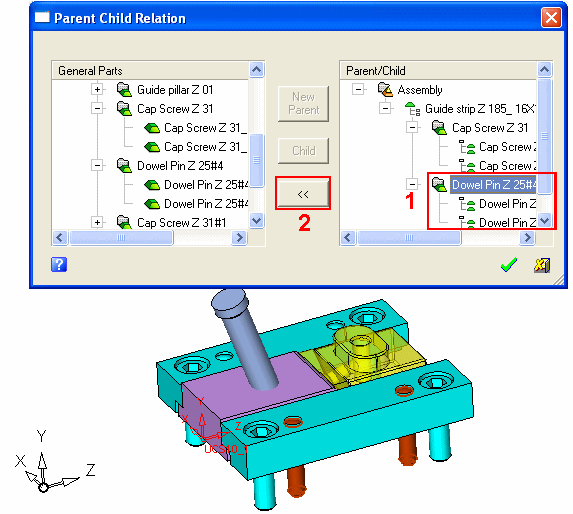
A parent has been selected to revert back. All the children under the parent are reverted back to the General Parts pane.
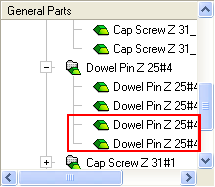
-