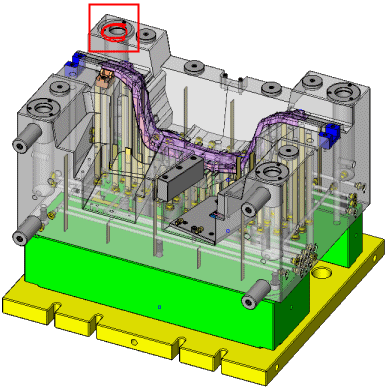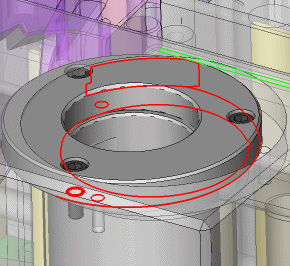Analysis Menu: Interference Check Tools
Access: Invoke this group of functions from one of the following locations:
-
Select Analysis > Interference Check from the menu bar. Select the required function.
-
Select the appropriate buttonappropriate button from the toolbar.
This group of functions is used to detect an interference/intersection among components in the assembly and display the geometries involved in that interference.
The Interference Check Tools are displayed if an assembly is active.
|
An interference has been detected. |
Zoom in to inspect the problem. |
|
|
|
Note: This function is displayed when an assembly is active.
The following functions are available in this group:
|
|
Hide or show the results of the last interference check. |
|
|
|
Hide components that do not interfere with other components. |
|
|
|
Start a new interference check analysis, which looks for interference between components. |
|
|
|
Rerun the last defined interference check. |
Note: Once a New Interference Check has been performed and an interference has been detected, the following additional options can be run:
Rerun
Hide/Show Results
Hide Uninvolved

 on the top
row of the toolbar to display the
on the top
row of the toolbar to display the