|
|
Motion Simulation: Calculation Range
The Calculation Range bar defines the limits of the area to be calculated. The calculation will calculate the area between the start and the end markers of the range bar. A range is selected by clicking the area of the range on the top row (the row of the range definition bar).
Calculation ranges may have one of the following states:
|
Not Calculated |
These are block areas and are marked in light blue. |
|
Selected Not Calculated |
These are block areas and are marked in a light blue XX pattern. Note that if the calculation stops in the middle, a red line is displayed where it stopped, and the rest will be considered not calculated. |
|
Calculated |
These are block areas and are marked in green. |
|
Selected Calculated |
These are block areas and are marked in a green XX pattern. |
|
Calculated, Not Updated |
These are block areas and are marked in yellow. |
For example:
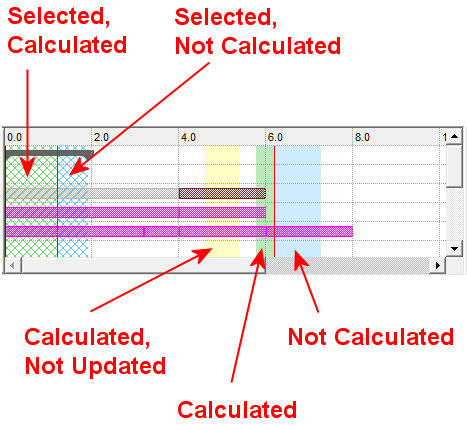
Note: For an additional explanation of the various colors appearing in the grid, press the Legend ![]() button to display an explanatory dialog.
button to display an explanatory dialog.
When marking another area for calculation:
-
If the beginning of that area is in the start point of the timeline, it will be calculated normally from the zero position.
-
If the start point is within another calculated area, it will start from the position of the motion simulation groups at that point in the calculated area. The end result is that there are two calculated ranges, but the common area belongs to the new range.
-
If the end point is within a previously calculated area, after calculation that area will be marked as 'Not Calculated'.
-
If the defined range includes an existing calculate area completely, that area will be ignored, and the new calculation will replace it.
Range Operations
The following range operations may be performed:
Click the range row or right-click and select New Range from the popup menu (see below).
To change the start and end of a range:
Click the range row, then either modify the Start/End parameters, or drag the range or its end points.
After you click the range row, the Start/End parameters become available.
However you modify the start and end of a range, the Start/End parameters will display the values; see the examples below.
Before clicking the range row; the Start/End parameters are grayed out:
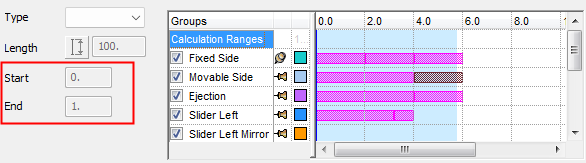
After clicking the range row; the Start/End parameters are available:
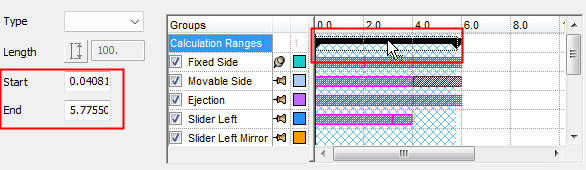
Range Calculation Popup Operations
When right-clicking the range control, the popup menu options that are displayed depends on the calculation status of the selected area; for example:
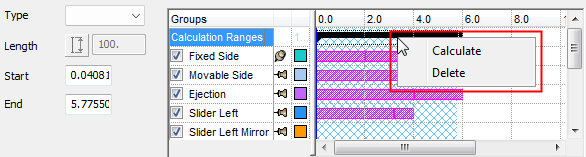
Not Calculated Area
|
Calculate |
Calculates the selected range. |
|
Delete |
Deletes the selected range. |
Calculated Area
|
Re-Calculate |
Re-calculates the selected range. |
|
Delete |
Deletes the selected range |
Calculated, Not Updated Area
|
Re-Calculate |
Re-calculates the selected range. |
|
Delete |
Deletes the selected range |
Empty Area
|
New Range |
Create a new range. This keeps the last range even if it is not calculated and defines another range around the selected point and move the Calculation Range bar to that point. This can also be performed by double-clicking in an empty area on the ranges row. |
Single-click in an empty area to de-select all ranges and hide the range bar.
|