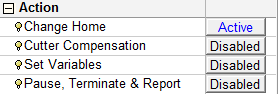|
|
Action Parameters
The Action branch parameters enable you to define the actions that will occur as a result of the Measurement procedures.
The Measurement procedures define the type of measurement to be performed; the Action parameters define what the milling machine will do with the measurement results (for example, setting the part zero (Home), setting cutter compensation, etc.). The Action settings do not influence the way the procedure is executed and displayed; they only set parameters which are considered during the Post Process operation.
For example, if the purpose of the measurement is to set the part zero (Home) on the highest point above the measured one, this action is defined in the procedure via the Change Home action dialog. In this case, the machine operator will set an approximated part zero on the machine itself, and then run the procedure as a program and let it set the exact point.
Measurement cycles can be used for different purposes; the difference is in the Action which is taken. Different actions result in different output in the machine program. Multiple actions can be set for a single measurement procedure.
The actions that can be performed depend on the type of measurement cycle. For some measurement cycles, certain actions are not relevant; for example:
-
When defining a Point measurement cycle with an X Direction approach, the actions in the Change Home dialog are limited to the X axis - the Y and Z homes are not relevant in this case.
-
When defining an Angle measurement cycle, the actions for Cutter Compensation are not available.
The value for each Action branch parameter is either Disabled or Active. Disabled means that actions have not been defined for this parameter; Active means that actions have been defined. Changing a measurement cycle after actions were defined, may influence the action settings. If, due to the changed cycle, the defined actions are not relevant any more, the parameter value is changed from Active to Disabled.
Click on a parameter value to display the relevant action dialog.
For a parameter description, click on a parameter in the dialog image below.
Depending on the procedure and your parameter settings, some parameters may not be available or other parameters may be displayed.
Click here for a complete list of parameters in this table.
|
|
|