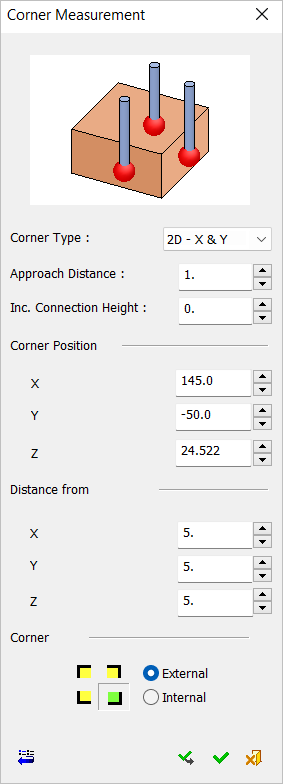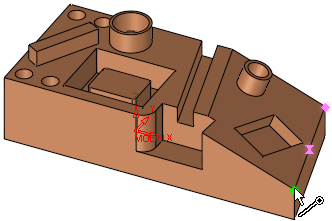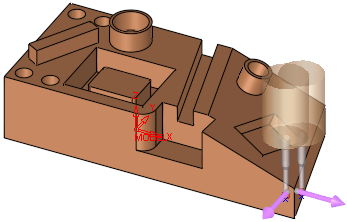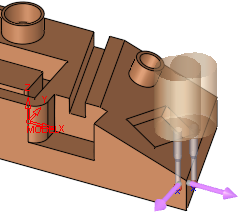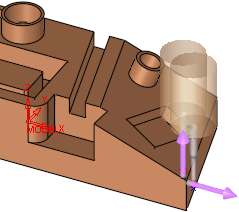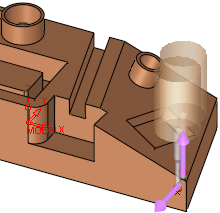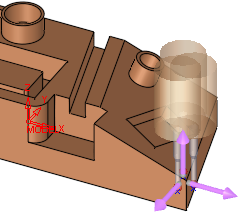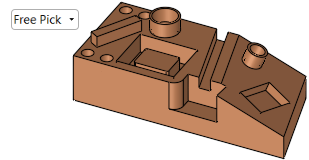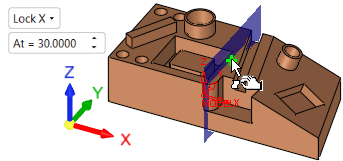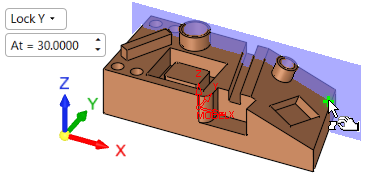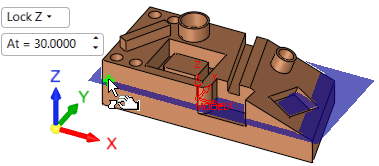|
|
Measurement Cycle: IPM Corner
Measure the coordinates of a corner.
The Corner Measurement dialog is displayed below. Select the corner to automatically enter its coordinates or enter the coordinates manually.
|
Cycle Selection > |
When a location is selected (based on the default options in the Selection Filter), a probe is displayed at the defined measurement point(s). |
|
|
|
|
|
See:
Cycle selection parameters
Lock options
Measurement Cycle dialog buttons
Note: Measuring a geometric feature which is not aligned with the main directions may be problematic for some measuring systems. In others, it is handled by changing the UCS (coordinate system of the working plane) for the specific procedure (as is done for 3+2X milling operations). Note that the dimensions are given according to the active UCS.
Cycle selection parameters
|
Corner Type |
This is a dropdown list of options that enable you to select if the measurement is done in 2D in one of the main planes or a 3D one. The following options are available: 2D - X & Y
|
||||||||
|
Approach Distance |
The size of the measuring motion, which determines how far the probe will be positioned away from the measured point. |
||||||||
|
Inc. Connection Height |
The incremental height from the measuring point in which the probe will pass to the next measuring point across the measured feature. This enables skipping over obstacles in the geometry. |
||||||||
|
Corner Position |
The combination of the above parameters defines the measurement values of the following parameters:
In the case of a 2D Corner Type selection, the Z of the corner is taken from the original corner position. These coordinates may be entered manually or edited manually after the entity selection. In either case, the position of the probe is also updated. |
||||||||
|
Distance From Corner |
The distances of the measuring points from the corner, in all directions. These distances are manually entered, if required. |
||||||||
|
Corner Side |
Set whether the measurement is on an Internal or External corner. The yellow and green figure shows the corner locations from the top view, while the green shows the selected corner. |
Lock options
Screen parameters are displayed to specify the lock options to display a plane on the selected lock axis and limit selection to that plane only.
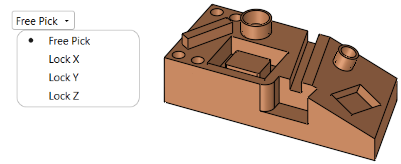
When a lock option is selected (not free), an adjacent parameter value enables you to move the plane to the required position (selection will only be available on that plane).
|
Free Pick enables selection with no plane limits |
Selection is only available on the Lock X plane |
|
|
|
|
Selection is only available on the Lock Y plane |
Selection is only available on the Lock Z plane |
|
|
|
Measurement Cycle dialog buttons
The following buttons appear in the measurement dialog:
|
Exit: Exit the operation and close the dialog/task. |
|
|
Reset: Reset all values and settings to the system defaults. |
|
|
|
Apply: Accept the changes, perform the operation, and keep the current dialog/task open. This button appears only when invoking the measurement cycle from the On Machine Inspection procedure. |
|
OK: Accept the changes, perform the operation, and close the current dialog/task. |
|
|
Cancel: Cancel all changes and close the dialog/task without saving the settings. |
|